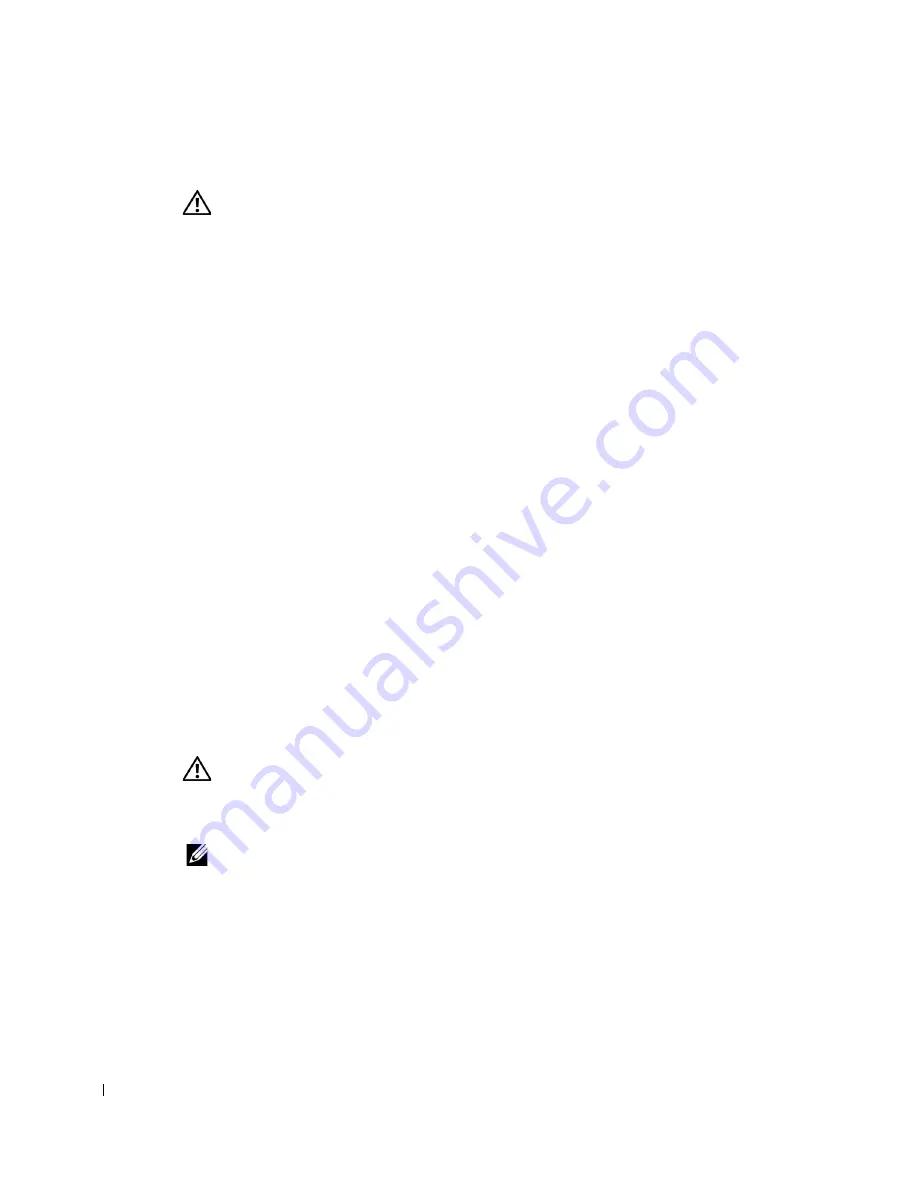
172
Batter y
www
.dell.com | support.dell.com
CAUTION: Before you begin this procedure, follow the safety instructions in the
System Information Guide
.
A coin-cell battery maintains computer configuration, date, and time information. The
battery can last several years.
The battery may need replacing if you have repeatedly reset the time and date information
after turning on the computer or if one of the following messages appears:
Time-of-day not set - please run SETUP program
or
Invalid configuration information -
please run SETUP program
or
Strike the F1 key to continue,
F2 to run the setup utility
To determine whether you need to replace the battery, reenter the time and date in system
setup and exit the program to save the information. Turn off your computer and disconnect
it from the electrical outlet for a few hours; then reconnect the computer, turn it on, and
enter system setup. If the date and time are not correct in system setup, replace the battery.
You can operate your computer without a battery; however, without a battery, the
configuration information is erased if the computer is turned off or unplugged from the
electrical outlet. In this case, you must enter system setup and reset the configuration
options.
CAUTION: A new battery can explode if it is incorrectly installed. Replace the
battery only with the same or equivalent type recommended by the
manufacturer. Discard used batteries according to the manufacturer’s
instructions.
NOTE:
If you have not already done so, make a copy of your configuration information, found in
system setup.
To replace the battery:
1
Shut down the computer through the
Start
menu.
2
Ensure that your computer and attached devices are turned off. If your computer and
attached devices did not automatically turn off when you shut down your computer,
turn them off now.
Summary of Contents for Precision Workstation 650
Page 3: ......
Page 4: ......
Page 14: ...14 Contents ...
Page 40: ...26 About Your Computer Dell Precision 650 w w w d e l l c o m s u p p o r t d e l l c o m ...
Page 41: ...3 S E C T IO N 4 About Your Computer Dell Precision 450 Section TOC ...
Page 50: ...36 About Your Computer Dell Precision 450 w w w d e l l c o m s u p p o r t d e l l c o m ...
Page 83: ...6 S E C T IO N 7 Drives Overview Hard Drive Floppy Drive CD DVD Drive ...
Page 91: ...Drives 77 IDE SCSI Drive 1 power cable 2 hard drive cable 1 2 ...
Page 93: ...Drives 79 IDE SCSI Drive 1 tab 2 2 hard drive 1 2 ...
Page 96: ...82 Drives w w w d e l l c o m s u p p o r t d e l l c o m IDE SCSI Drive ...
Page 119: ...9 S E C T I O N 1 0 Opening the Computer Cover ...
Page 128: ...114 Memory w w w d e l l c o m s u p p o r t d e l l c o m ...
Page 129: ...11 S E C T I O N 1 2 Cards ...
Page 130: ...116 w w w d e l l c o m s u p p o r t d e l l c o m Cards ...
Page 139: ...12 S E C T I O N 1 3 Drives Overview Hard Drive Floppy Drive CD DVD Drive ...
Page 147: ...Drives 133 IDE SCSI Drive 1 hard drive cable 2 power cable 1 2 ...
Page 149: ...Drives 135 IDE SCSI Drive 1 tab 2 2 hard drive 1 2 ...
Page 152: ...138 Drives w w w d e l l c o m s u p p o r t d e l l c o m IDE SCSI Drive ...
Page 172: ...158 Microprocessor Airflow Shroud w w w d e l l c o m s u p p o r t d e l l c o m ...
Page 184: ...170 w w w d e l l c o m s u p p o r t d e l l c o m ...
Page 185: ...16 S E C T I O N 1 7 Battery ...
Page 189: ...17 S E C T I O N 1 8 Closing the Computer Cover ...
Page 192: ...178 Closing the Computer Cover w w w d e l l c o m s u p p o r t d e l l c o m ...
Page 253: ...20 S E C T I O N 2 1 Cleaning Your Computer ...
Page 256: ...242 Cleaning Your Computer w w w d e l l c o m s u p p o r t d e l l c o m ...
Page 260: ...246 Ergonomic Computing Habits w w w d e l l c o m s u p p o r t d e l l c o m ...
Page 282: ...268 Regulatory Notices w w w d e l l c o m s u p p o r t d e l l c o m ...
Page 284: ...270 Regulatory Notices w w w d e l l c o m s u p p o r t d e l l c o m ...
Page 286: ...272 Regulatory Notices w w w d e l l c o m s u p p o r t d e l l c o m ...
Page 287: ...24 S E C T I O N 2 5 Warranty and Return Policy ...
Page 312: ...298 Getting Help w w w d e l l c o m s u p p o r t d e l l c o m ...
Page 326: ...312 Glossary w w w d e l l c o m s u p p o r t d e l l c o m ...






























