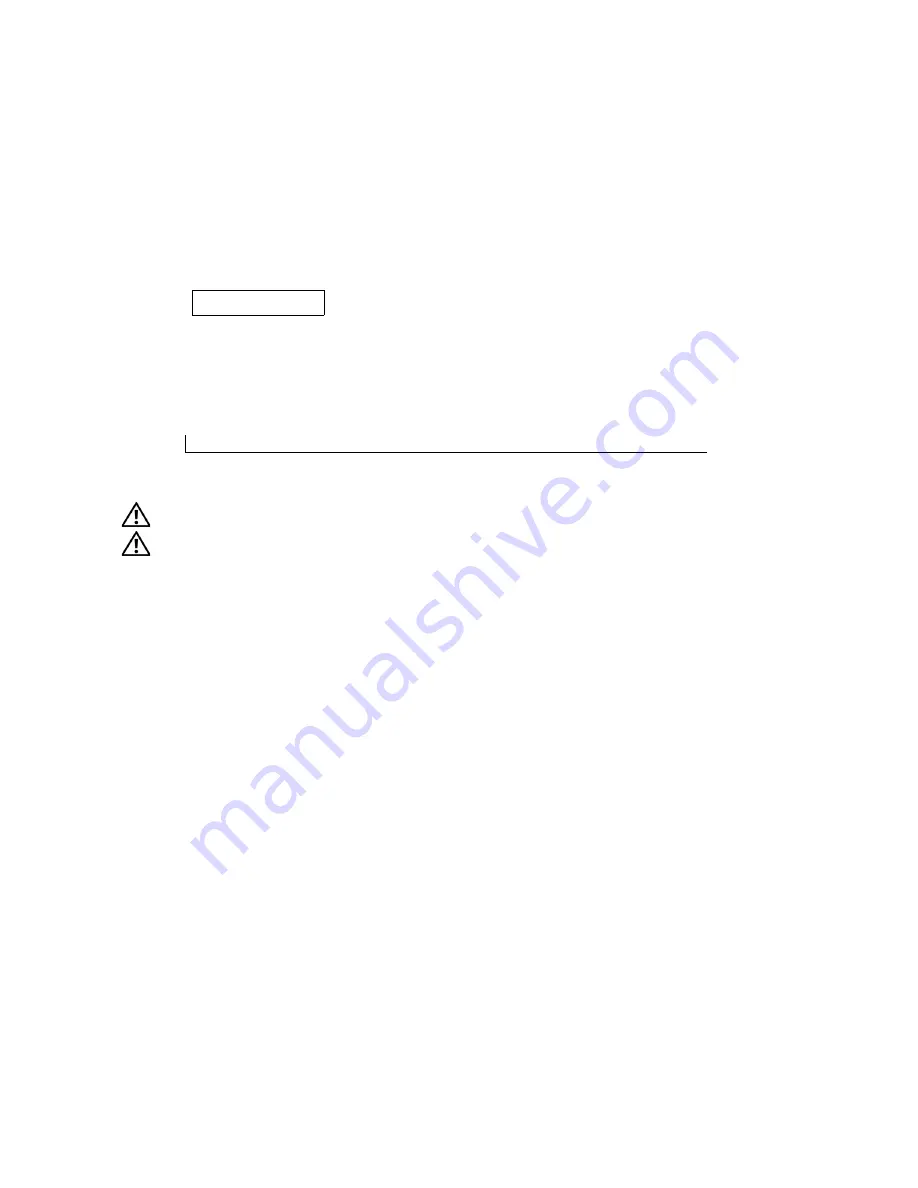
21
S E C T I O N 2 2
E r g o n o m i c C o m p u t i n g
H a b i t s
CAUTION: Improper or prolonged keyboard use may result in injury.
CAUTION: Viewing the monitor screen for extended periods of time may result in eye strain.
For comfort and efficiency, observe the following ergonomic guidelines when setting up and using your computer
workstation:
• Position your computer so that the monitor and keyboard are directly in front of you as you work. Special
shelves are commercially available to help you correctly position your keyboard.
• Set the monitor at a comfortable viewing distance (usually 450 to 610 millimeters [18 to 24 inches] from
your eyes).
• Make sure the monitor screen is at eye level or slightly lower when you are sitting in front of the monitor.
• Adjust the tilt of the monitor, its contrast and brightness settings, and the lighting around you (such as
overhead lights, desk lamps, and the curtains or blinds on nearby windows) to minimize reflections and glare
on the monitor screen.
• Use a chair that provides good lower back support.
• Keep your forearms horizontal with your wrists in a neutral, comfortable position while using the keyboard or
mouse.
• Always leave space to rest your hands while using the keyboard or mouse.
• Let your upper arms hang naturally at your sides.
• Ensure that your feet are resting flat on the floor.
Summary of Contents for Precision Workstation 650
Page 3: ......
Page 4: ......
Page 14: ...14 Contents ...
Page 40: ...26 About Your Computer Dell Precision 650 w w w d e l l c o m s u p p o r t d e l l c o m ...
Page 41: ...3 S E C T IO N 4 About Your Computer Dell Precision 450 Section TOC ...
Page 50: ...36 About Your Computer Dell Precision 450 w w w d e l l c o m s u p p o r t d e l l c o m ...
Page 83: ...6 S E C T IO N 7 Drives Overview Hard Drive Floppy Drive CD DVD Drive ...
Page 91: ...Drives 77 IDE SCSI Drive 1 power cable 2 hard drive cable 1 2 ...
Page 93: ...Drives 79 IDE SCSI Drive 1 tab 2 2 hard drive 1 2 ...
Page 96: ...82 Drives w w w d e l l c o m s u p p o r t d e l l c o m IDE SCSI Drive ...
Page 119: ...9 S E C T I O N 1 0 Opening the Computer Cover ...
Page 128: ...114 Memory w w w d e l l c o m s u p p o r t d e l l c o m ...
Page 129: ...11 S E C T I O N 1 2 Cards ...
Page 130: ...116 w w w d e l l c o m s u p p o r t d e l l c o m Cards ...
Page 139: ...12 S E C T I O N 1 3 Drives Overview Hard Drive Floppy Drive CD DVD Drive ...
Page 147: ...Drives 133 IDE SCSI Drive 1 hard drive cable 2 power cable 1 2 ...
Page 149: ...Drives 135 IDE SCSI Drive 1 tab 2 2 hard drive 1 2 ...
Page 152: ...138 Drives w w w d e l l c o m s u p p o r t d e l l c o m IDE SCSI Drive ...
Page 172: ...158 Microprocessor Airflow Shroud w w w d e l l c o m s u p p o r t d e l l c o m ...
Page 184: ...170 w w w d e l l c o m s u p p o r t d e l l c o m ...
Page 185: ...16 S E C T I O N 1 7 Battery ...
Page 189: ...17 S E C T I O N 1 8 Closing the Computer Cover ...
Page 192: ...178 Closing the Computer Cover w w w d e l l c o m s u p p o r t d e l l c o m ...
Page 253: ...20 S E C T I O N 2 1 Cleaning Your Computer ...
Page 256: ...242 Cleaning Your Computer w w w d e l l c o m s u p p o r t d e l l c o m ...
Page 260: ...246 Ergonomic Computing Habits w w w d e l l c o m s u p p o r t d e l l c o m ...
Page 282: ...268 Regulatory Notices w w w d e l l c o m s u p p o r t d e l l c o m ...
Page 284: ...270 Regulatory Notices w w w d e l l c o m s u p p o r t d e l l c o m ...
Page 286: ...272 Regulatory Notices w w w d e l l c o m s u p p o r t d e l l c o m ...
Page 287: ...24 S E C T I O N 2 5 Warranty and Return Policy ...
Page 312: ...298 Getting Help w w w d e l l c o m s u p p o r t d e l l c o m ...
Page 326: ...312 Glossary w w w d e l l c o m s u p p o r t d e l l c o m ...
















































