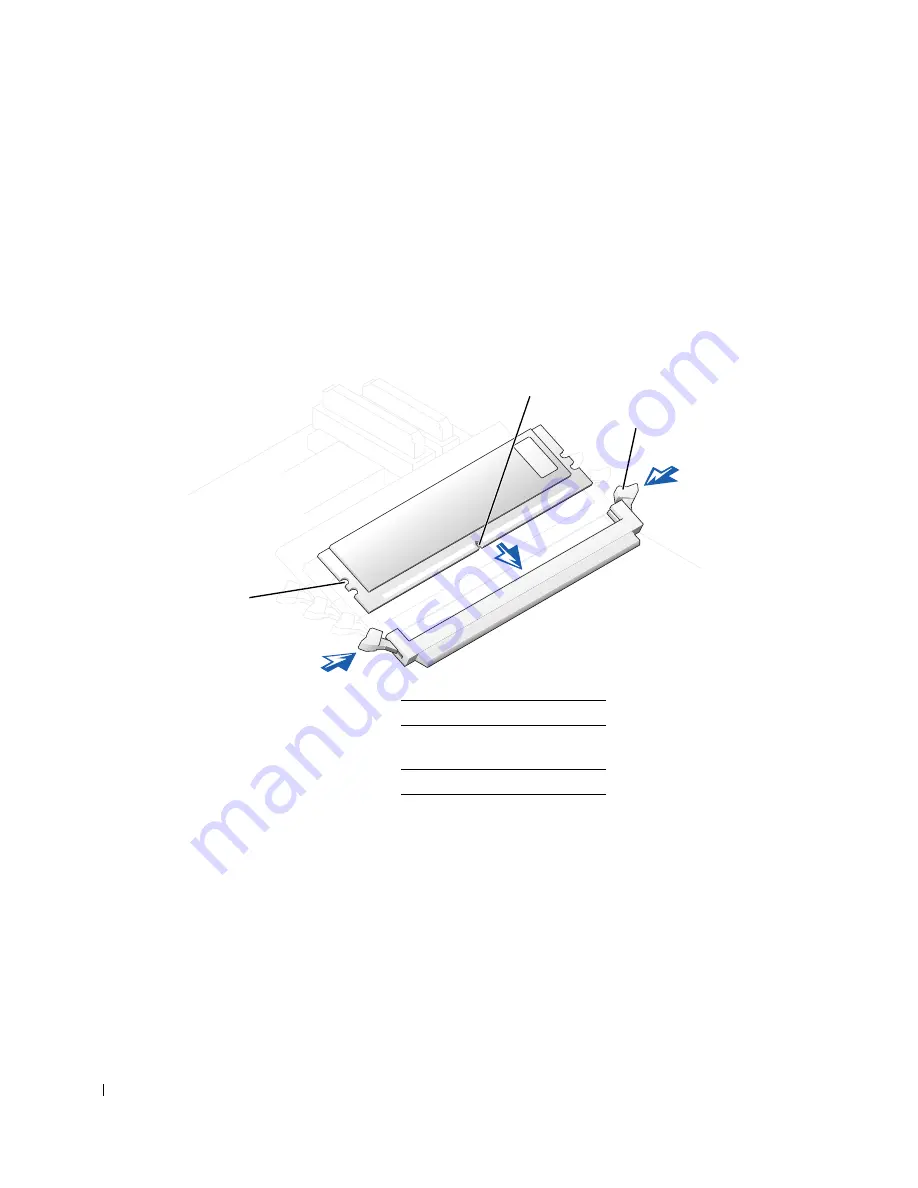
112
Memor y
www
.dell.com | support.dell.com
Adding a Memory Module
1
Press out the securing clip at each end of the memory module connector.
2
Align the notch on the bottom of the module with the crossbar in the connector.
3
Insert the module into the connector, ensuring that it fits into the guides at each end
of the connector. Carefully press each end of the module into place.
The memory module socket has alignment keys that allow the memory module to be
installed in the socket only one way.
4
Pull up on the securing clips to lock the modules into place.
If you insert the module correctly, the securing clips snap into the cutouts at each end
of the module.
When the memory module is properly seated in the socket, the securing clips on the
memory module socket should align with the securing clips on the other sockets with
memory modules installed.
5
Close the computer cover.
1
notch
2
memory module securing
clips (2)
3
alignment keys
1
2
3
Summary of Contents for Precision Workstation 650
Page 3: ......
Page 4: ......
Page 14: ...14 Contents ...
Page 40: ...26 About Your Computer Dell Precision 650 w w w d e l l c o m s u p p o r t d e l l c o m ...
Page 41: ...3 S E C T IO N 4 About Your Computer Dell Precision 450 Section TOC ...
Page 50: ...36 About Your Computer Dell Precision 450 w w w d e l l c o m s u p p o r t d e l l c o m ...
Page 83: ...6 S E C T IO N 7 Drives Overview Hard Drive Floppy Drive CD DVD Drive ...
Page 91: ...Drives 77 IDE SCSI Drive 1 power cable 2 hard drive cable 1 2 ...
Page 93: ...Drives 79 IDE SCSI Drive 1 tab 2 2 hard drive 1 2 ...
Page 96: ...82 Drives w w w d e l l c o m s u p p o r t d e l l c o m IDE SCSI Drive ...
Page 119: ...9 S E C T I O N 1 0 Opening the Computer Cover ...
Page 128: ...114 Memory w w w d e l l c o m s u p p o r t d e l l c o m ...
Page 129: ...11 S E C T I O N 1 2 Cards ...
Page 130: ...116 w w w d e l l c o m s u p p o r t d e l l c o m Cards ...
Page 139: ...12 S E C T I O N 1 3 Drives Overview Hard Drive Floppy Drive CD DVD Drive ...
Page 147: ...Drives 133 IDE SCSI Drive 1 hard drive cable 2 power cable 1 2 ...
Page 149: ...Drives 135 IDE SCSI Drive 1 tab 2 2 hard drive 1 2 ...
Page 152: ...138 Drives w w w d e l l c o m s u p p o r t d e l l c o m IDE SCSI Drive ...
Page 172: ...158 Microprocessor Airflow Shroud w w w d e l l c o m s u p p o r t d e l l c o m ...
Page 184: ...170 w w w d e l l c o m s u p p o r t d e l l c o m ...
Page 185: ...16 S E C T I O N 1 7 Battery ...
Page 189: ...17 S E C T I O N 1 8 Closing the Computer Cover ...
Page 192: ...178 Closing the Computer Cover w w w d e l l c o m s u p p o r t d e l l c o m ...
Page 253: ...20 S E C T I O N 2 1 Cleaning Your Computer ...
Page 256: ...242 Cleaning Your Computer w w w d e l l c o m s u p p o r t d e l l c o m ...
Page 260: ...246 Ergonomic Computing Habits w w w d e l l c o m s u p p o r t d e l l c o m ...
Page 282: ...268 Regulatory Notices w w w d e l l c o m s u p p o r t d e l l c o m ...
Page 284: ...270 Regulatory Notices w w w d e l l c o m s u p p o r t d e l l c o m ...
Page 286: ...272 Regulatory Notices w w w d e l l c o m s u p p o r t d e l l c o m ...
Page 287: ...24 S E C T I O N 2 5 Warranty and Return Policy ...
Page 312: ...298 Getting Help w w w d e l l c o m s u p p o r t d e l l c o m ...
Page 326: ...312 Glossary w w w d e l l c o m s u p p o r t d e l l c o m ...






























