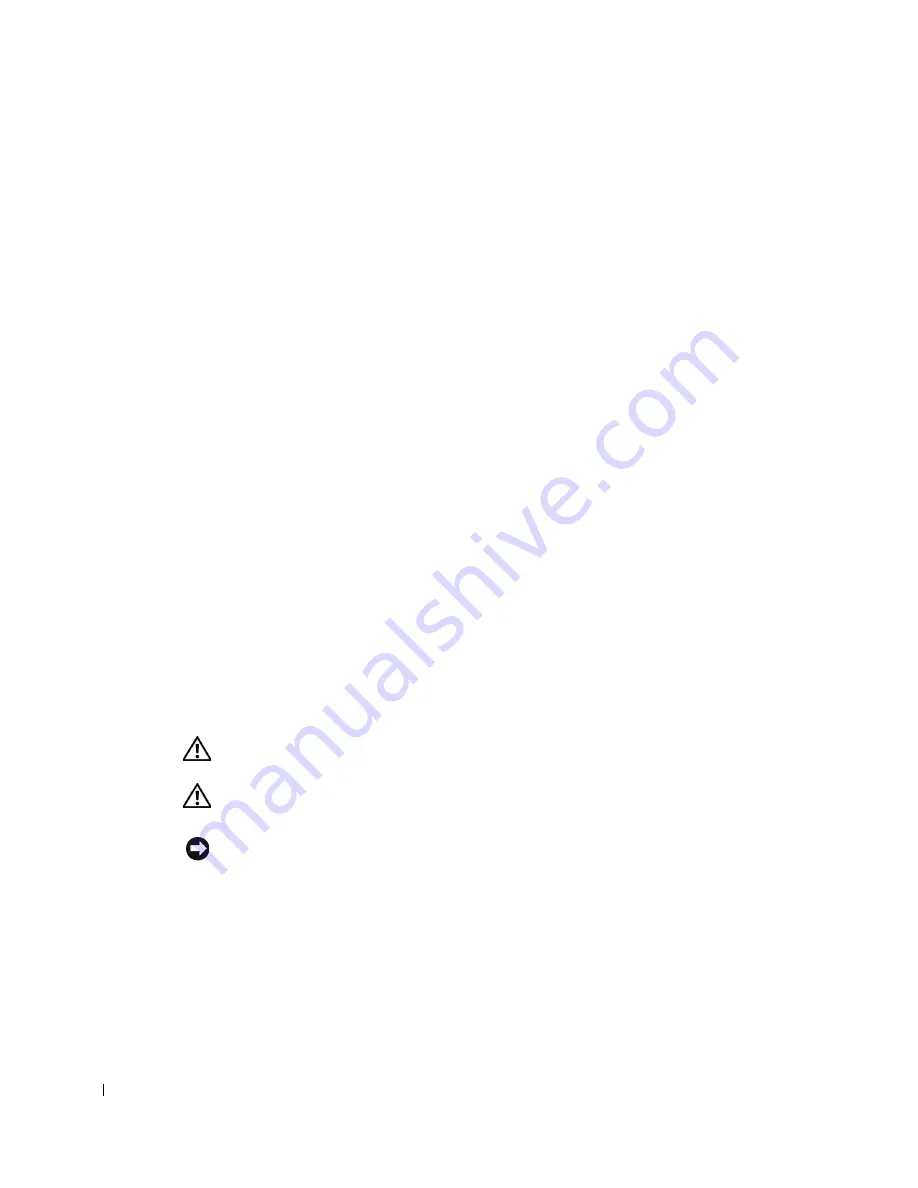
32
About Your Computer—Dell Precision 450
www
.dell.com | support.dell.com
Inside Your Computer
CAUTION: Before you begin any of the procedures in this section, follow the
safety instructions in the
System Information Guide
.
CAUTION: To avoid electrical shock, always unplug your computer from the
electrical outlet before opening the cover.
NOTICE:
Be careful when opening the computer cover to ensure that you do not accidentally
disconnect cables from the system board.
7
network activity light
The yellow light flashes when the computer is transmitting or receiving network
data. A high volume of network traffic may make this light appear to be in a steady
"on" state.
8
USB 2.0connectors (2)
Use the back USB connectors for devices that typically remain connected, such as
printers and keyboards.
It is recommended that you use the front USB connectors for devices that you
connect occasionally, such as joysticks or cameras.
9
USB 2.0 connectors (2)
Use the back USB connectors for devices that typically remain connected, such as
printers and keyboards.
It is recommended that you use the front USB connectors for devices that you
connect occasionally, such as joysticks or cameras.
10
keyboard connector
If you have a standard keyboard, plug it into the purple keyboard connector. If you
have a USB keyboard, plug it into a USB connector.
11
microphone connector
Use the pink microphone connector (available on computers with integrated
sound) to attach a personal computer microphone for voice or musical input into
a sound or telephony program.
On computers with a sound card, use the microphone connector on the card.
12
serial connector (COM
2)
Connect a serial device, such as a handheld device, to the serial port. The default
designations are COM1 for serial connector 1 and COM2 for serial connector 2.
For more information, see "System Setup Options."
13
serial connector (COM
1)
Connect a serial device, such as a handheld device, to the serial port. The default
designations are COM1 for serial connector 1 and COM2 for serial connector 2.
For more information, see "System Setup Options."
Summary of Contents for Precision Workstation 650
Page 3: ......
Page 4: ......
Page 14: ...14 Contents ...
Page 40: ...26 About Your Computer Dell Precision 650 w w w d e l l c o m s u p p o r t d e l l c o m ...
Page 41: ...3 S E C T IO N 4 About Your Computer Dell Precision 450 Section TOC ...
Page 50: ...36 About Your Computer Dell Precision 450 w w w d e l l c o m s u p p o r t d e l l c o m ...
Page 83: ...6 S E C T IO N 7 Drives Overview Hard Drive Floppy Drive CD DVD Drive ...
Page 91: ...Drives 77 IDE SCSI Drive 1 power cable 2 hard drive cable 1 2 ...
Page 93: ...Drives 79 IDE SCSI Drive 1 tab 2 2 hard drive 1 2 ...
Page 96: ...82 Drives w w w d e l l c o m s u p p o r t d e l l c o m IDE SCSI Drive ...
Page 119: ...9 S E C T I O N 1 0 Opening the Computer Cover ...
Page 128: ...114 Memory w w w d e l l c o m s u p p o r t d e l l c o m ...
Page 129: ...11 S E C T I O N 1 2 Cards ...
Page 130: ...116 w w w d e l l c o m s u p p o r t d e l l c o m Cards ...
Page 139: ...12 S E C T I O N 1 3 Drives Overview Hard Drive Floppy Drive CD DVD Drive ...
Page 147: ...Drives 133 IDE SCSI Drive 1 hard drive cable 2 power cable 1 2 ...
Page 149: ...Drives 135 IDE SCSI Drive 1 tab 2 2 hard drive 1 2 ...
Page 152: ...138 Drives w w w d e l l c o m s u p p o r t d e l l c o m IDE SCSI Drive ...
Page 172: ...158 Microprocessor Airflow Shroud w w w d e l l c o m s u p p o r t d e l l c o m ...
Page 184: ...170 w w w d e l l c o m s u p p o r t d e l l c o m ...
Page 185: ...16 S E C T I O N 1 7 Battery ...
Page 189: ...17 S E C T I O N 1 8 Closing the Computer Cover ...
Page 192: ...178 Closing the Computer Cover w w w d e l l c o m s u p p o r t d e l l c o m ...
Page 253: ...20 S E C T I O N 2 1 Cleaning Your Computer ...
Page 256: ...242 Cleaning Your Computer w w w d e l l c o m s u p p o r t d e l l c o m ...
Page 260: ...246 Ergonomic Computing Habits w w w d e l l c o m s u p p o r t d e l l c o m ...
Page 282: ...268 Regulatory Notices w w w d e l l c o m s u p p o r t d e l l c o m ...
Page 284: ...270 Regulatory Notices w w w d e l l c o m s u p p o r t d e l l c o m ...
Page 286: ...272 Regulatory Notices w w w d e l l c o m s u p p o r t d e l l c o m ...
Page 287: ...24 S E C T I O N 2 5 Warranty and Return Policy ...
Page 312: ...298 Getting Help w w w d e l l c o m s u p p o r t d e l l c o m ...
Page 326: ...312 Glossary w w w d e l l c o m s u p p o r t d e l l c o m ...






























