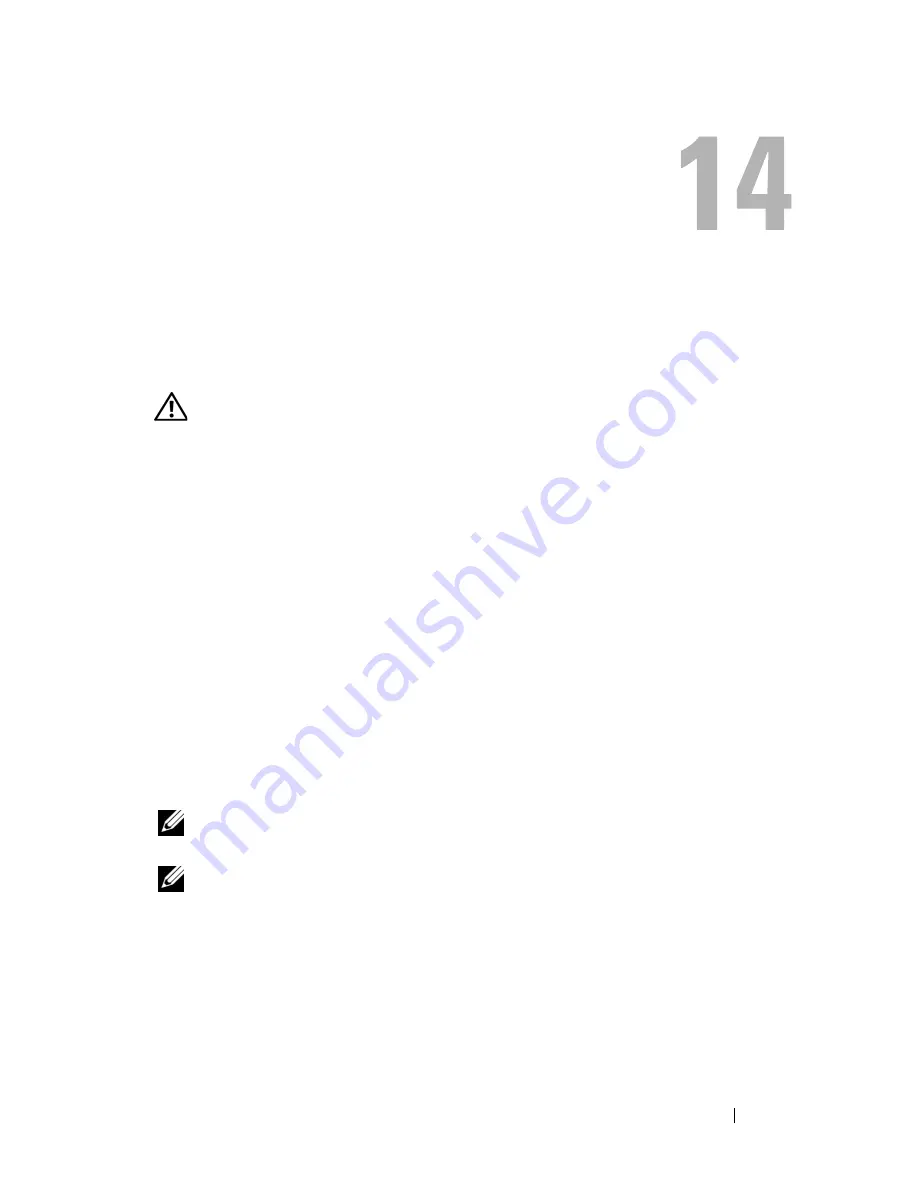
Getting Help
263
Getting Help
Obtaining Assistance
CAUTION:
If you need to remove the computer cover, first disconnect the
computer power and modem cables from all electrical outlets.
If you experience a problem with your computer, you can complete the
following steps to diagnose and troubleshoot the problem:
1
See "Troubleshooting" on page 113 for information and procedures that
pertain to the problem your computer is experiencing.
2
See "Dell Diagnostics" on page 107 for procedures on how to run Dell
Diagnostics.
3
Fill out the "Diagnostics Checklist" on page 268.
4
Use Dell's extensive suite of online services available at Dell Support
(
support.dell.com
) for help with installation and troubleshooting
procedures. See "Online Services" on page 264 for a more extensive list of
Dell Support online.
5
If the preceding steps have not resolved the problem, see "Contacting
Dell" on page 269.
NOTE:
Call Dell Support from a telephone near or at the computer so that the
support staff can assist you with any necessary procedures.
NOTE:
Dell's Express Service Code system may not be available in all countries.
When prompted by Dell's automated telephone system, enter your Express
Service Code to route the call directly to the proper support personnel. If you do
not have an Express Service Code, open the
Dell Accessories
folder, double-
click the
Express Service Code
icon, and follow the directions.
For instructions on using the Dell Support, see "Technical Support and
Customer Service" on page 264.
Summary of Contents for Precision NT499
Page 13: ...Contents 13 ...
Page 14: ...14 Contents ...
Page 38: ...38 About Your Computer ...
Page 42: ...42 Advanced Features ...
Page 70: ...70 Setting Up Your Computer ...
Page 98: ...98 Clearing Passwords and CMOS Settings ...
Page 112: ...112 Troubleshooting Tools ...
Page 130: ...130 Troubleshooting ...
Page 270: ...270 Getting Help ...
Page 290: ...290 Glossary ...






























