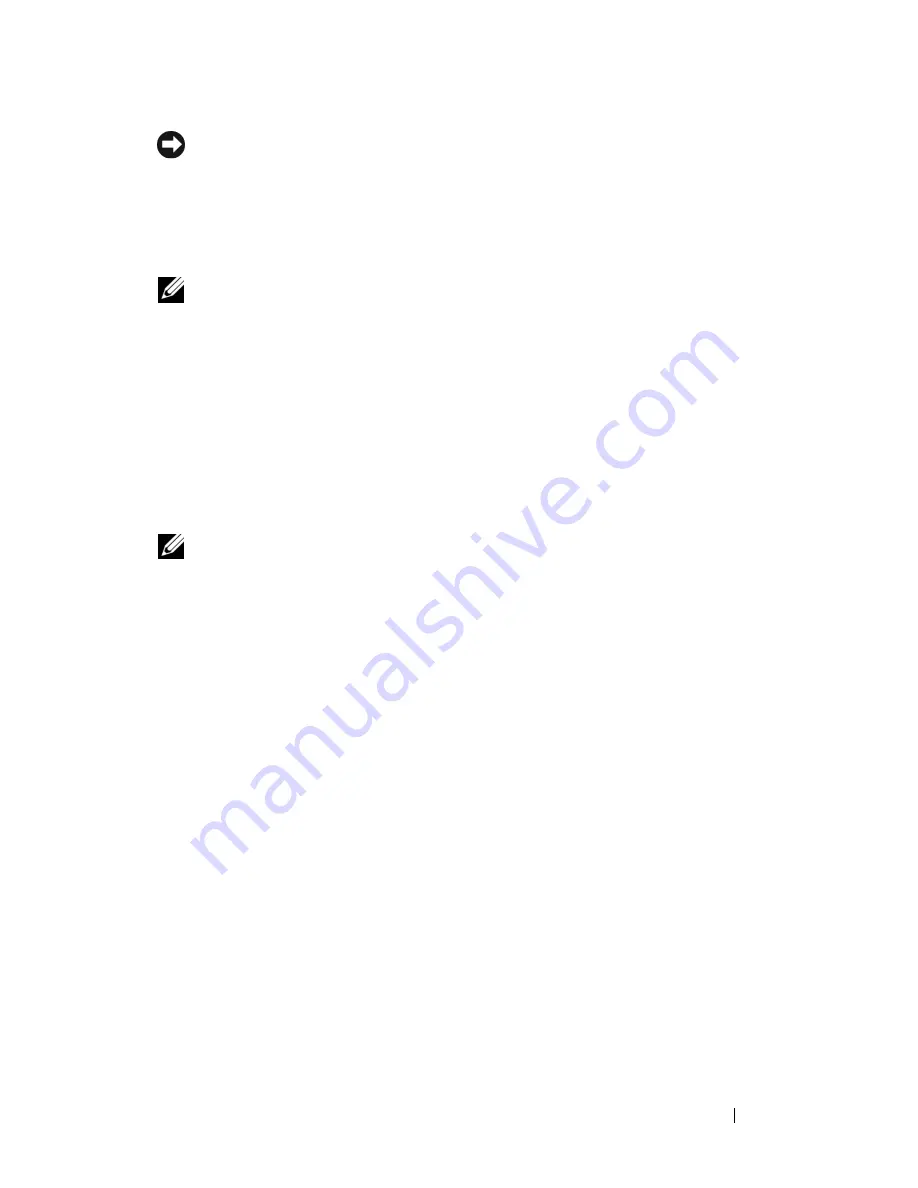
Adding and Replacing Parts
159
NOTICE:
If you remove your original memory modules from the computer during a
memory upgrade, keep them separate from any new modules that you may have,
even if the new modules were purchased from Dell. If possible,
do not
pair an
original memory module with a new memory module; otherwise, your computer may
not start properly. Install your original memory modules in pairs either in connectors
DIMM_1 and DIMM_2 or connectors DIMM_3 and DIMM_4.
NOTE:
Memory purchased from Dell is covered under your computer warranty.
Addressing Memory With 4-GB Configurations
Your computer supports a maximum of 8 GB of memory when you use four
2-GB DIMMs; however, 32-bit operating systems, such as the 32-bit version
of Microsoft
®
Windows
®
XP, can only use a maximum of 4 GB of address
space. Moreover, certain components within the computer require address
space in the 4-GB range. Any address space reserved for these components
cannot be used by computer memory; therefore, the amount of memory
available to the operating system is less than 4 GB.
NOTE:
The entire 8-GB memory range is available to 64-bit operating systems.
The following components require memory address space:
•
System ROM
•
APIC(s)
•
Integrated PCI devices, such as network connectors, SAS controllers, and
IEEE 1394 controllers
•
PCI or PCI Express devices/cards
At start up, the BIOS identifies the components that require address space.
The BIOS dynamically calculates the amount of reserved address space
required, then subtracts the reserved address space from 4 GB to determine
the amount of usable space.
•
If the total installed computer memory is less than the usable space, all
installed computer memory is available for use only by the operating
system.
•
If the total installed computer memory is equal to or greater than the
usable address space, a small portion of installed memory is available for
use by the operating system.
Summary of Contents for Precision NT499
Page 13: ...Contents 13 ...
Page 14: ...14 Contents ...
Page 38: ...38 About Your Computer ...
Page 42: ...42 Advanced Features ...
Page 70: ...70 Setting Up Your Computer ...
Page 98: ...98 Clearing Passwords and CMOS Settings ...
Page 112: ...112 Troubleshooting Tools ...
Page 130: ...130 Troubleshooting ...
Page 270: ...270 Getting Help ...
Page 290: ...290 Glossary ...
















































