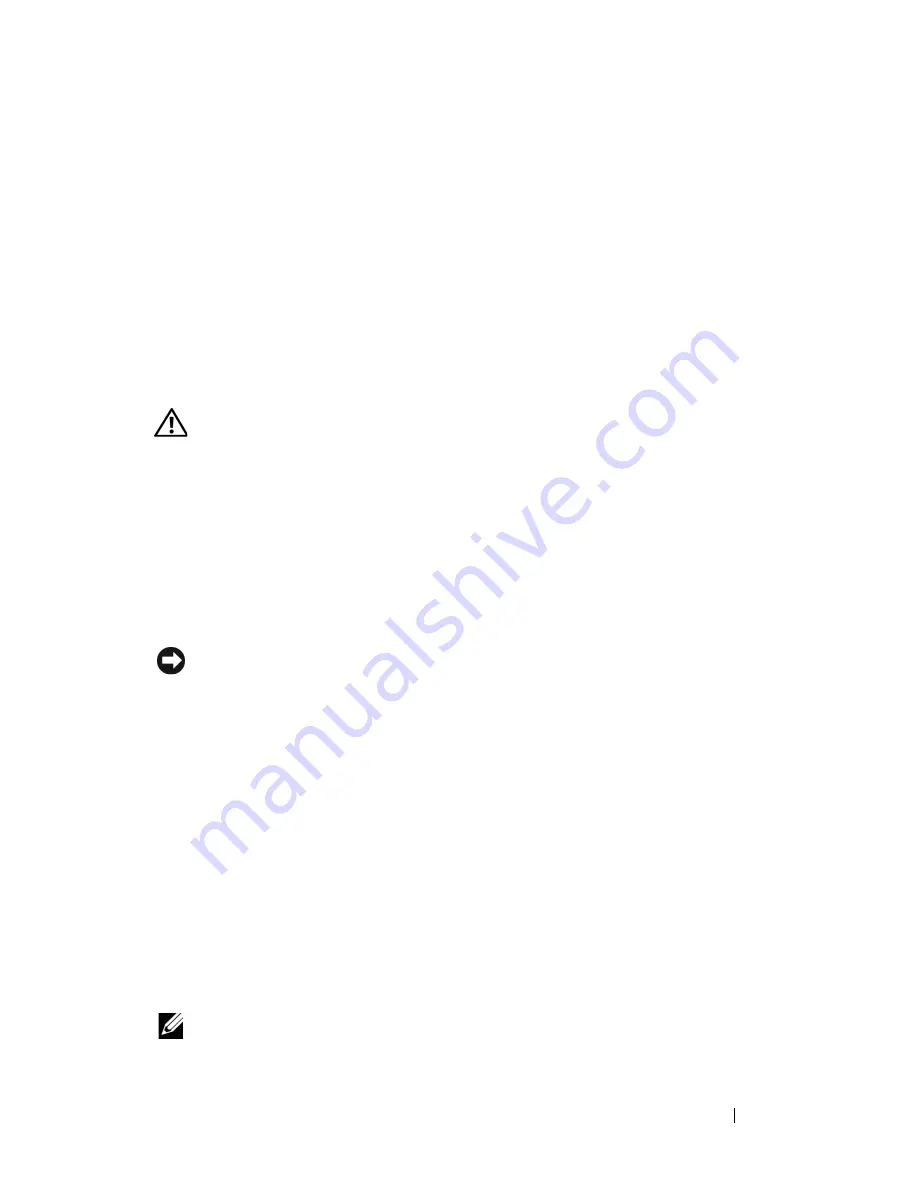
Troubleshooting
119
• Ensure that the cable is not damaged or frayed and check cable connectors for bent or
broken pins. Straighten any bent pins.
• Remove any keyboard extension cables and connect the keyboard directly to the
computer.
T
EST
THE
KEYBOARD
—
Connect a properly working keyboard to the computer, then
try using the keyboard.
R
UN
THE
H
ARDWARE
T
ROUBLESHOOTER
—
See "Hardware Troubleshooter" on
page 107.
Lockups and Software Problems
CAUTION:
Before you begin any of the procedures in this section, follow the
safety instructions in the
Product Information Guide
.
The computer does not start up
C
HECK
THE
DIAGNOSTIC
LIGHTS
—
See "Diagnostic Lights" on page 100.
E
NSURE
THAT
THE
POWER
CABLE
IS
FIRMLY
CONNECTED
TO
THE
COMPUTER
AND
TO
THE
ELECTRICAL
OUTLET
The computer stops responding
NOTICE:
You may lose data if you are unable to perform an operating system
shutdown.
T
URN
THE
COMPUTER
OFF
—
If you are unable to get a response by pressing a key on
your keyboard or moving your mouse, press and hold the power button for at least 8 to
10 seconds (until the computer turns off), and then restart your computer.
A program stops responding
E
ND
THE
PROGRAM
—
1
Press <Ctrl><Shift><Esc> simultaneously to access the Task Manager.
2
Click the
Applications
tab.
3
Click to select the program that is no longer responding.
4
Click
End Task
.
A program crashes repeatedly
NOTE:
Most software includes installation instructions in its documentation or on a
floppy disk, CD, or DVD.
Summary of Contents for Precision NT499
Page 13: ...Contents 13 ...
Page 14: ...14 Contents ...
Page 38: ...38 About Your Computer ...
Page 42: ...42 Advanced Features ...
Page 70: ...70 Setting Up Your Computer ...
Page 98: ...98 Clearing Passwords and CMOS Settings ...
Page 112: ...112 Troubleshooting Tools ...
Page 130: ...130 Troubleshooting ...
Page 270: ...270 Getting Help ...
Page 290: ...290 Glossary ...






























