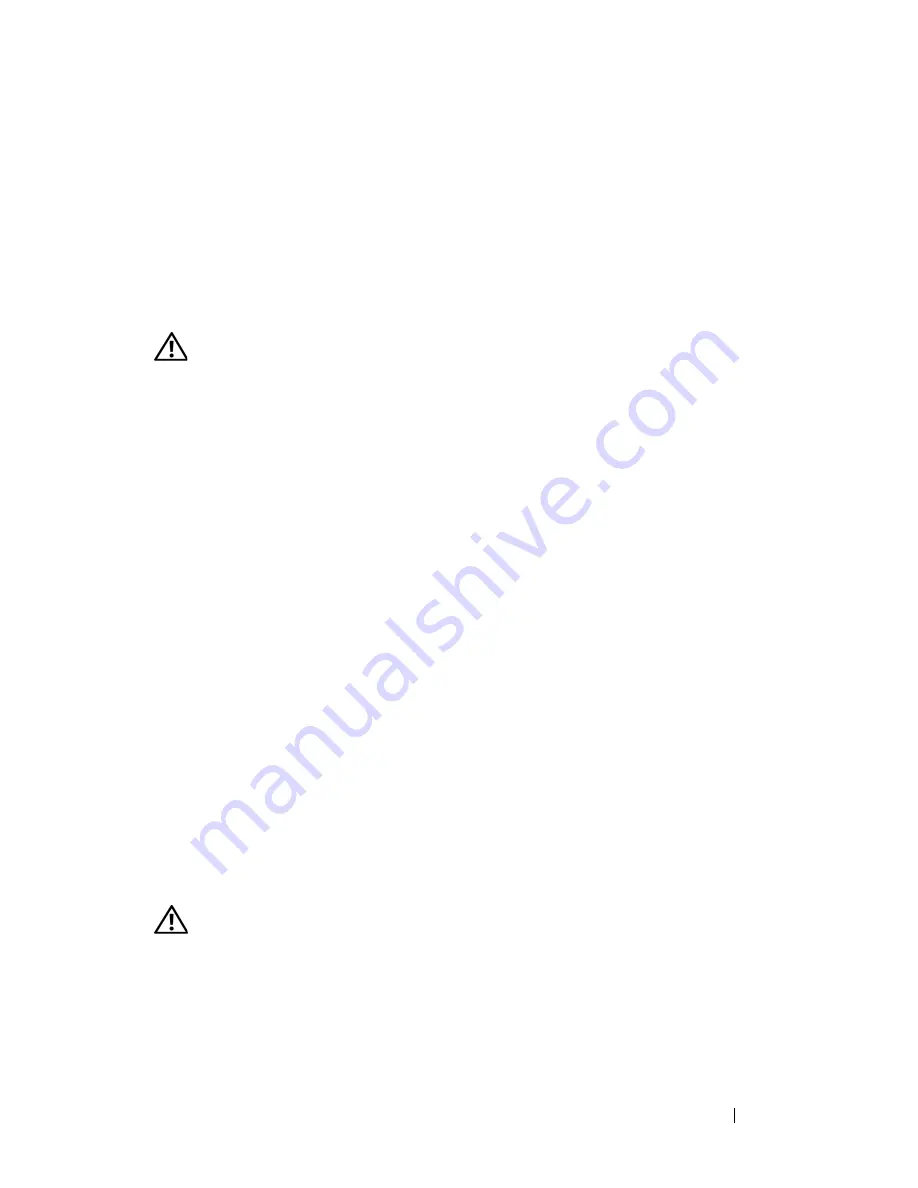
Troubleshooting
121
B
ACK
UP
YOUR
FILES
IMMEDIATELY
U
SE
A
VIRUS
-
SCANNING
PROGRAM
TO
CHECK
THE
HARD
DRIVE
,
FLOPPY
DISKS
,
C D
S
,
OR
D V D
S
S
AVE
AND
CLOSE
ANY
OPEN
FILES
OR
PROGRAMS
AND
SHUT
DOWN
YOUR
COMPUTER
THROUGH
THE
S
TART
MENU
Memory Problems
CAUTION:
Before you begin any of the procedures in this section, follow the
safety instructions in the
Product Information Guide
.
I
F
YOU
RECEIVE
AN
INSUFFICIENT
MEMORY
MESSAGE
—
• Save and close any open files and exit any open programs you are not using to see if
that resolves the problem.
• See the software documentation for minimum memory requirements. If necessary,
install additional memory (see "Installing a Memory Module" on page 160).
• Reseat the memory modules (see "Memory" on page 157) to ensure that your
computer is successfully communicating with the memory.
• Run the Dell Diagnostics (see "Dell Diagnostics" on page 107).
I
F
YOU
EXPERIENCE
OTHER
MEMORY
PROBLEMS
—
• Reseat the memory modules (see "Memory" on page 157) to ensure that your
computer is successfully communicating with the memory.
• Ensure that you are following the memory installation guidelines (see "Installing a
Memory Module" on page 160).
• Ensure that the memory you are using is supported by your computer. For more
information about the type of memory supported by your computer, see "Memory" on
page 157.
• Run the Dell Diagnostics (see "Dell Diagnostics" on page 107).
Mouse Problems
CAUTION:
Before you begin any of the procedures in this section, follow the
safety instructions in the
Product Information Guide
.
C
HECK
THE
MOUSE
CABLE
—
• Ensure that the cable is not damaged or frayed and check cable connectors for bent or
broken pins. Straighten any bent pins.
• Remove any mouse extension cables, and connect the mouse directly to the computer.
Summary of Contents for Precision NT499
Page 13: ...Contents 13 ...
Page 14: ...14 Contents ...
Page 38: ...38 About Your Computer ...
Page 42: ...42 Advanced Features ...
Page 70: ...70 Setting Up Your Computer ...
Page 98: ...98 Clearing Passwords and CMOS Settings ...
Page 112: ...112 Troubleshooting Tools ...
Page 130: ...130 Troubleshooting ...
Page 270: ...270 Getting Help ...
Page 290: ...290 Glossary ...
















































