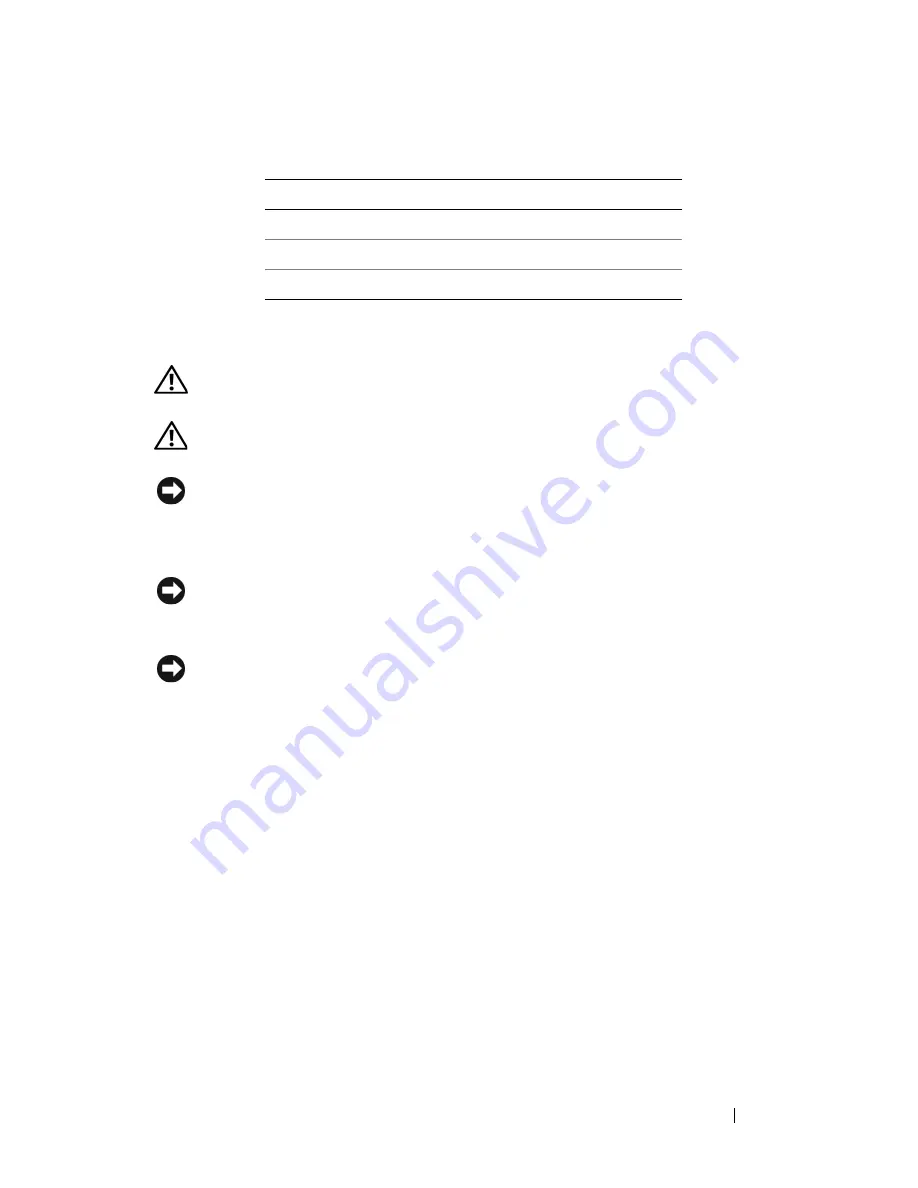
Adding and Replacing Parts
191
Drive Cable Colors
Hard Drive
CAUTION:
Before you begin any of the procedures in this section, follow the
safety instructions in the
Product Information Guide
.
CAUTION:
For configurations with three SAS hard drives, you must install an
additional fan (see "Installing an Additional Fan" on page 210).
NOTICE:
To prevent static damage to components inside your computer, discharge
static electricity from your body before you touch any of your computer’s electronic
components. You can do so by touching an unpainted metal surface on the
computer.
NOTICE:
To avoid damage to the hard drive, do not place the drive on a hard
surface. Instead, place the drive on a sufficiently cushioned surface, such as a
foam pad.
NOTICE:
Mixing SATA and SAS hard drives in the same RAID configuration may
cause your computer to not function properly.
Removing a Hard Drive (Tower or Desktop Computer)
1
If you are replacing a hard drive that contains data that you want to keep,
back up your files before you begin this procedure.
2
Follow the procedures in "Before You Begin" on page 143.
3
Remove the computer cover (see "Removing the Computer Cover" on
page 145).
4
Disconnect the power cable from the hard drive.
5
To remove a serial ATA hard drive
:
a
Disconnect the serial ATA cable from the hard drive.
b
Disconnect the serial ATA cable from the SATA0 or SATA1 connector
on the system board, depending on whether you are removing the hard
drive from the secondary or primary hard drive bay.
Device
Color
Hard drive
blue cable
Floppy drive
black pull-tab
optical drive
orange cable
Summary of Contents for Precision NT499
Page 13: ...Contents 13 ...
Page 14: ...14 Contents ...
Page 38: ...38 About Your Computer ...
Page 42: ...42 Advanced Features ...
Page 70: ...70 Setting Up Your Computer ...
Page 98: ...98 Clearing Passwords and CMOS Settings ...
Page 112: ...112 Troubleshooting Tools ...
Page 130: ...130 Troubleshooting ...
Page 270: ...270 Getting Help ...
Page 290: ...290 Glossary ...
















































