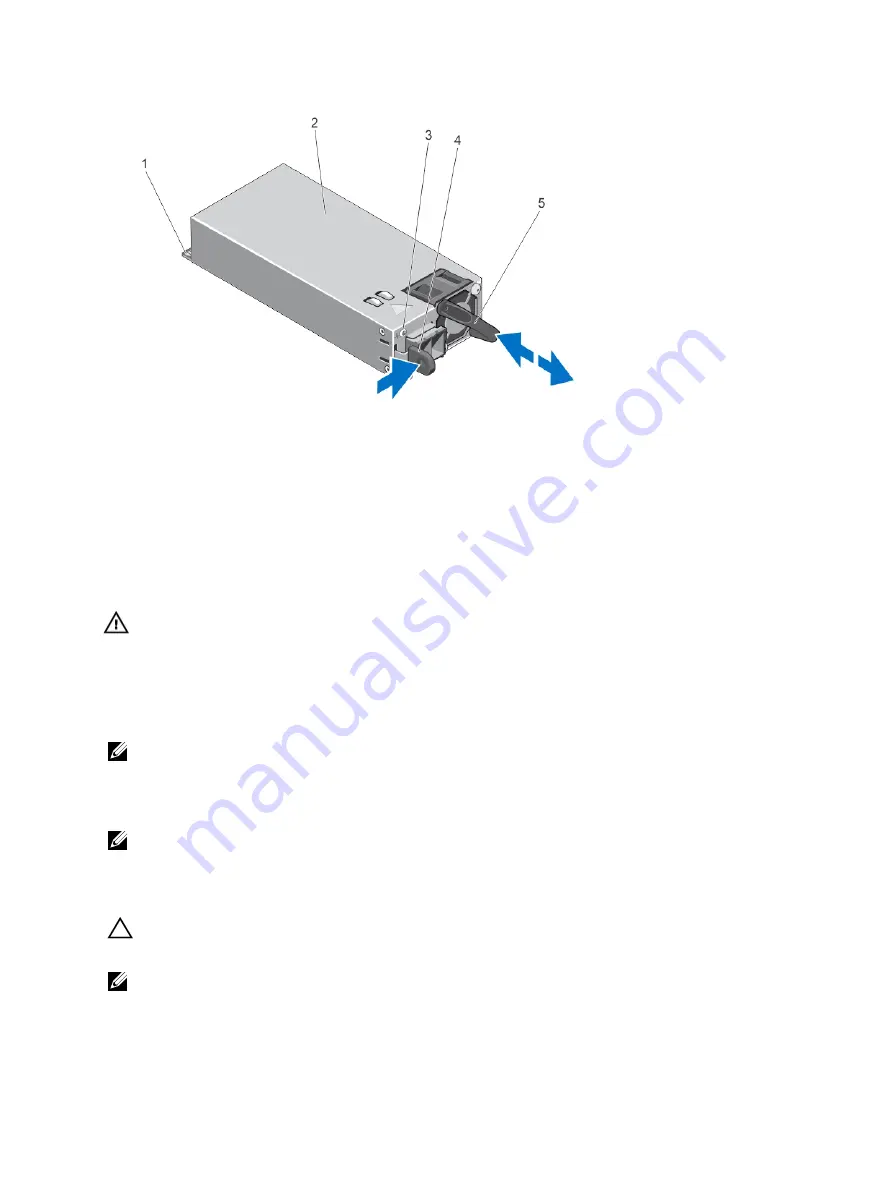
Figure 41. Removing and Installing a DC Power Supply
1. connector
2. power supply
3. power supply status indicator
4. release latch
5. power supply handle
Installing A DC Power Supply
WARNING: For equipment using –(48–60) V DC power supplies, a qualified electrician must perform all connections
to DC power and to safety grounds. Do not attempt connecting to DC power or installing grounds yourself. All
electrical wiring must comply with applicable local or national codes and practices. Damage due to servicing that
is not authorized by Dell is not covered by your warranty. Read and follow all safety instructions that came with the
product.
1.
Verify that both the power supplies are the same type and have the same maximum output power.
NOTE: The maximum output power (shown in Watts) is listed on the power supply label.
2.
If applicable, remove the power supply blank.
3.
Slide the new power supply into the chassis until the power supply is fully seated and the release latch snaps into
place.
NOTE: If you unlatched the cable management arm, re-latch it. For information about the cable management arm,
see the system’s rack documentation.
4.
Connect the safety ground wire.
5.
Install the DC power connector in the power supply.
CAUTION: When connecting the power wires, secure the wires with the strap to the power supply handle.
6.
Connect the wires to a DC power source.
NOTE: When installing, hot-swapping, or hot-adding a new power supply, allow several seconds for the system to
recognize the power supply and determine its status. The power-supply status indicator turns green to signify that
the power supply is functioning properly.
82
Summary of Contents for PowerVault NX3200
Page 1: ...Dell PowerVault NX3200 Owner s Manual Regulatory Model E14S Series Regulatory Type E14S001 ...
Page 8: ...8 ...
Page 96: ...96 ...
Page 132: ...132 ...
















































