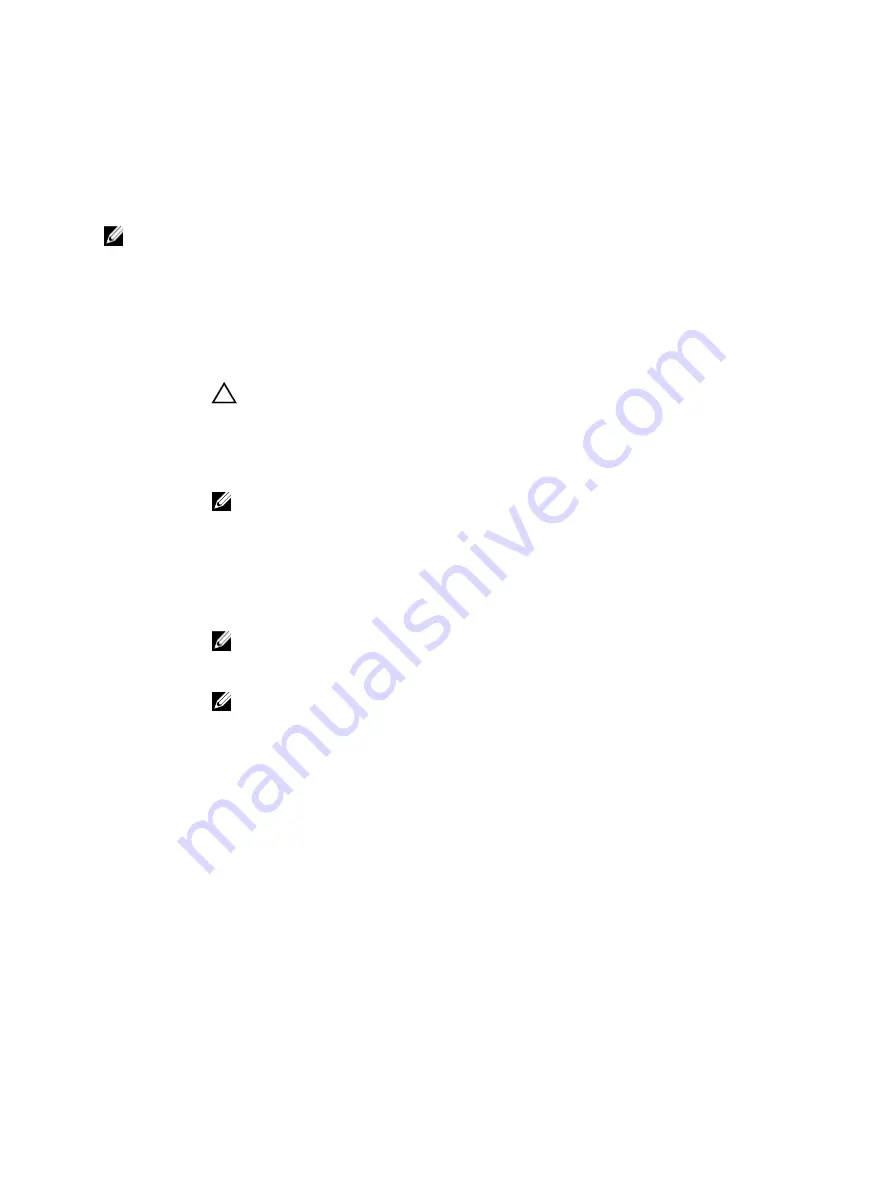
Menu Item
Description
Port D
Auto enables BIOS support for the device attached to SATA port D. By default, Port D is set to Auto.
Port E
Auto enables BIOS support for the device attached to SATA port E. By default, Port E is set to Auto.
Port F
Auto enables BIOS support for the device attached to SATA port F. By default, Port F is set to Auto.
NOTE: Ports A, B, C, and D are used for the backplane drives, port E for the optical drive (CD/DVD), and port F for
the tape drive.
Boot Settings Screen
Menu Item
Description
Boot Mode
Allows you to set the boot mode of the system.
CAUTION: Switching the boot mode may prevent the system from booting if the operating
system is not installed in the same boot mode.
If the operating system supports UEFI, you can set this option to UEFI. Setting this field to BIOS
allows compatibility with non-UEFI operating systems. By default, the Boot Mode option is set to
BIOS.
NOTE: Setting this field to UEFI disables BIOS Boot Settings menu. Setting this field to BIOS
disables the UEFI Boot Settings menu.
Boot Sequence
Retry
Allows you to enable or disable the boot sequence retry feature. If this field is enabled and the
system fails to boot, the system reattempts the boot sequence after 30 seconds. By default, the
Boot Sequence Retry option is set to Disabled.
BIOS Boot
Settings
Allows you to enable or disable BIOS Boot options.
NOTE: This option is enabled only if the boot mode is BIOS.
UEFI Boot
Settings
Allows you to enable or disable UEFI Boot options.
NOTE: This option is enabled only if the boot mode is UEFI.
One-Time Boot
Allows you to enable or disable a one-time boot from a selected device.
Integrated Devices Screen
Menu Item
Description
Integrated RAID
Controller
Allows you to enable or disable the integrated RAID controller. By default, the Integrated RAID
Controller option is set to Enabled.
User Accessible
USB Ports
Allows you enable or disable the user accessible USB ports. Selecting Only Back Ports On
disables the front USB ports and selecting All Ports Off disables both front and back USB ports.
By default, the User Accessible USB Ports option is set to All Ports On.
Internal USB Port
Allows you to enable or disable the internal USB port. By default, the Internal USB Port option is
set to On.
22
Summary of Contents for PowerVault NX3200
Page 1: ...Dell PowerVault NX3200 Owner s Manual Regulatory Model E14S Series Regulatory Type E14S001 ...
Page 8: ...8 ...
Page 96: ...96 ...
Page 132: ...132 ...
















































