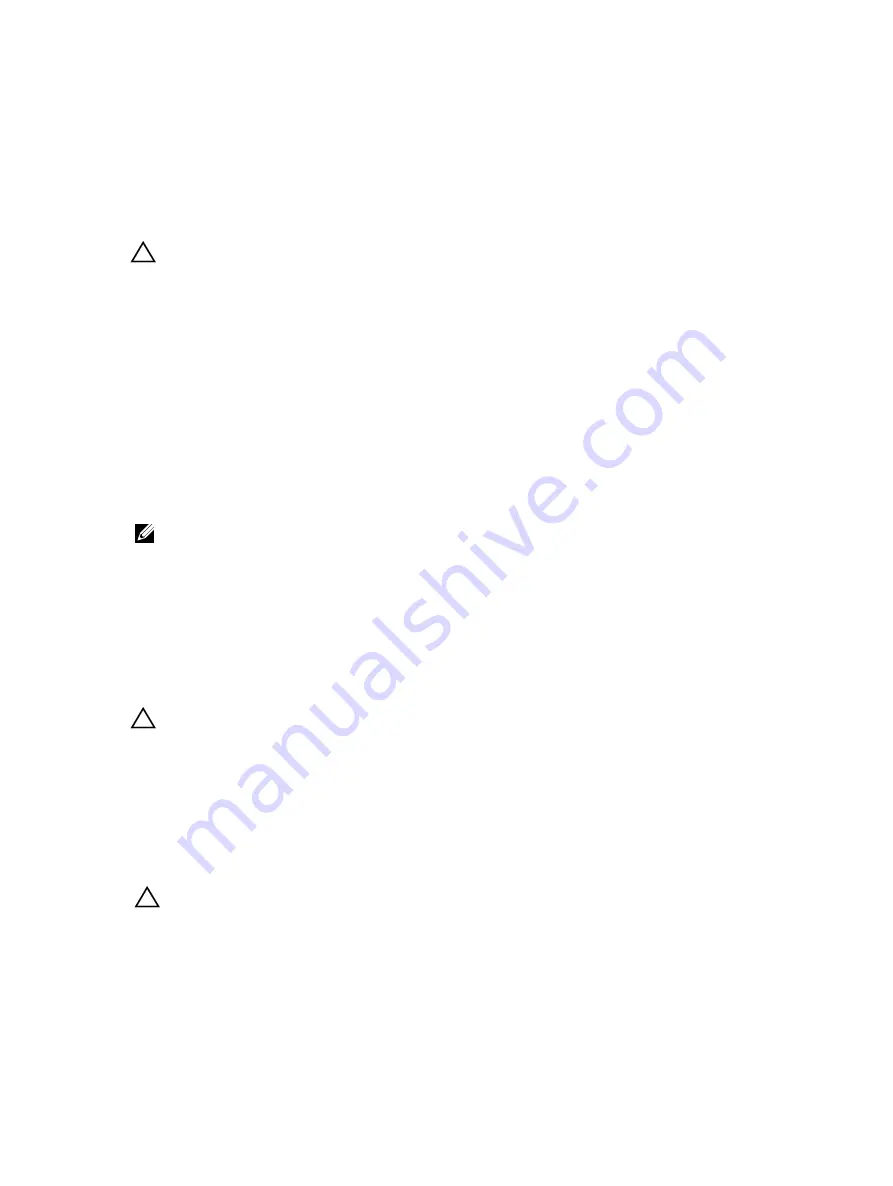
3. pull tab
4. connector
5. hard-drive backplane
6. chassis
Installing The Control Panel
CAUTION: Many repairs may only be done by a certified service technician. You should only perform
troubleshooting and simple repairs as authorized in your product documentation, or as directed by the online or
telephone service and support team. Damage due to servicing that is not authorized by Dell is not covered by your
warranty. Read and follow the safety instructions that came with the product.
1.
If installed, remove the front bezel.
2.
Turn off the system, including any attached peripherals, and disconnect the system from the electrical outlet and
peripherals.
3.
Open the system.
4.
Fold the label around the cable.
5.
Fold the pull tab close to the connector and guide the connector and pull tab into the channel.
6.
Push the cable until the cable passes completely through the channel.
7.
Tighten the three Torx screws to secure the control panel to the chassis.
NOTE: You must route the cable properly to prevent it from being pinched or crimped.
8.
Connect the cable connector on the backplane by pushing on the center of the connector.
9.
Close the system.
10. Reconnect the system to its electrical outlet and turn the system on, including any attached peripherals.
11. If applicable, install the front bezel.
Removing The I/O Panel
CAUTION: Many repairs may only be done by a certified service technician. You should only perform
troubleshooting and simple repairs as authorized in your product documentation, or as directed by the online or
telephone service and support team. Damage due to servicing that is not authorized by Dell is not covered by your
warranty. Read and follow the safety instructions that came with the product.
1.
If installed, remove the front bezel.
2.
Turn off the system, including any attached peripherals, and disconnect the system from the electrical outlet and
peripherals.
3.
Open the system.
CAUTION: To prevent damage to the I/O cable, you must release the locking tab before removing or installing the
I/O cable from the connector on the hard-drive backplane.
4.
Rotate the locking tab on the I/O cable connector clockwise 90 degrees to release the lock.
5.
Disconnect the I/O cable from the backplane.
6.
Remove the three Torx screws securing the I/O panel to the chassis.
7.
Pull out the I/O panel cable through the channel on the chassis.
91
Summary of Contents for PowerVault NX3200
Page 1: ...Dell PowerVault NX3200 Owner s Manual Regulatory Model E14S Series Regulatory Type E14S001 ...
Page 8: ...8 ...
Page 96: ...96 ...
Page 132: ...132 ...
















































