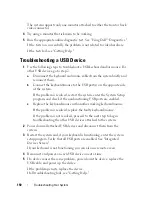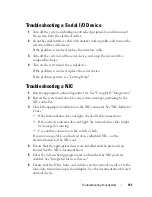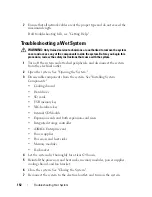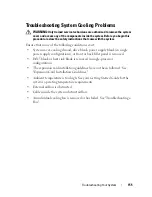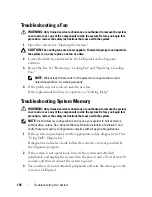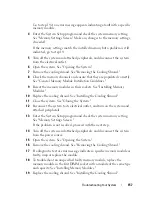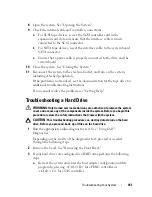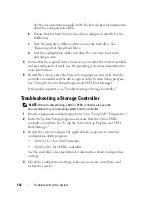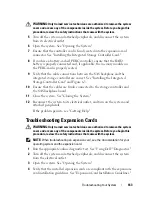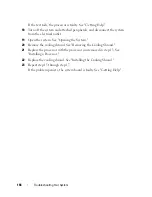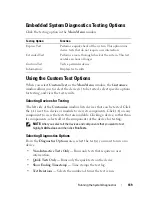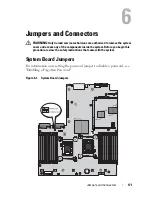162
Troubleshooting Your System
See the documentation supplied with the host adapter for information
about the configuration utility.
b
Ensure that the hard drive(s) have been configured correctly for the
RAID array.
c
Take the hard drive offline and then reseat the hard drive. See
"Removing a Hot-Swap Hard Drive."
d
Exit the configuration utility and allow the system to boot to the
operating system.
4
Ensure that the required device drivers for your controller card are installed
and are configured correctly. See the operating system documentation for
more information.
5
Restart the system, enter the System Setup program, and verify that the
controller is enabled and the drives appear in the System Setup program.
See "Using the System Setup Program and UEFI Boot Manager."
If the problem persists, see "Troubleshooting a Storage Controller."
Troubleshooting a Storage Controller
.
NOTE:
When troubleshooting a SAS or PERC controller, also see the
documentation for your operating system and the controller.
1
Run the appropriate online diagnostic test. See "Using Dell™ Diagnostics."
2
Enter the System Setup program and ensure that the SAS or PERC
controller is enabled. See "Using the System Setup Program and UEFI
Boot Manager."
3
Restart the system and press the applicable key sequence to enter the
configuration utility program:
•
<Ctrl><C> for a SAS controller
•
<Ctrl><R> for a PERC controller
See the controller's documentation for information about configuration
settings.
4
Check the configuration settings, make any necessary corrections, and
restart the system.
Summary of Contents for PowerVault NX3000
Page 1: ...Dell PowerVault NX3000 Systems Hardware Owner s Manual ...
Page 180: ...180 Jumpers and Connectors ...
Page 182: ...182 Getting Help ...
Page 192: ...192 Glossary ...
Page 200: ...200 Index ...