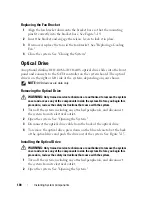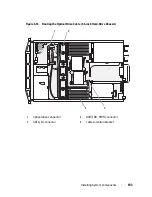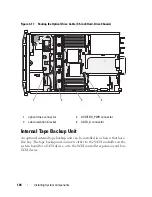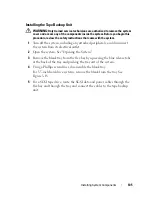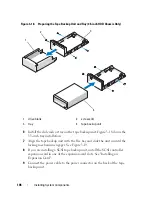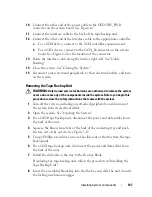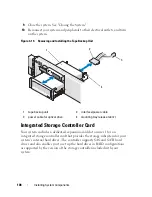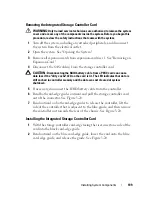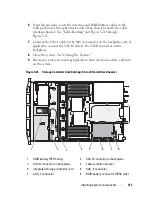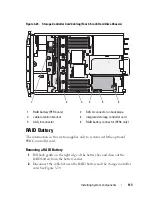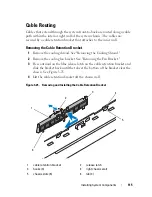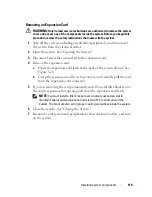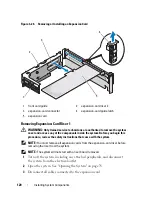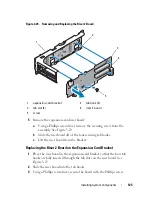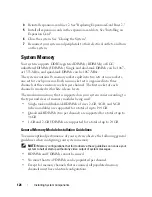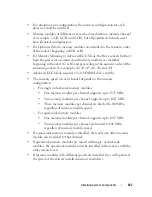Installing System Components
113
Figure 3-23.
Storage Controller Card Cabling (Four 3.5-inch Hard Drive Chassis)
RAID Battery
The information in this section applies only to systems with the optional
PERC controller card.
Removing a RAID Battery
1
Pull back gently on the right edge of the battery bay and draw out the
RAID battery from the battery carrier.
2
Disconnect the cable between the RAID battery and the storage controller
card. See Figure 3-24.
1
RAID battery (PERC only)
2
SAS A connector on backplane
3
cable retention bracket
4
integrated storage controller card
5
SAS_0 connector
6
RAID battery connector (PERC only)
3
2
4
1
5
6
Summary of Contents for PowerVault NX3000
Page 1: ...Dell PowerVault NX3000 Systems Hardware Owner s Manual ...
Page 180: ...180 Jumpers and Connectors ...
Page 182: ...182 Getting Help ...
Page 192: ...192 Glossary ...
Page 200: ...200 Index ...