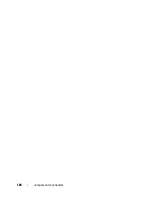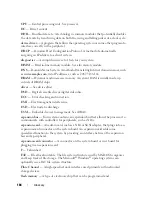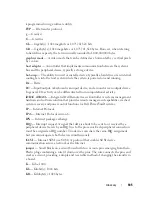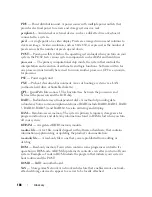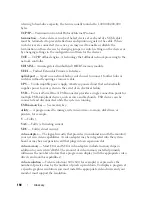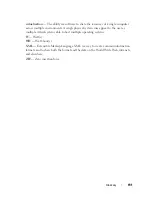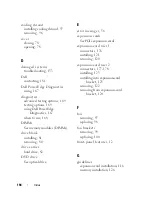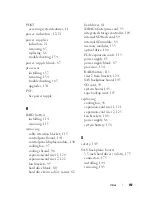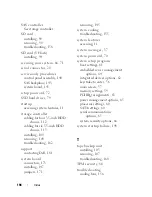Glossary
189
SAS
— Serial-attached SCSI.
SATA
— Serial Advanced Technology Attachment. A standard interface between the
system board and storage devices.
SCSI
— Small computer system interface. An I/O bus interface.
SD card
— Secure digital flash memory card.
SDDC
— Single device data correction.
SDRAM
— Synchronous dynamic random-access memory.
sec
— Second(s).
serial port
— A legacy I/O port with a 9-pin connector that transfers data one bit at a
time and is most often used to connect a modem to the system.
service tag
— A bar code label on the system used to identify it when you call Dell for
technical support.
SMART
— Self-Monitoring Analysis and Reporting Technology. Allows hard drives to
report errors and failures to the system BIOS and then display an error message on the
screen.
SMP
— Symmetric multiprocessing. Used to describe a system that has two or more
processors connected via a high-bandwidth link and managed by an operating system,
where each processor has equal access to I/O devices.
SNMP
— Simple Network Management Protocol. A standard interface that allows a
network manager to remotely monitor and manage workstations.
SSD
— Solid State Drives.
striping
— Disk striping writes data across three or more disks in an array, but only
uses a portion of the space on each disk. The amount of space used by a "stripe" is the
same on each disk used. A virtual disk may use several stripes on the same set of disks
in an array. See also
guarding
,
mirroring
, and
RAID.
system board
— As the main circuit board, the system board usually contains most of
your system’s integral components, such as the processor(s), RAM, controllers for
peripherals, and various ROM chips.
system configuration information
— Data stored in memory that tells a system what
hardware is installed and how the system should be configured for operation.
system memory
— See
RAM
.
System Setup program
— A BIOS-based program that allows you to configure your
system’s hardware and customize the system’s operation by setting features such as
password protection. Because the System Setup program is stored in NVRAM, any
settings remain in effect until you change them again.
TB
— Terabyte(s); 1024 gigabytes or 1,099,511,627,776 bytes. However, when
Summary of Contents for PowerVault NX3000
Page 1: ...Dell PowerVault NX3000 Systems Hardware Owner s Manual ...
Page 180: ...180 Jumpers and Connectors ...
Page 182: ...182 Getting Help ...
Page 192: ...192 Glossary ...
Page 200: ...200 Index ...