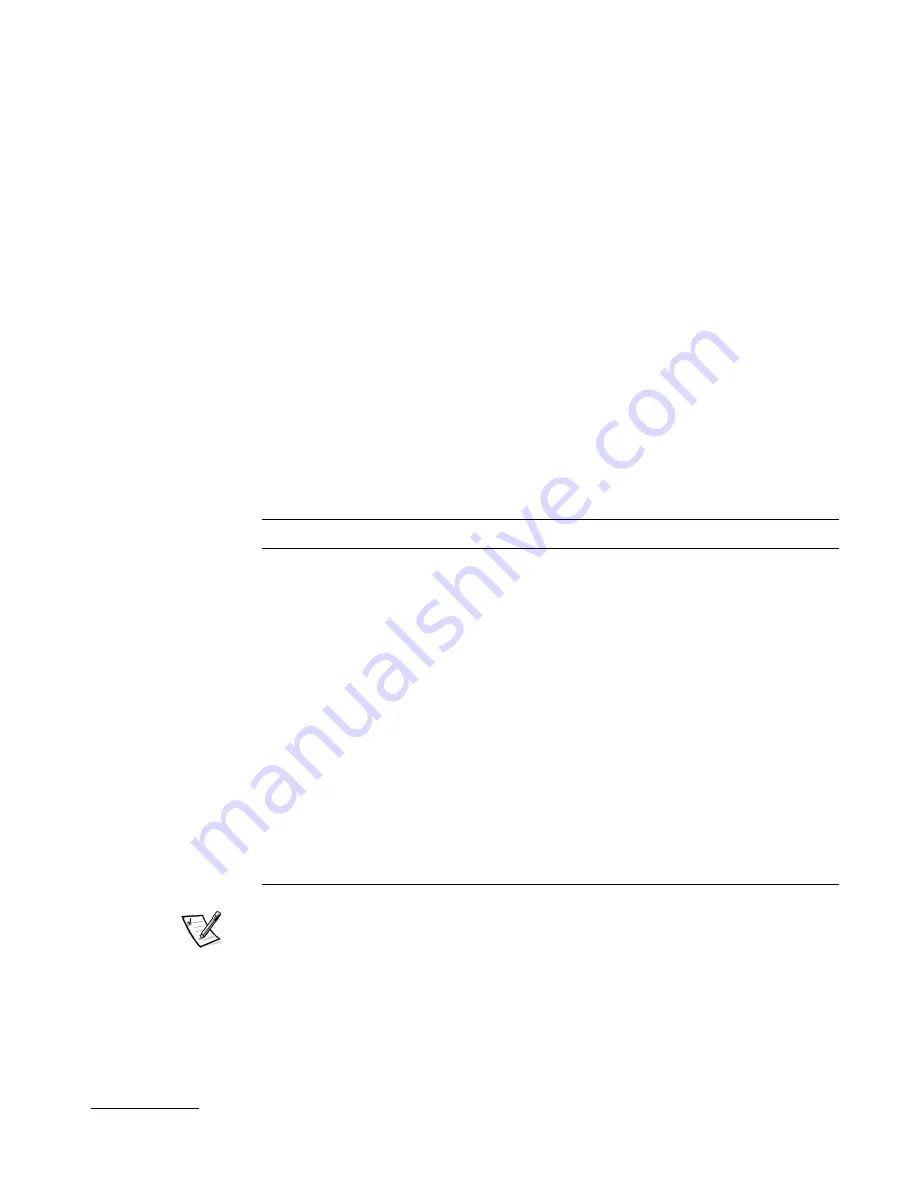
support.dell.com
PowerVault 56F 16-Port Fibre Channel Switch Commands
4-23
#
The
nsShow
command displays local name server information, which includes infor-
mation about devices connected to this switch, and cached information about devices
connected to other switches in the fabric.
The message
$644462#
is displayed if
there is no information on this switch, but there still might be devices connected to
other switches in the fabric. The command
nsAllShow
shows information from all
switches; otherwise, text similar to the following example appears informing the user
the number of name service entries that have been created with the title:
$62#644
$9 "%#9 $$2,.
Each subsequent line of output shows the value of each field as described in
Table 4-12. There may be additional lines if the device has registered any of the follow-
ing information (the switch automatically registers SCSI Inquiry data for FCP target
devices): FC4s supported, IP address, IPA, port and node symbolic names.
There are six major columns of information for each entry.
NOTE: Only local entries are displayed.
%#
The
passwd
command is used to set user names and passwords.
The command syntax is
passwd
@G'4GA
( '
%
Type
The port type with one of the following values:
N
indicating that this is an N_Port
NL
indicating that is an NL_Port
PID
The address ID of the port in hexadecimal.
COS
The Class of Service supported by the port.
PortName
The Port World_wide_Name.
NodeName
The Node World_wide_Name associated with the port.
TTL
The 'time-to-live' value of the entry; this is typically set
to not-applicable (
na
) for a local entry. Occasionally, an
entry might be a cached version of a remote port (that
is, not directly connect to this switch). In that case, the
value is the number of seconds before the cached
entry expires and gets deleted from the local database.
Note also that a cached entry would have an asterisk
(*) at the beginning.
Summary of Contents for PowerVault 50F
Page 1: ... ...
Page 12: ...xiv ...
Page 16: ...xviii ...
Page 30: ...1 6 Installation and Troubleshooting Guide ...
Page 108: ...5 10 Installation and Troubleshooting Guide ...
Page 116: ...6 8 Installation and Troubleshooting Guide ...
Page 136: ...7 20 Installation and Troubleshooting Guide ...
Page 160: ...A 24 Installation and Troubleshooting Guide ...
















































