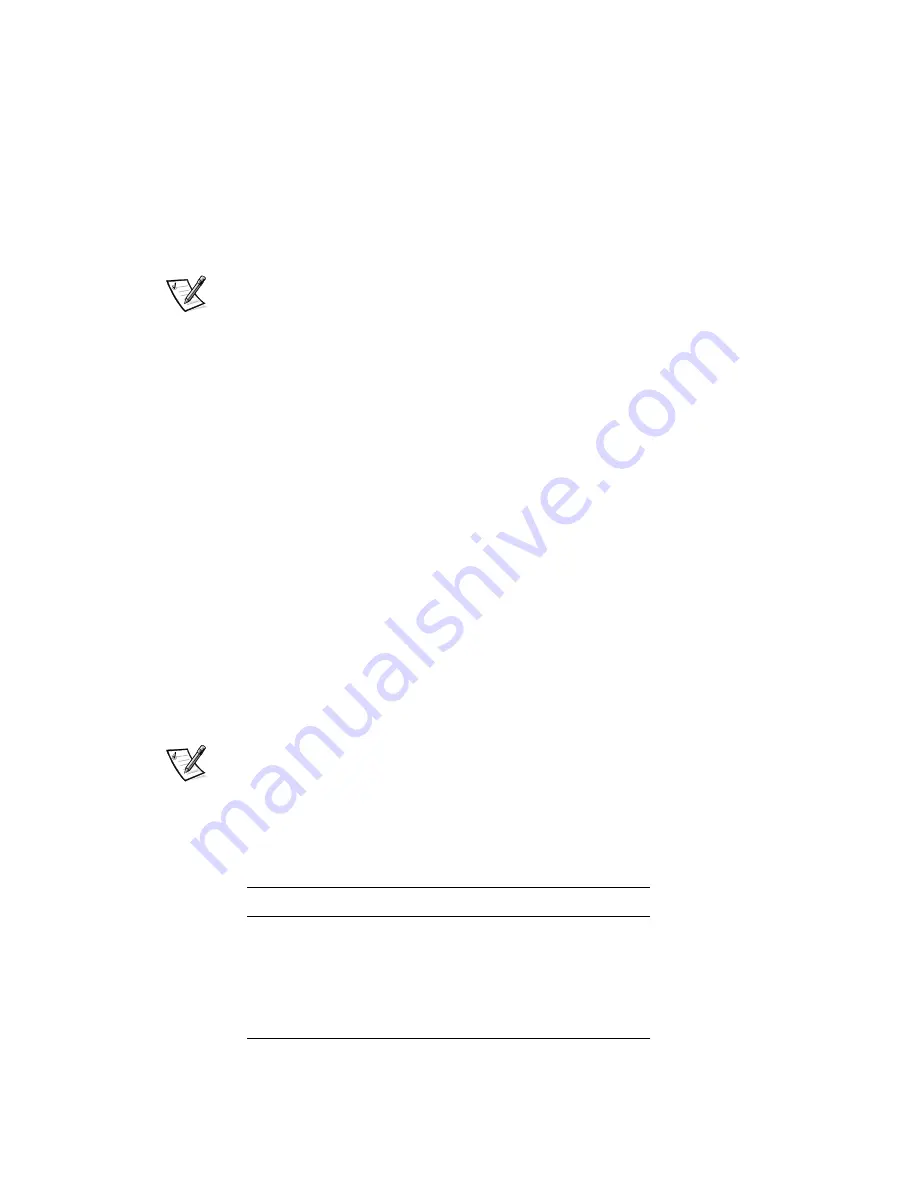
A-10
Installation and Troubleshooting Guide
The possible security level values are:
1 — Critical
2 — Error
3 — Warning
4 — Informational
5 — Debug
NOTE: If the same error occurs within the same module (for example, the DIAG-
REGERR_UNRST module) but on different ports, the number of occurrences for that
message is incremented in brackets (up to 999), and the error number is not incre-
mented (that is, though it may occur 999 times, it occupies one message in the 320
message buffer).
To display error messages from the front panel:
1.
From the front panel, click the
Status
menu.
2.
From the
Status
window, click
Error Log
.
3.
Scroll through the error log. If no errors occur, the panel displays
(
.
& 6.
If any port fails during a diagnostic test, it is marked
;03
in the status display.
To retest a port which has been marked
;03
, clear the port and set to
%K
using the
diagClearError
port#
command. This command clears the port status only and does
not clear the logs or change the port’s condition.
Some messages contain the following abbreviations:
sb
— Should Be
er
— Bits in error
NOTE: If you run the
portStatsShow
or the
diagShow
command prior to running a
test, errors may appear as a result of the normal synchronization process. These
errors should be addressed if the number of errors found increases when running the
portStatsShow
command again
Table A-7 describes possible failure actions.
0 /0
%$
)
ramTest
Replace mainboard assembly
portRegTest
Replace mainboard assembly
centralMemoryTest
Replace mainboard assembly
cmlTest
Replace mainboard assembly
Summary of Contents for PowerVault 50F
Page 1: ... ...
Page 12: ...xiv ...
Page 16: ...xviii ...
Page 30: ...1 6 Installation and Troubleshooting Guide ...
Page 108: ...5 10 Installation and Troubleshooting Guide ...
Page 116: ...6 8 Installation and Troubleshooting Guide ...
Page 136: ...7 20 Installation and Troubleshooting Guide ...
Page 160: ...A 24 Installation and Troubleshooting Guide ...






























