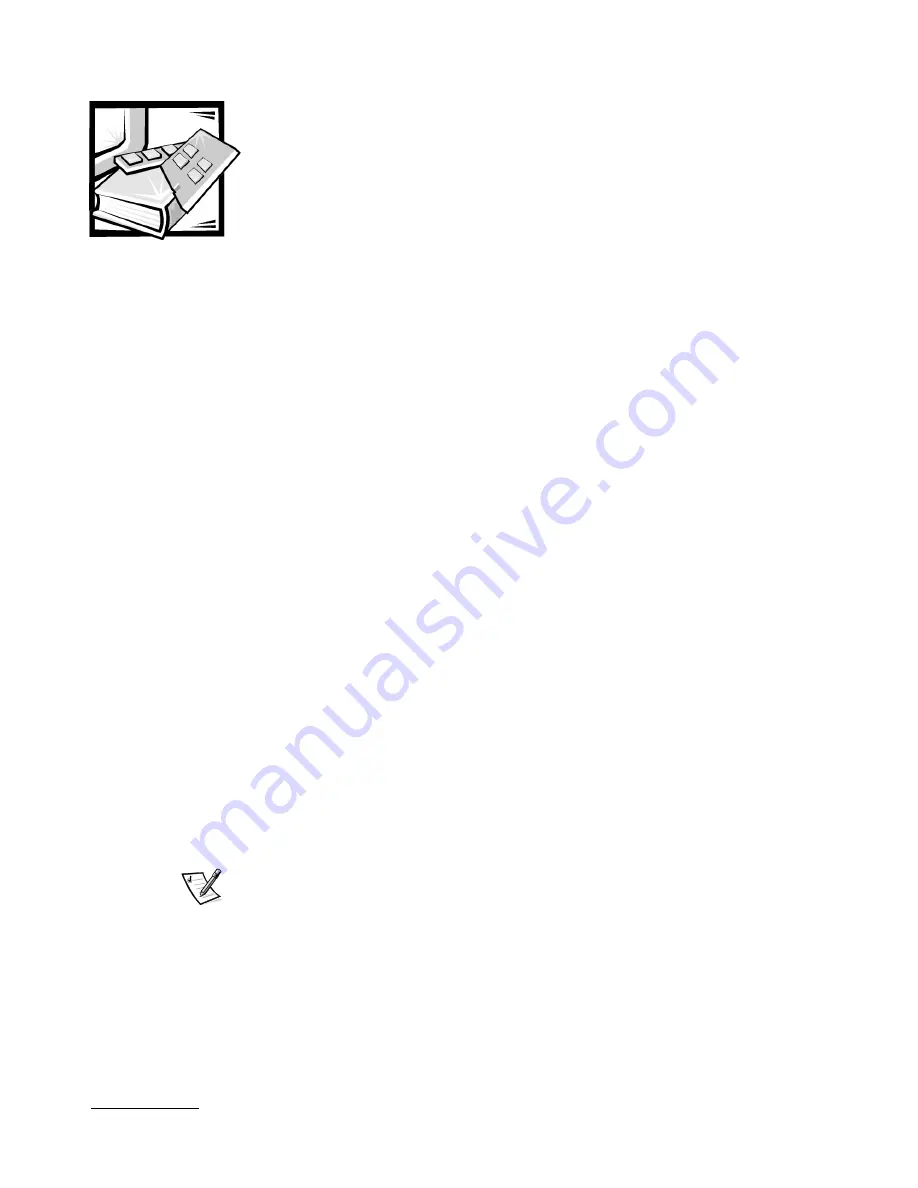
support.dell.com
Getting Help
7-1
% &
This chapter describes the tools Dell provides to help you when you have a problem
with your system. It also tells you when and how to call Dell for technical or customer
assistance.
"
If you need assistance with a technical problem, perform the following steps:
1.
Run the Dell Diagnostics.
2.
Complete the troubleshooting checks in Chapter 5, “Troubleshooting.”
3.
Make a copy of the Diagnostics Checklist (found later in this chapter), and fill it
out.
4.
Use Dell’s extensive suite of online services available at Dell’s World Wide Web
site (
http://www.dell.com
) for help with installation and troubleshooting
procedures.
For more information, refer to “World Wide Web” found later in this chapter.
5.
If the preceding steps have not resolved the problem, call Dell for technical
assistance.
When prompted by Dell’s automated telephone system, enter your Express Ser-
vice Code to route the call directly to the proper support personnel. If you do not
have an Express Service Code, open the
Dell Accessories
folder, double-click the
Express Service Code
icon, and follow the directions.
NOTE: Dell’s Express Service Code system may not be available in all countries.
For instructions on using the technical support service, refer to “Technical Sup-
port Service” and “Before You Call” found later in this chapter.
Summary of Contents for PowerVault 50F
Page 1: ... ...
Page 12: ...xiv ...
Page 16: ...xviii ...
Page 30: ...1 6 Installation and Troubleshooting Guide ...
Page 108: ...5 10 Installation and Troubleshooting Guide ...
Page 116: ...6 8 Installation and Troubleshooting Guide ...
Page 136: ...7 20 Installation and Troubleshooting Guide ...
Page 160: ...A 24 Installation and Troubleshooting Guide ...






























