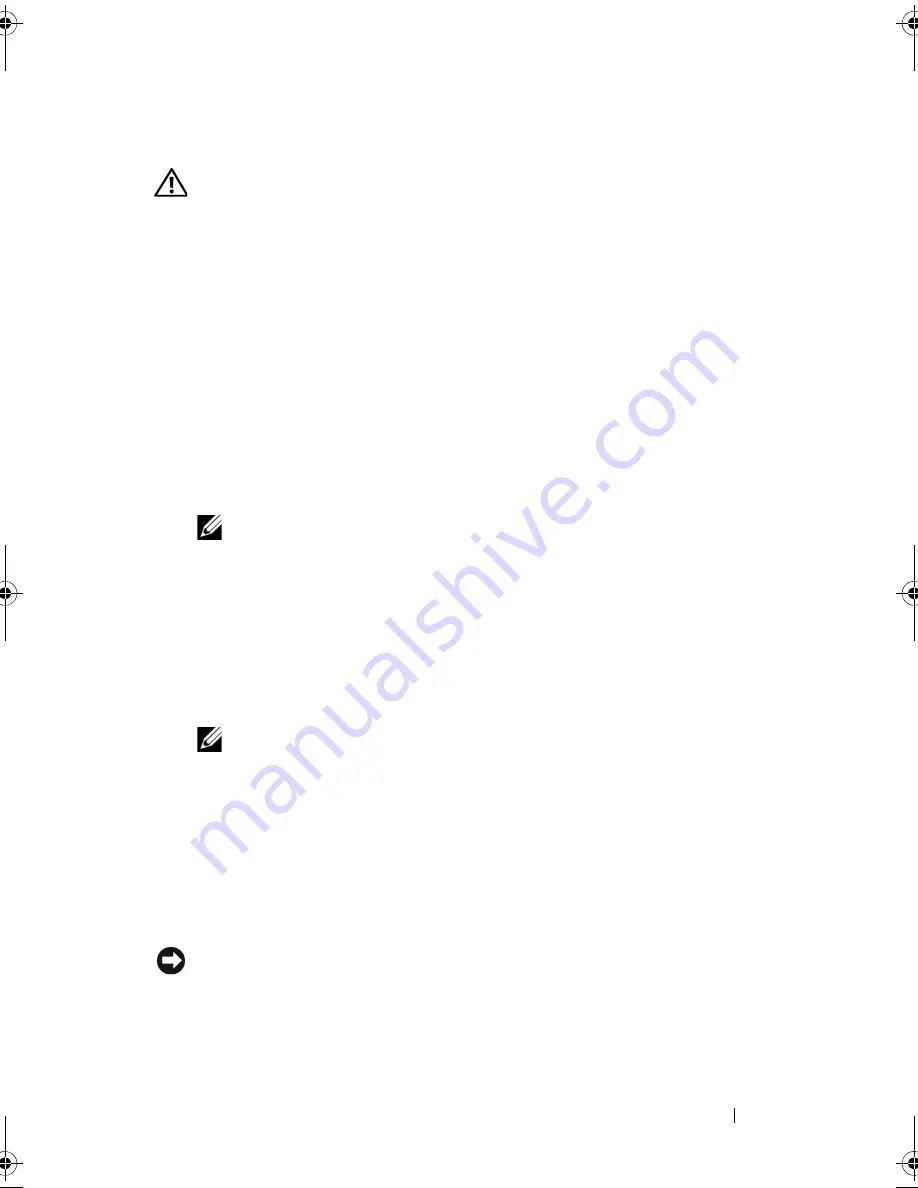
Installing System Components
73
Installing an Expansion Card
CAUTION:
Many repairs may only be done by a certified service technician. You
should only perform troubleshooting and simple repairs as authorized in your
product documentation, or as directed by the online or telephone service and
support team. Damage due to servicing that is not authorized by Dell is not covered
by your warranty. Read and follow the safety instructions that came with the
product.
1
Turn off the system and attached peripherals, and disconnect the system
from the electrical outlet.
2
Open the system. See "Opening the System" on page 47.
3
On the inside of the chassis, press the release tab of the card retention
door, and then pull down on the retention door’s latch on the outside of
the chassis to open the door. See Figure 3-18.
4
If you are installing a new card, remove the filler bracket.
NOTE:
Keep this bracket in case you need to remove the expansion card.
Filler brackets must be installed over empty expansion-card slots to maintain
FCC certification of the system. The brackets also keep dust and dirt out of the
system and aid in proper cooling and airflow inside the system.
5
Prepare the card for installation.
See the documentation that came with the card for information on
configuring the card, making internal connections, or otherwise
customizing it for your system.
NOTE:
Some NICs automatically start the system when they are connected to
a network.
6
Insert the card into the expansion card connector on the system board
(SLOT1, SLOT2, SLOT3, or SLOT4) and press down firmly. Ensure that
the card is fully seated in the slot and all cards and filler brackets are flush
with the alignment bar.
See Figure 6-2 for the location of the four
expansion card connectors.
7
Close the card retention door to secure the card(s) in the system.
NOTICE:
Do not route card cables over or behind the cards. Cables routed over the
cards can prevent the system cover from closing properly or cause damage to the
equipment.
8
Connect any cables that should be attached to the card.
book.book Page 73 Wednesday, June 24, 2009 8:21 AM
Summary of Contents for PowerEdge T100
Page 28: ...28 About Your System ...
Page 44: ...44 Using the System Setup Program ...
Page 142: ...142 Getting Help ...
Page 154: ...154 Glossary ...






























