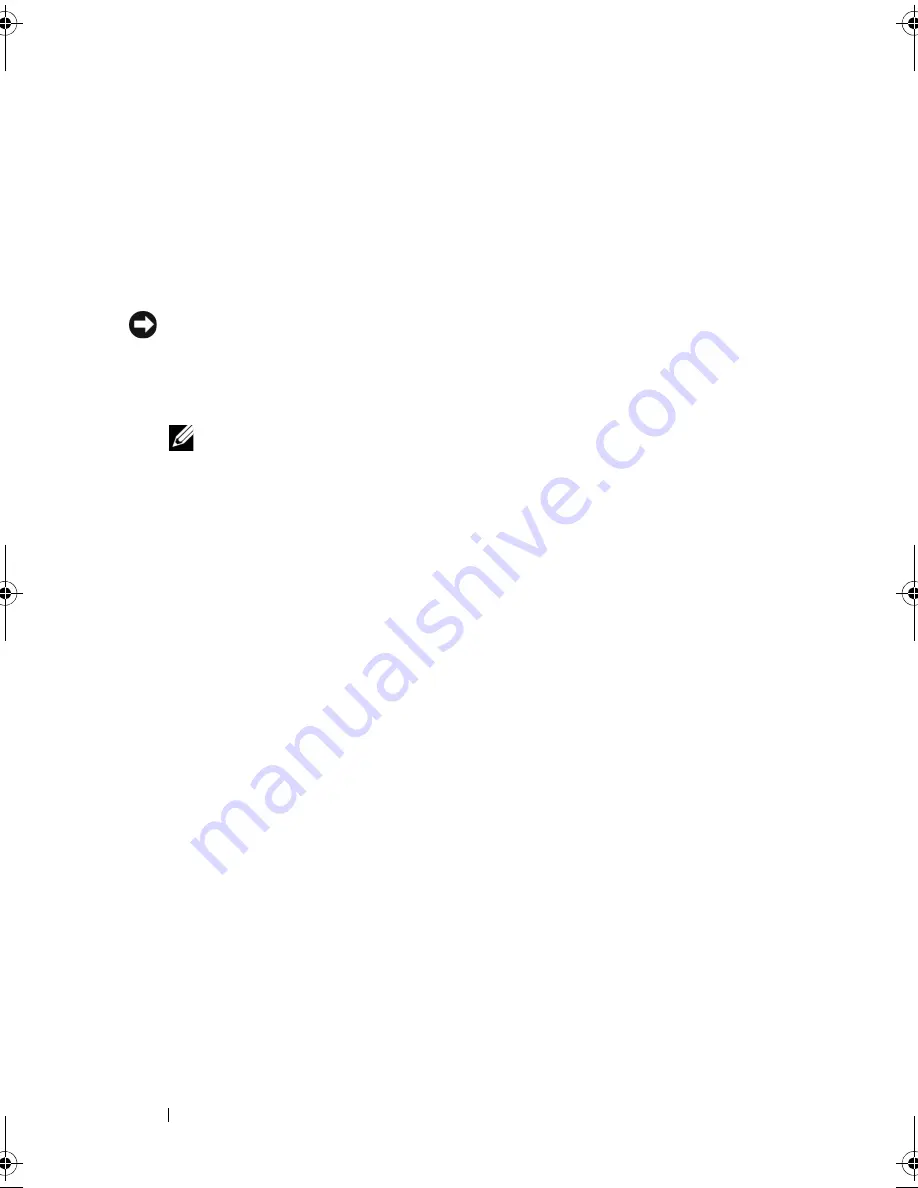
116
Troubleshooting Your System
2
Turn off the system and attached peripherals, and disconnect the system
from the electrical outlet.
3
Open the system. See "Opening the System" on page 47.
4
Locate the faulty power supply.
The power supply's fault indicator is lit. See "Power Supply Indicators" on
page 15.
NOTICE:
Setting the voltage selection switch to an improper setting can damage
your system.
5
Ensure that the power supply is properly installed by removing and
reinstalling it. See "Installing the Power Supply" on page 94.
NOTE:
After installing a power supply, allow several seconds for the system
to recognize the power supply and to determine if it is working properly. The
power indicator turns green to signify that the power supply is functioning
properly.
6
If the problem is resolved, close the system. See "Closing the System" on
page 47.
If the problem persists, remove the faulty power supply. See "Removing the
Power Supply" on page 92.
7
Install a new power supply. See "Installing the Power Supply" on page 94.
If the problem persists, see "Getting Help" on page 141.
Troubleshooting System Cooling Problems
Problem
•
Systems management software issues a fan-related error message.
Action
Ensure that none of the following conditions exist:
•
System cover, drive blank, or front or back filler panel is removed.
•
Ambient temperature is too high.
•
External airflow is obstructed.
•
Cables inside the system obstruct airflow.
book.book Page 116 Wednesday, June 24, 2009 8:21 AM
Summary of Contents for PowerEdge T100
Page 28: ...28 About Your System ...
Page 44: ...44 Using the System Setup Program ...
Page 142: ...142 Getting Help ...
Page 154: ...154 Glossary ...






























