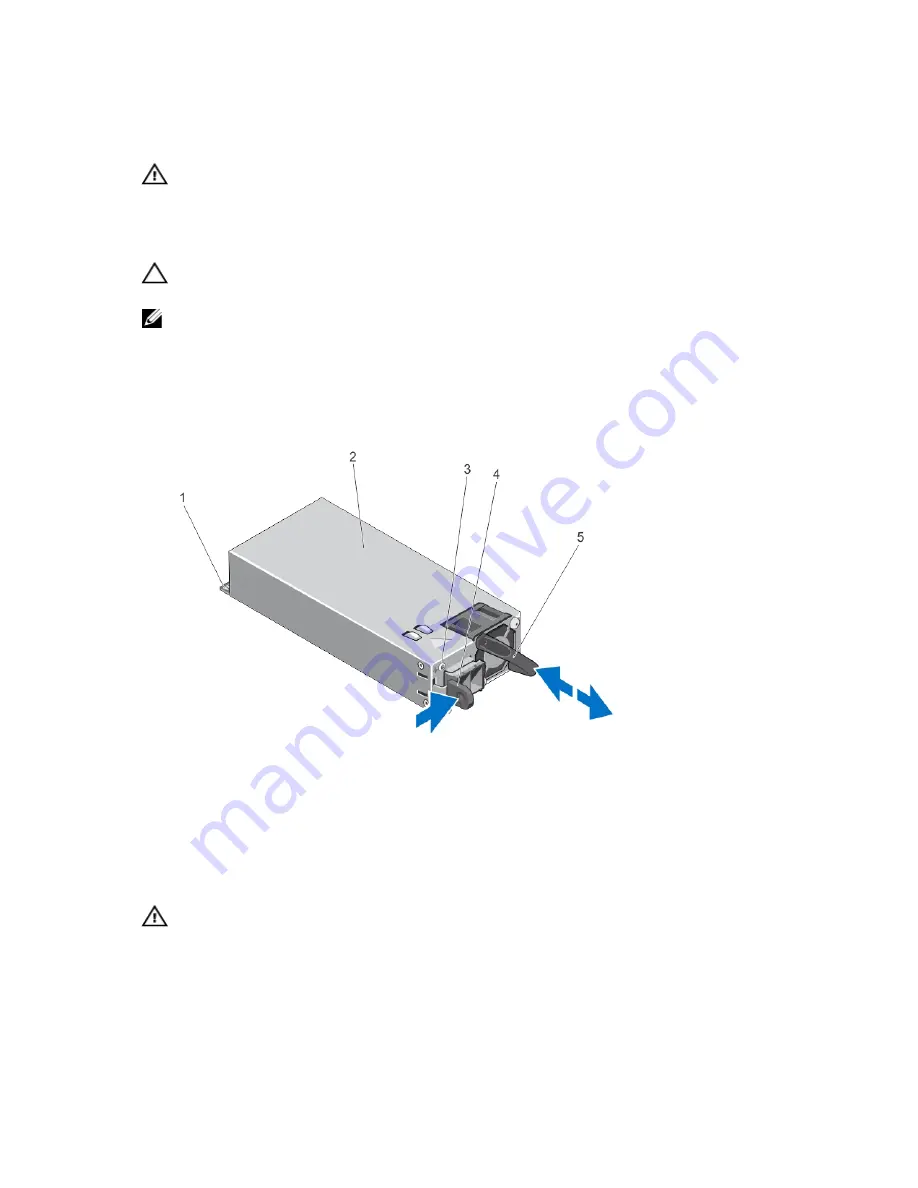
Removing A DC Power Supply
WARNING: For equipment using –(48–60) V DC power supplies, a qualified electrician must perform all connections
to DC power and to safety grounds. Do not attempt connecting to DC power or installing grounds yourself. All
electrical wiring must comply with applicable local or national codes and practices. Damage due to servicing that
is not authorized by Dell is not covered by your warranty. Read and follow all safety instructions that came with the
product.
CAUTION: The system requires one power supply for normal operation. On power-redundant systems, remove and
replace only one power supply at a time in a system that is powered on.
NOTE: You may have to unlatch and lift the optional cable management arm if it interferes with power supply
removal. For information about the cable management arm, see the system’s rack documentation.
1.
Disconnect the power wires from the power source and the connector from the power supply you intend to
remove.
2.
Disconnect the safety ground wire.
3.
Press the release latch and slide the power supply out of the chassis.
Figure 50. Removing and Installing a DC Power Supply
1.
connector
2.
power supply
3.
power supply status indicator
4.
release latch
5.
power supply handle
Installing A DC Power Supply
WARNING: For equipment using –(48–60) V DC power supplies, a qualified electrician must perform all connections
to DC power and to safety grounds. Do not attempt connecting to DC power or installing grounds yourself. All
electrical wiring must comply with applicable local or national codes and practices. Damage due to servicing that
is not authorized by Dell is not covered by your warranty. Read and follow all safety instructions that came with the
product.
1.
Verify that both the power supplies are the same type and have the same maximum output power.
87
Summary of Contents for PowerEdge R820
Page 1: ...Dell PowerEdge R820 Owner s Manual Regulatory Model E21S Series Regulatory Type E21S001 ...
Page 8: ...8 ...
Page 32: ...32 ...
Page 42: ...Figure 15 Memory Socket Locations on the System Board 42 ...
Page 124: ...124 ...
Page 142: ...142 ...
















































