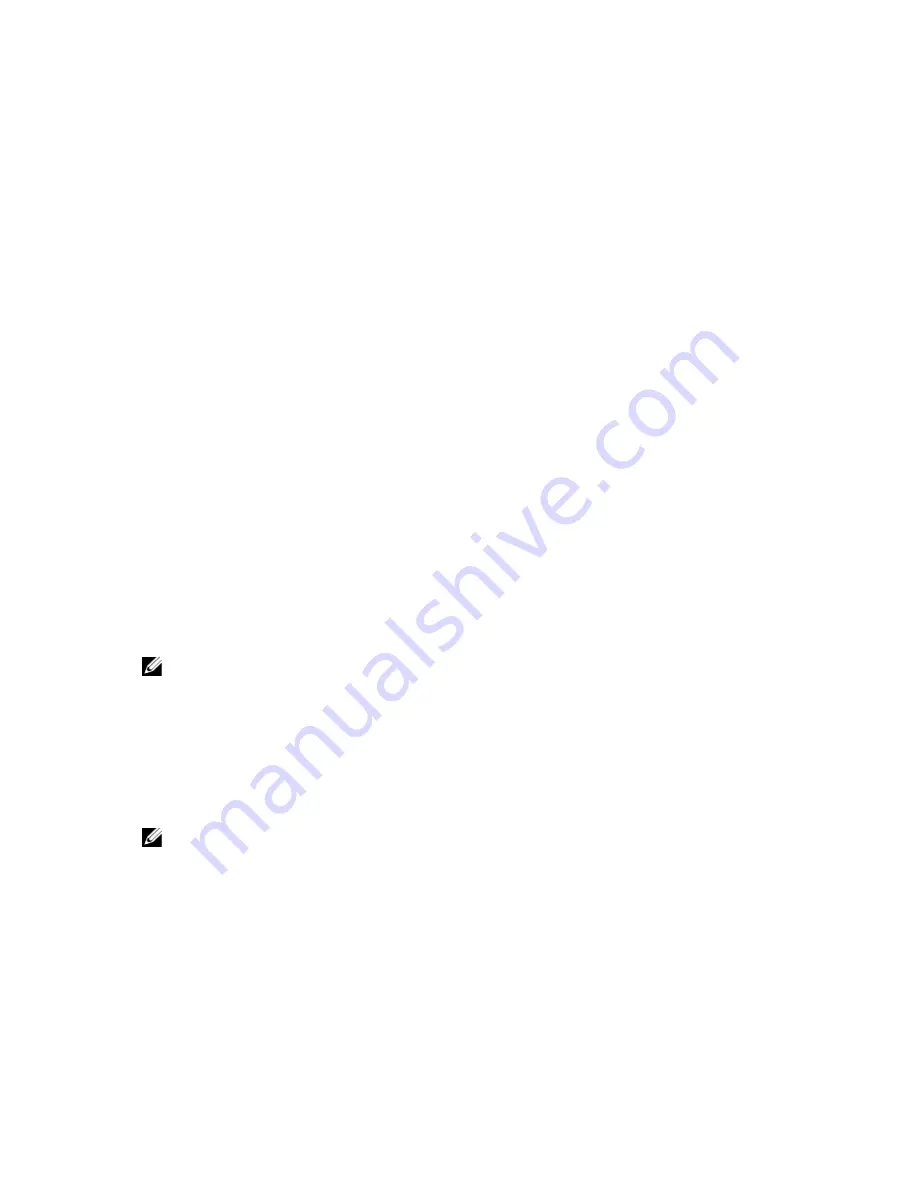
Menu Item
Description
BIOS Boot Menu
Displays the list of available BIOS boot options (marked with asterisks). Select the boot option
you wish to use and press <Enter>.
UEFI Boot Menu
Displays the list of available UEFI boot options (marked with asterisks). Select the boot option
you wish to use and press <Enter>. The UEFI Boot Menu enables you to Add Boot Option,
Delete Boot Option, or Boot From File.
Driver Health Menu
Displays a list of the drivers installed on the system and their health status.
Launch System Setup Enables you to access the System Setup.
System Utilities
Enables you to access the BIOS Update File Explorer, run the Dell Diagnostics program, and
reboot the system.
UEFI Boot Menu
Menu Item
Description
Select UEFI Boot
Option
Displays the list of available UEFI boot options (marked with asterisks), select the boot option
you wish to use and press <Enter>.
Add Boot Option
Adds a new boot option.
Delete Boot Option
Deletes an existing boot option.
Boot From File
Sets a one-time boot option not included in the boot option list.
Embedded System Management
The Dell Lifecycle Controller provides advanced embedded systems management throughout the server’s lifecycle. The
Lifecycle Controller can be started during the boot sequence and can function independently of the operating system.
NOTE: Certain platform configurations may not support the full set of features provided by the Lifecycle Controller.
For more information about setting up the Lifecycle Controller, configuring hardware and firmware, and deploying the
operating system, see the Lifecycle Controller documentation at dell.com/support/manuals.
iDRAC Settings Utility
The iDRAC Settings utility is an interface to setup and configure the iDRAC parameters using UEFI. You can enable or
disable various iDRAC parameters using the iDRAC Settings Utility.
NOTE: Accessing some of the features on the iDRAC Settings Utility requires the iDRAC7 Enterprise License
upgrade.
For more information on using iDRAC, see the
iDRAC7 User's Guide
under Software
→
Systems Management
→
Dell
Remote Access Controllers, at dell.com/support/manuals.
Entering The iDRAC Settings Utility
1.
Turn on or restart the managed system.
2.
Press <F2> during Power-on Self-test (POST).
3.
In the System Setup Main Menu page, click iDRAC Settings.
30
Summary of Contents for PowerEdge R820
Page 1: ...Dell PowerEdge R820 Owner s Manual Regulatory Model E21S Series Regulatory Type E21S001 ...
Page 8: ...8 ...
Page 32: ...32 ...
Page 42: ...Figure 15 Memory Socket Locations on the System Board 42 ...
Page 124: ...124 ...
Page 142: ...142 ...






























