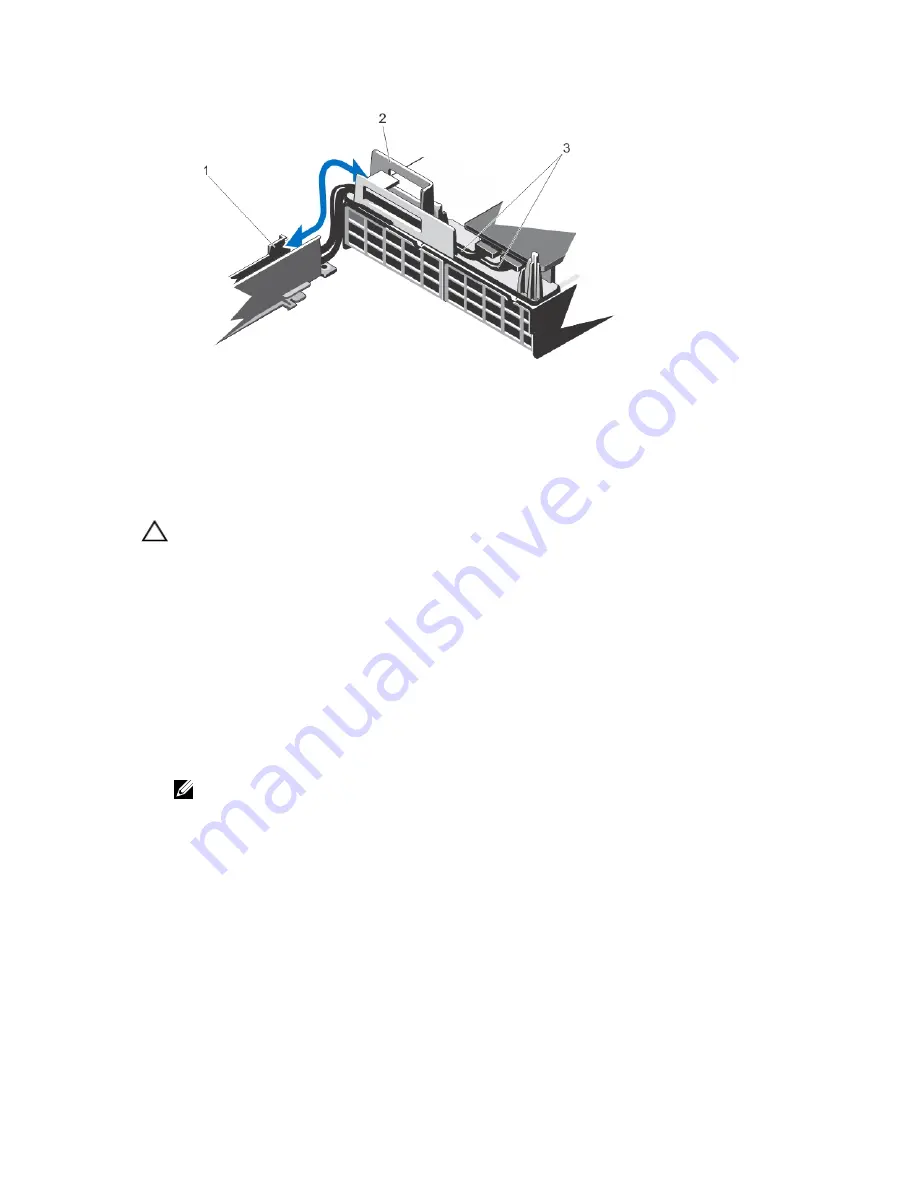
Figure 41. Cable Routing for the Integrated Storage Controller Card
1.
cable securing bracket
2.
cable securing guide
3.
SAS cables (2)
Installing The Integrated Storage Controller Card
CAUTION: Many repairs may only be done by a certified service technician. You should only perform
troubleshooting and simple repairs as authorized in your product documentation, or as directed by the online or
telephone service and support team. Damage due to servicing that is not authorized by Dell is not covered by your
warranty. Read and follow the safety instructions that came with the product.
1.
Turn off the system, including any attached peripherals, and disconnect the system from the electrical outlet and
peripherals.
2.
Open the system.
3.
Open the expansion-card latch and remove the filler bracket.
4.
Holding the card by its edges, align the card-edge connector with slot 7 on the expansion-card riser.
5.
Insert the card-edge connector firmly into the expansion-card connector until the card is fully seated.
6.
Close the expansion-card latch.
7.
Connect the SAS data cables to the SAS data cable connectors on the integrated storage controller card.
NOTE: Ensure that you connect the cable according to the connector labels on the cable. The cable does not
function properly if reversed.
8.
Remove the cooling shroud or the processor expansion module and if applicable, the cooling fan assembly.
9.
Route the SAS data cable through the cable securing guide and bracket on the inner side of the chassis.
10. Attach the cable labeled "SAS A" to connector SAS A on the backplane, and attach the cable labeled "SAS B" to
connector SAS B on the backplane.
11. Replace the cooling shroud or the processor expansion module and if applicable, the cooling fan assembly.
12. Close the system.
13. Reconnect the system to its electrical outlet and turn the system on, including any attached peripherals.
Network Daughter Card
75
Summary of Contents for PowerEdge R820
Page 1: ...Dell PowerEdge R820 Owner s Manual Regulatory Model E21S Series Regulatory Type E21S001 ...
Page 8: ...8 ...
Page 32: ...32 ...
Page 42: ...Figure 15 Memory Socket Locations on the System Board 42 ...
Page 124: ...124 ...
Page 142: ...142 ...
















































