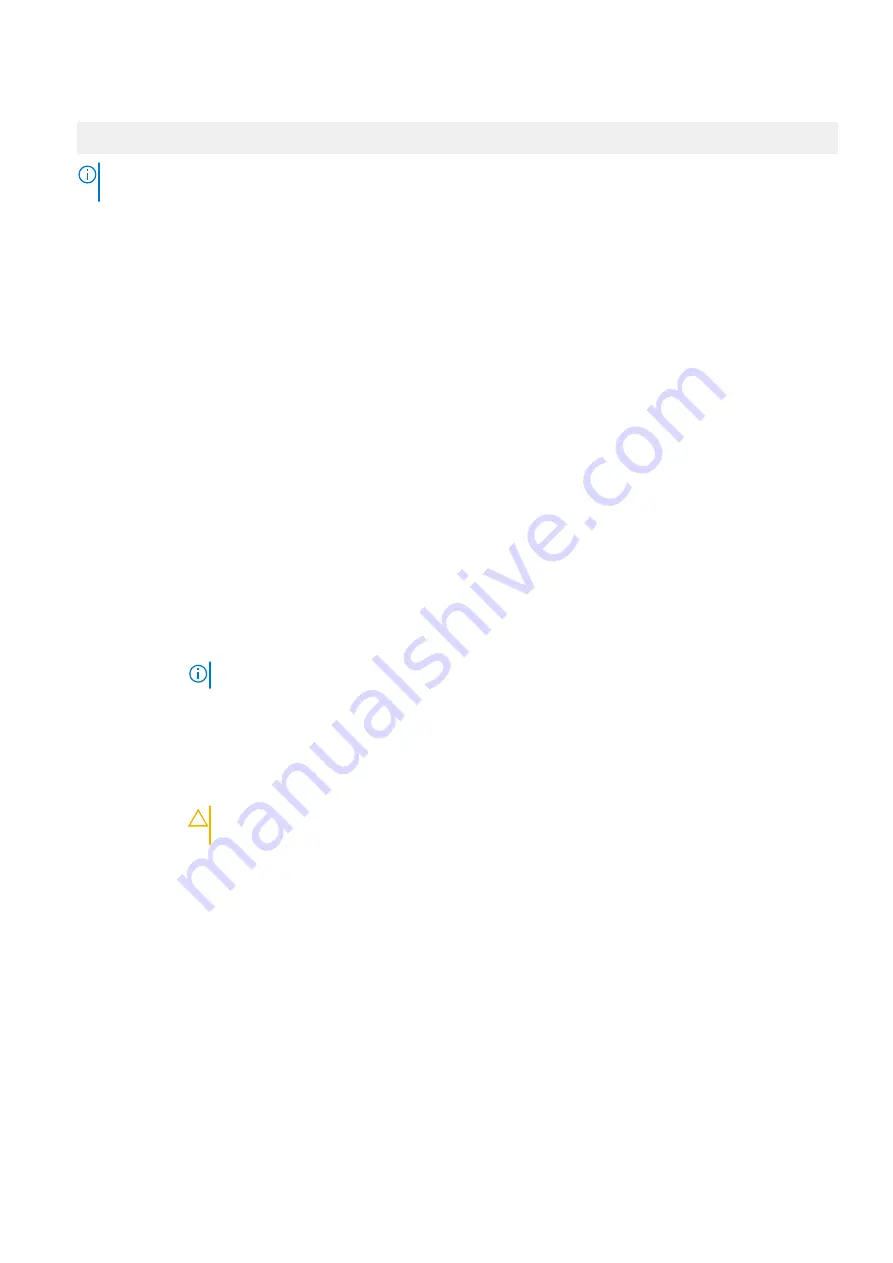
2. Press F2 immediately after you see the following message:
F2 = System Setup
NOTE:
If your operating system begins to load before you press F2, wait for the system to finish booting, and then
restart your system and try again.
3. On the
System Setup Main Menu
screen, click
System BIOS
.
4. On the
System BIOS
screen, click
System Security
.
Related references
on page 44
Related tasks
System Security Settings details
on page 45
System Security Settings details
About this task
The
System Security Settings
screen details are explained as follows:
Option
Description
Intel AES-NI
Improves the speed of applications by performing encryption and decryption by using the Advanced
Encryption Standard Instruction Set (AES-NI). This option is set to
Enabled
by default.
System
Password
Sets the system password. This option is set to
Enabled
by default and is read-only if the password
jumper is not installed in the system.
Setup Password
Sets the setup password. This option is read-only if the password jumper is not installed in the system.
Password Status
Locks the system password. This option is set to
Unlocked
by default.
TPM Security
NOTE:
The TPM menu is available only when the TPM module is installed.
Enables you to control the reporting mode of the TPM. The
TPM Security
option is set to
Off
by
default. You can only modify the TPM Status, TPM Activation, and Intel TXT fields if the
TPM Status
field is set to either
On with Pre-boot Measurements
or
On without Pre-boot Measurements
.
TPM Information
Changes the operational state of the TPM. This option is set to
No Change
by default.
TPM Status
Specifies the TPM status.
TPM Command
CAUTION:
Clearing the TPM results in the loss of all keys in the TPM. The loss of TPM keys
may affect booting to the operating system.
Clears all the contents of the TPM. The
TPM Clear
option is set to
No
by default.
Intel TXT
Enables or disables the Intel Trusted Execution Technology (TXT) option. To enable the
Intel TXT
option,
virtualization technology and TPM Security must be enabled with Pre-boot measurements. This option is
set to
Off
by default.
Power Button
Enables or disables the power button on the front of the system. This option is set to
Enabled
by default.
NMI Button
Enables or disables the NMI button on the front of the system. This option is set to
Disabled
by default.
AC Power
Recovery
Sets how the system behaves after AC power is restored to the system. This option is set to
Last
by
default.
AC Power
Recovery Delay
Sets the time delay for the system to power up after AC power is restored to the system. This option is
set to
Immediate
by default.
User Defined
Delay (60s to
240s)
Sets the
User Defined Delay
option when the
User Defined
option for
AC Power Recovery Delay
is
selected.
Pre-operating system management applications
45
















































