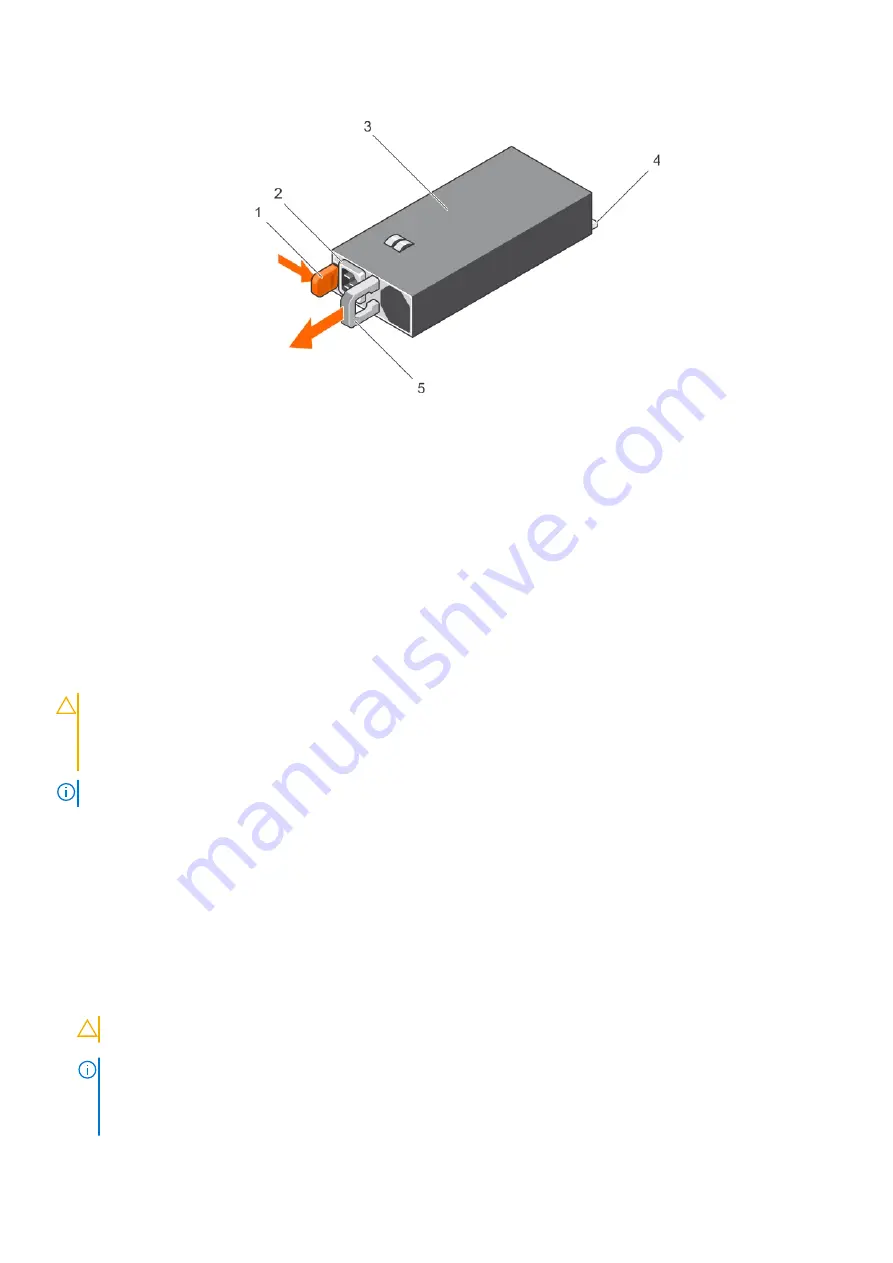
2. Press the release latch and slide the PSU out of the chassis by using the PSU handle.
Figure 73. Removing an AC PSU
1. release latch
2. PSU cable connector
3. PSU
4. power connector
5. PSU handle
Next steps
●
If applicable, install the AC PSU.
●
If applicable, install the PSU blank.
Installing an AC power supply unit
Prerequisites
CAUTION:
Many repairs may only be done by a certified service technician. You should only perform
troubleshooting and simple repairs as authorized in your product documentation, or as directed by the online or
telephone service and support team. Damage due to servicing that is not authorized by Dell is not covered by
your warranty. Read and follow the safety instructions that are shipped with your product.
NOTE:
The maximum output power (shown in watts) is listed on the PSU label.
1. Follow the safety guidelines listed in the Safety instructions section.
2. For systems that support redundant power supply units (PSUs), ensure that both the PSUs are of the same type and have
the same maximum output power.
3. If installed, remove the PSU blank.
Steps
1. Slide the PSU into the chassis until the PSU is fully seated and the release latch snaps into place.
2. If applicable, relatch the cable management arm.
For information about the cable management arm, see the rack documentation of your system.
3. Connect the power cable to the PSU, and plug the cable into a power outlet.
CAUTION:
When connecting the power cable, secure the cable with the strap.
NOTE:
When installing, hot swapping, or hot-adding a new PSU, wait for 15 seconds for the system to recognize the
PSU and determine its status. The PSU redundancy may not occur until discovery is complete. Wait until the new PSU is
discovered and enabled before you remove the other PSU. The PSU status indicator turns green to signify that the PSU
is functioning properly.
Installing and removing system components
135
















































