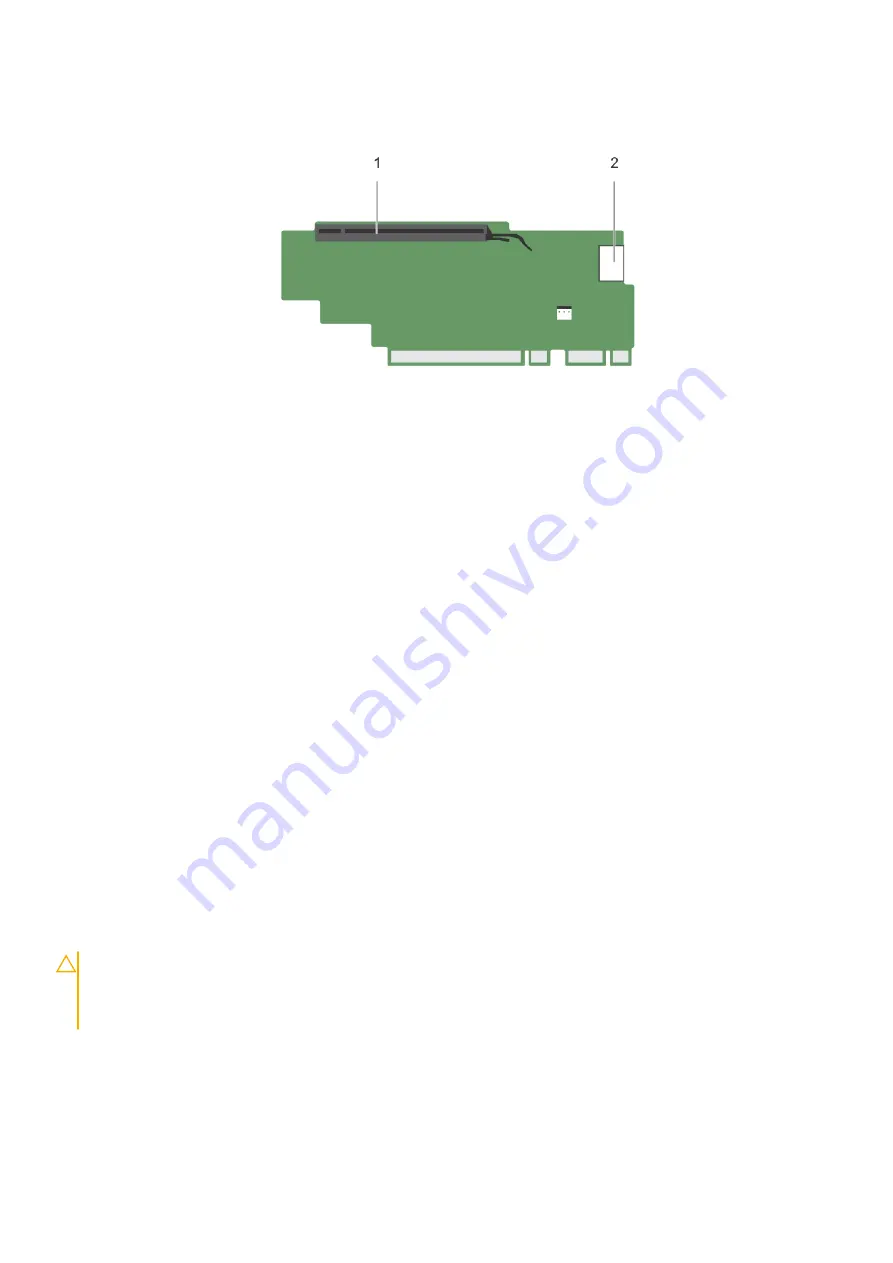
Figure 56. Identifying connectors on the expansion card riser 3
a. expansion card slot 6
b. power connector (for GPU cards)
Next steps
1. If removed, install an expansion card on the riser.
2. If applicable, replace the expansion card riser.
3. Follow the procedure listed in the After working inside your system section.
Related references
on page 66
Related tasks
Before working inside your system
on page 67
Removing an expansion card from expansion card riser 2 or 3
on page 106
Removing an expansion card from the expansion card riser 1
on page 109
Installing an expansion card into the expansion card riser 1
on page 110
Installing an expansion card into the expansion card riser 2 or 3
After working inside your system
on page 67
Installing expansion card risers
Prerequisites
1. Follow the safety guidelines listed in the Safety instructions section.
2. Follow the procedure listed in the Before working inside your system section.
3. If removed, install the expansion card(s) into the expansion card riser 1.
CAUTION:
Many repairs may only be done by a certified service technician. You should only perform
troubleshooting and simple repairs as authorized in your product documentation, or as directed by the online or
telephone service and support team. Damage due to servicing that is not authorized by Dell is not covered by
your warranty. Read and follow the safety instructions that are shipped with your product.
Steps
1. Align the expansion card riser with the connectors and the riser guides on the system board.
2. Lower the expansion card riser into place until the expansion card riser is fully seated in the connector.
Installing and removing system components
117
















































