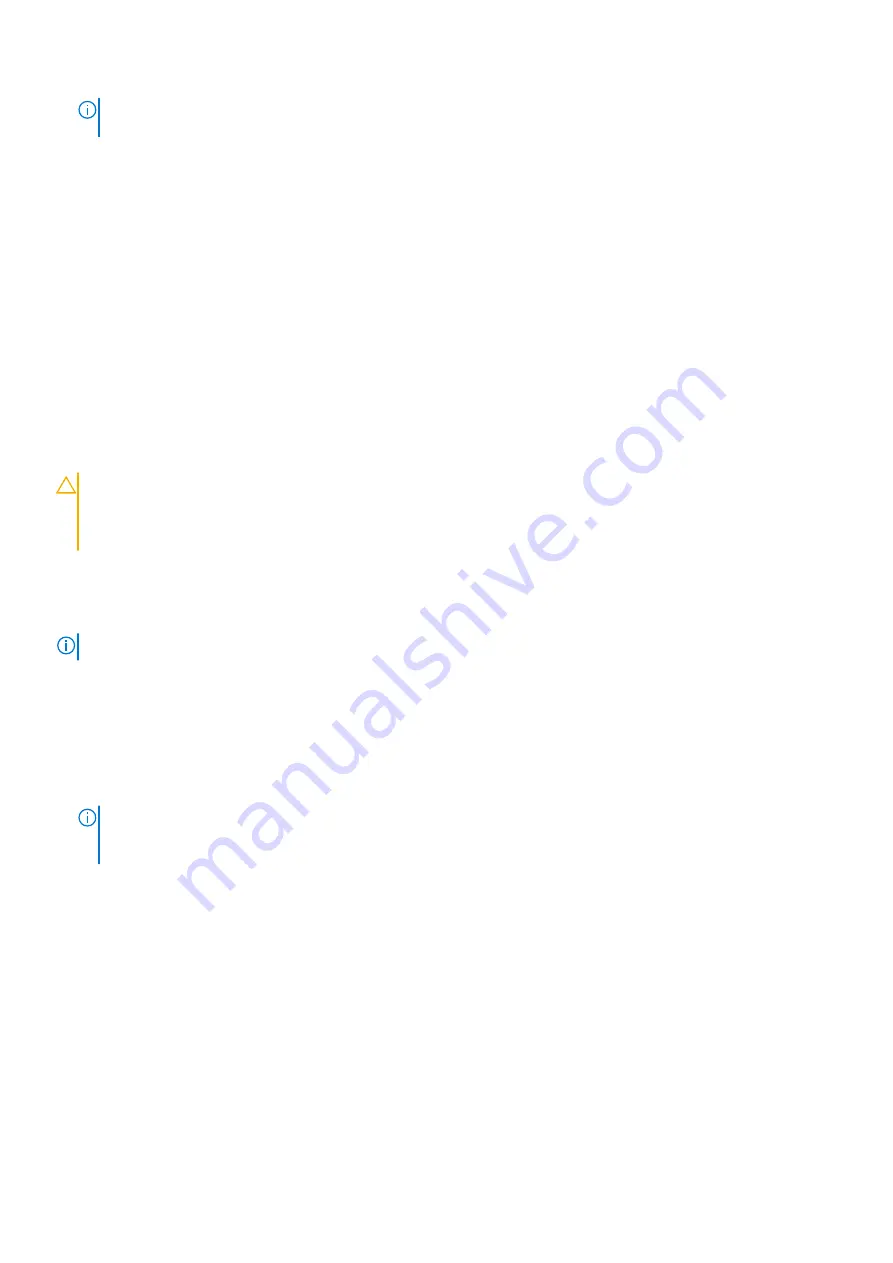
NOTE:
When installing a GPU card on riser 2 or riser 3 (default), connect the GPU card power cable to the power
connector on the riser.
Next steps
1. Follow the procedure listed in the After working inside your system section.
2. Install any device drivers required for the card as described in the documentation for the card.
Related references
on page 66
Related tasks
Before working inside your system
on page 67
After working inside your system
on page 67
Removing an expansion card from the expansion card riser 1
Prerequisites
CAUTION:
Many repairs may only be done by a certified service technician. You should only perform
troubleshooting and simple repairs as authorized in your product documentation, or as directed by the online or
telephone service and support team. Damage due to servicing that is not authorized by Dell is not covered by
your warranty. Read and follow the safety instructions that are shipped with your product.
1. Follow the safety guidelines listed in the Safety instructions section.
2. Follow the procedure listed in the Before working inside your system section.
3. Disconnect any cables connected to the expansion card.
4. Remove the expansion card riser.
NOTE:
The expansion card riser 1 can be used only when both the processors are installed.
Steps
1. Press tab A and rotate the latch clockwise.
2. Press tab B and rotate the latch downward.
3. Remove the expansion card from the expansion card riser 1.
4. If you are removing the card permanently, install a metal filler bracket over the empty expansion slot opening, and then close
the expansion card latch.
NOTE:
You must install a filler bracket over an empty expansion card slot to maintain Federal Communications
Commission (FCC) certification of the system. The brackets also keep dust and dirt out of the system and aid in
proper cooling and airflow inside the system. The filler bracket is necessary to maintain proper thermal conditions.
5. Close the latches of tab A and tab B.
Installing and removing system components
109
















































