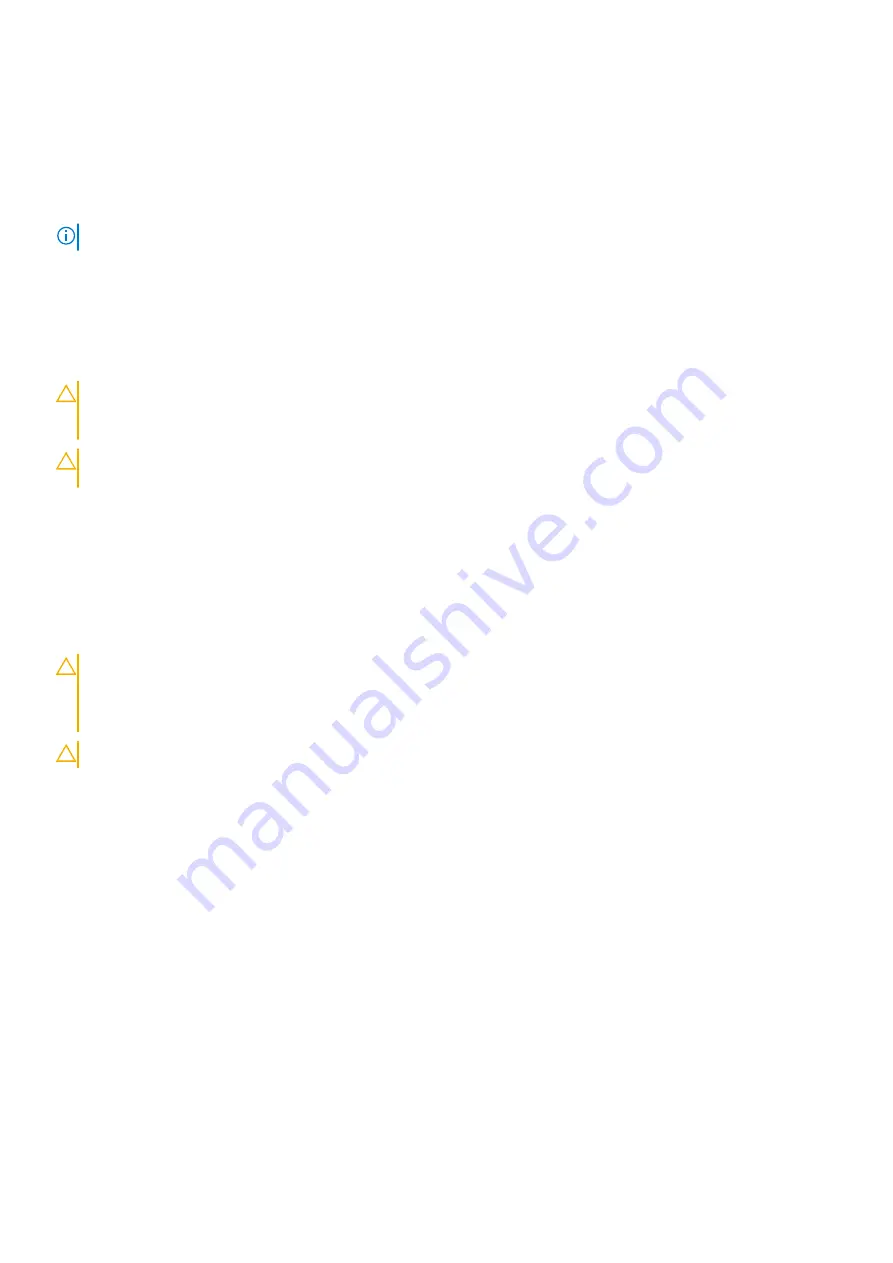
Hard drives
Your system supports entry hard drives and enterprise-class hard drives. Entry hard drives are designed for 5x8 operating
environment with less workload rating to drives and enterprise-class drives are designed for 24x7 operating environment.
Selecting the correct drive class will enable the critical areas of quality, functionality, performance, and reliability to be optimized
for the target implementation.
NOTE:
Do not mix enterprise-class hard drives with entry hard drives.
Choosing the right drive type depends on the usage pattern. Improper use of entry hard drives (workload rating exceeds
55TB/year) will lead to significant risk and increase the drives failure rate.
For more information on these hard drives, see the
512e and 4Kn Disk Formats
whitepaper and
4K Sector HDD FAQ
document at
Dell.com/poweredgemanuals.
All hard drives are connected to the system board through the hard drive backplane. Hard drives are supplied in hot-swappable
hard drive carriers that fit in the hard drive slots.
CAUTION:
Before attempting to remove or install a hard drive while the system is running, see the
documentation for the storage controller card to ensure that the host adapter is configured correctly to support
hot-swap hard drive removal and insertion.
CAUTION:
Do not turn off or restart your system while the hard drive is being formatted. Doing so can cause a
hard drive failure.
Use only hard drives that have been tested and approved for use with the hard drive backplane.
When you format a hard drive, allow enough time for the formatting to be complete. Be aware that high-capacity hard drives
can take a long time to format.
Removing a 2.5-inch hard drive blank
Prerequisites
CAUTION:
Many repairs may only be done by a certified service technician. Perform troubleshooting and simple
repairs as authorized in your product documentation, or as directed by the online or telephone service and
support team. Damage due to servicing that is not authorized by Dell is not covered by your warranty. Read and
follow the safety instructions that came with the product.
CAUTION:
To maintain proper system cooling, all empty hard drive slots must have hard drive blanks installed.
1. Follow the safety guidelines listed in the Safety instructions section.
2. If installed, remove the bezel.
Steps
Press the release button and slide the hard drive blank out of the hard drive slot.
Installing and removing system components
149
















































