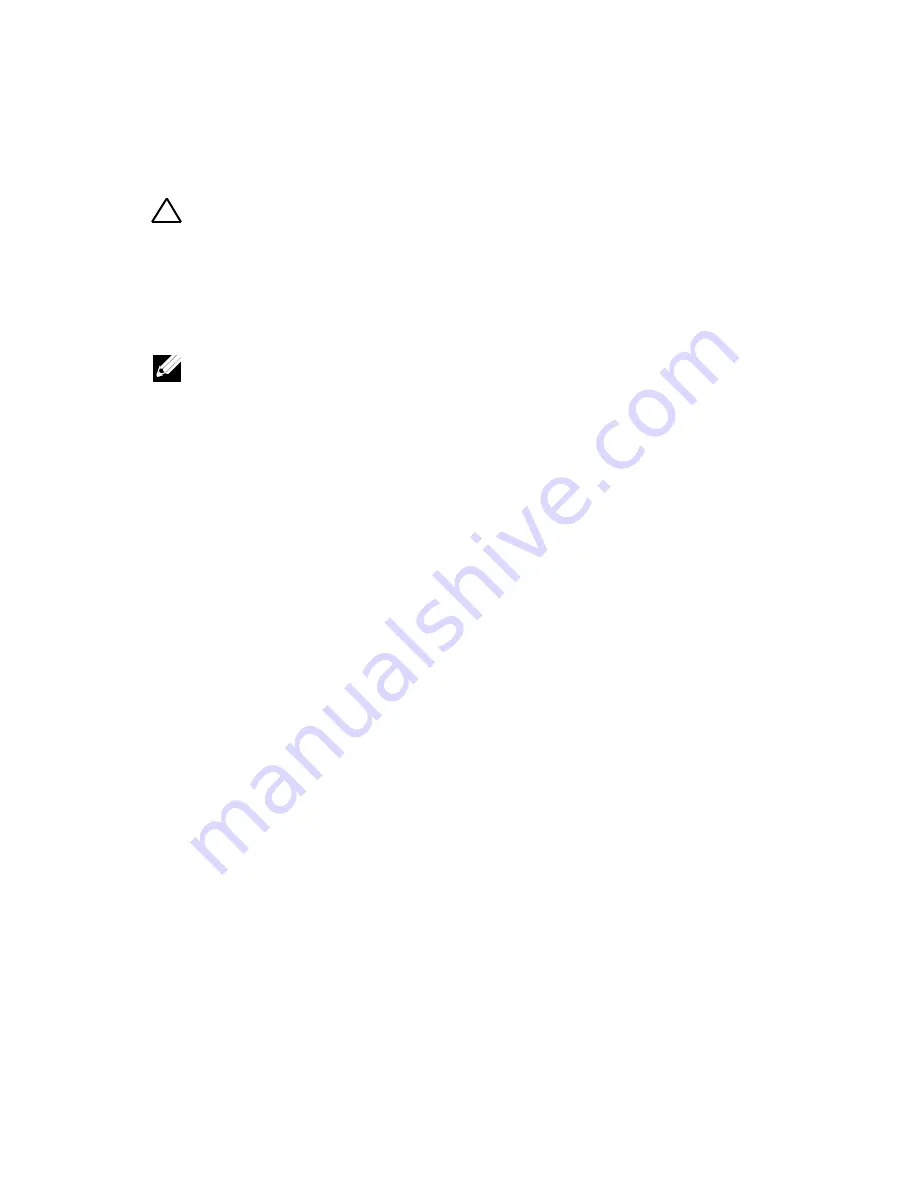
318
|
Troubleshooting Your System
Troubleshooting System Memory
CAUTION: Many repairs may only be done by a certified service technician. You
should only perform troubleshooting and simple repairs as authorized in your
product documentation, or as directed by the online or telephone service and
support team. Damage due to servicing that is not authorized by Dell is not
covered by your warranty. Read and follow the safety instructions that came with
the product.
NOTE:
Invalid memory configurations can cause your system to halt at startup
without video output. See “System Memory” on page 238 and verify that your
memory configuration complies with all applicable guidelines.
1
If the system is not operational, turn off the system and attached
peripherals, and unplug the system from the power source. Wait at
least 10 seconds and then reconnect the system to power.
2
Turn on the system and attached peripherals and note the messages on
the screen.
Go to step 10 if an error message appears indicating a fault with a
specific memory module.
3
Enter the System Setup program and check the system memory
settings.
See “Main Screen” on page 76. Make any changes to the memory
settings, if needed.
If the memory settings match the installed memory but a problem is
still indicated, go to step 10.
4
Turn off the system and attached peripherals, and disconnect the
system from the electrical outlet.
5
Remove the system-board assembly. See “Removing a System-Board
Assembly” on page 170.
6
Reseat the memory modules in their sockets. See “Installing the
Memory Modules” on page 242.
7
Install the system-board assembly. See “Installing a System-Board
Assembly” on page 171.
















































