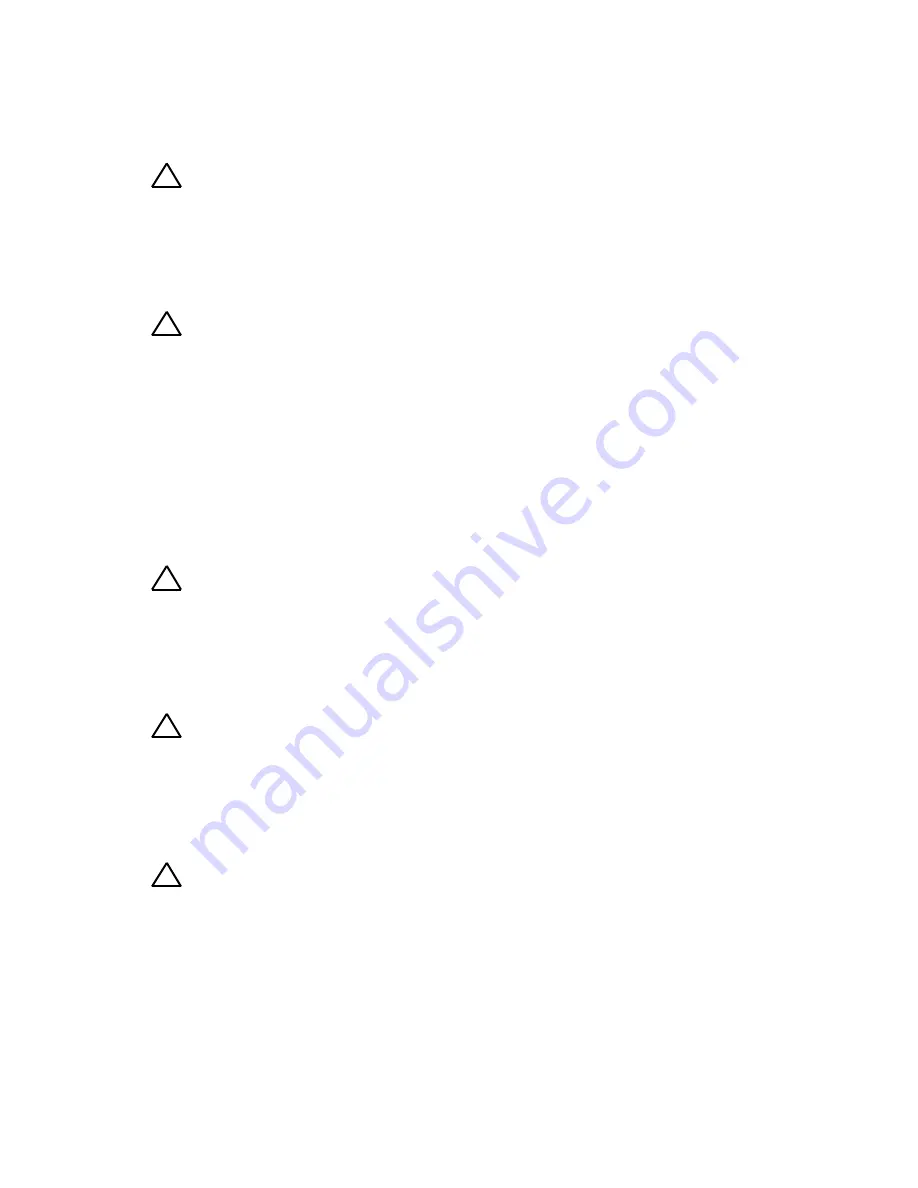
Removing and Installing System Components | 161
Installing a Hard-Drive Carrier
CAUTION: Many repairs may only be done by a certified service technician. You
should only perform troubleshooting and simple repairs as authorized in your
product documentation, or as directed by the online or telephone service and
support team. Damage due to servicing that is not authorized by Dell is not
covered by your warranty. Read and follow the safety instructions that came with
the product.
CAUTION: To maintain proper system cooling, all empty hard-drive bays must have
drive blanks installed.
1
With the lever on the hard-drive carrier open, slide the hard-drive
carrier into the drive bay until the hard-drive connector engages with
the backplane. See Figure 3-8.
2
Close the release handle to lock the hard drive in place.
3
Turn the lock lever clockwise to the lock symbol. See Figure 3-8.
Removing a Hard Drive from a Hard-Drive Carrier
CAUTION: Many repairs may only be done by a certified service technician. You
should only perform troubleshooting and simple repairs as authorized in your
product documentation, or as directed by the online or telephone service and
support team. Damage due to servicing that is not authorized by Dell is not covered
by your warranty. Read and follow the safety instructions that came with the
product.
CAUTION: To mix SAS, SATA and SSD:
Only 2 drive types can be mixed per node.
Drives 0 and 1 must be of same type.
The remaining drives must all be the same type.
SAS hard drive support will be based on the add-on card and the
onboard configuration supports SATA hard drive only.
CAUTION: Use only hard drives that have been tested and approved for use with
the SAS/SATA backplane.






























