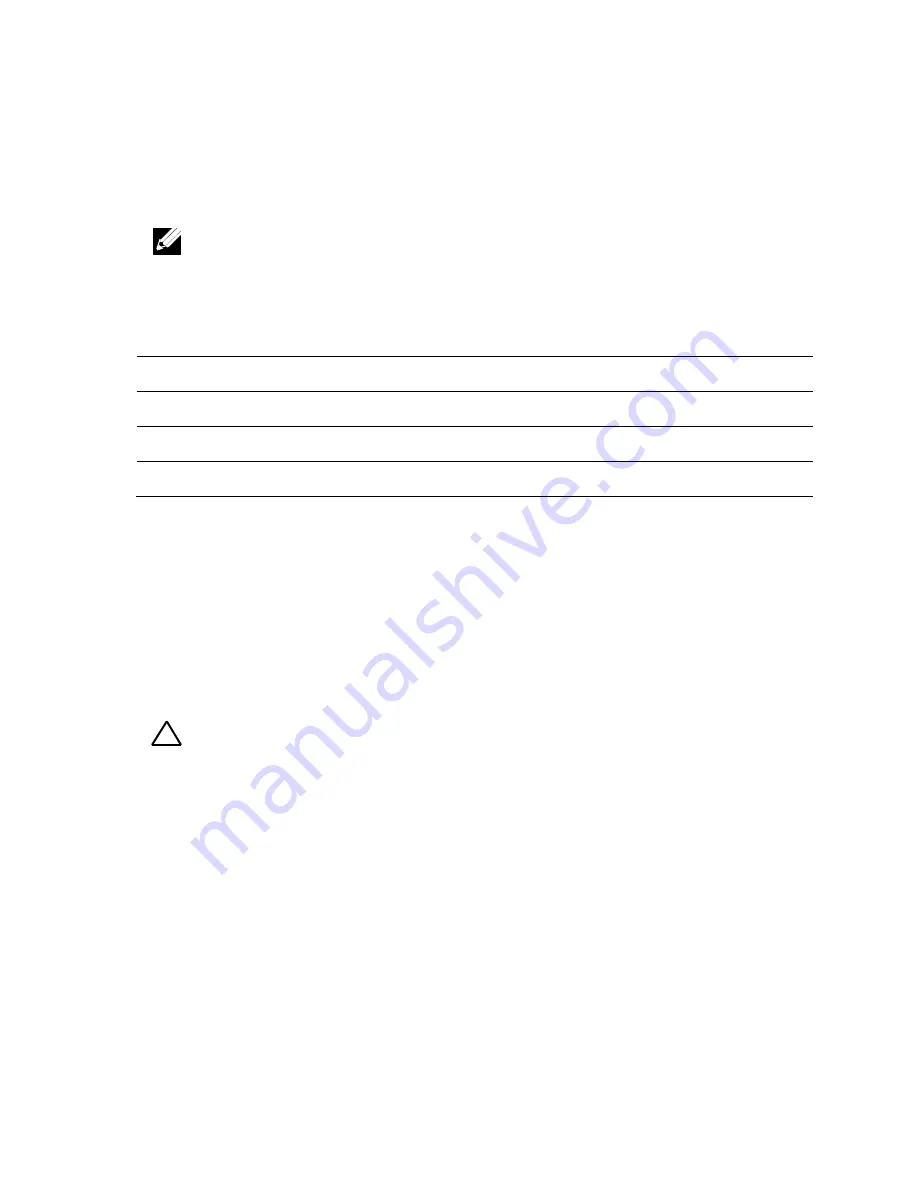
Troubleshooting Your System | 315
Troubleshooting the System Battery
1
Re-enter the time and date through the System Setup program. See
“System Setup Options at Boot
<F2>
Initiate Setup during POST
<F8>
Load customized defaults
<F9>
Load optimal defaults in Setup menu.
<F10>
Save Settings and exit in BIOS Setup
2
” on page 68.
3
Turn off the system and disconnect it from the electrical outlet for at
least one hour.
4
Reconnect the system to the electrical outlet and turn on the system.
5
Enter the System Setup program.
If the date and time are not correct in the System Setup program,
replace the battery. See “Replacing the System Battery” on page 244.
If the problem is not resolved by replacing the battery, see “Getting
Help” on page 343.
NOTE: If the system is turned off for long periods of time (for weeks or months),
the NVRAM may lose its system configuration information. This situation is
caused by a defective battery.
CAUTION: Many repairs may only be done by a certified service technician. You
should only perform troubleshooting and simple repairs as authorized in your
product documentation, or as directed by the online or telephone service and
support team. Damage due to servicing that is not authorized by Dell is not
covered by your warranty. Read and follow the safety instructions that came with
the product.






























