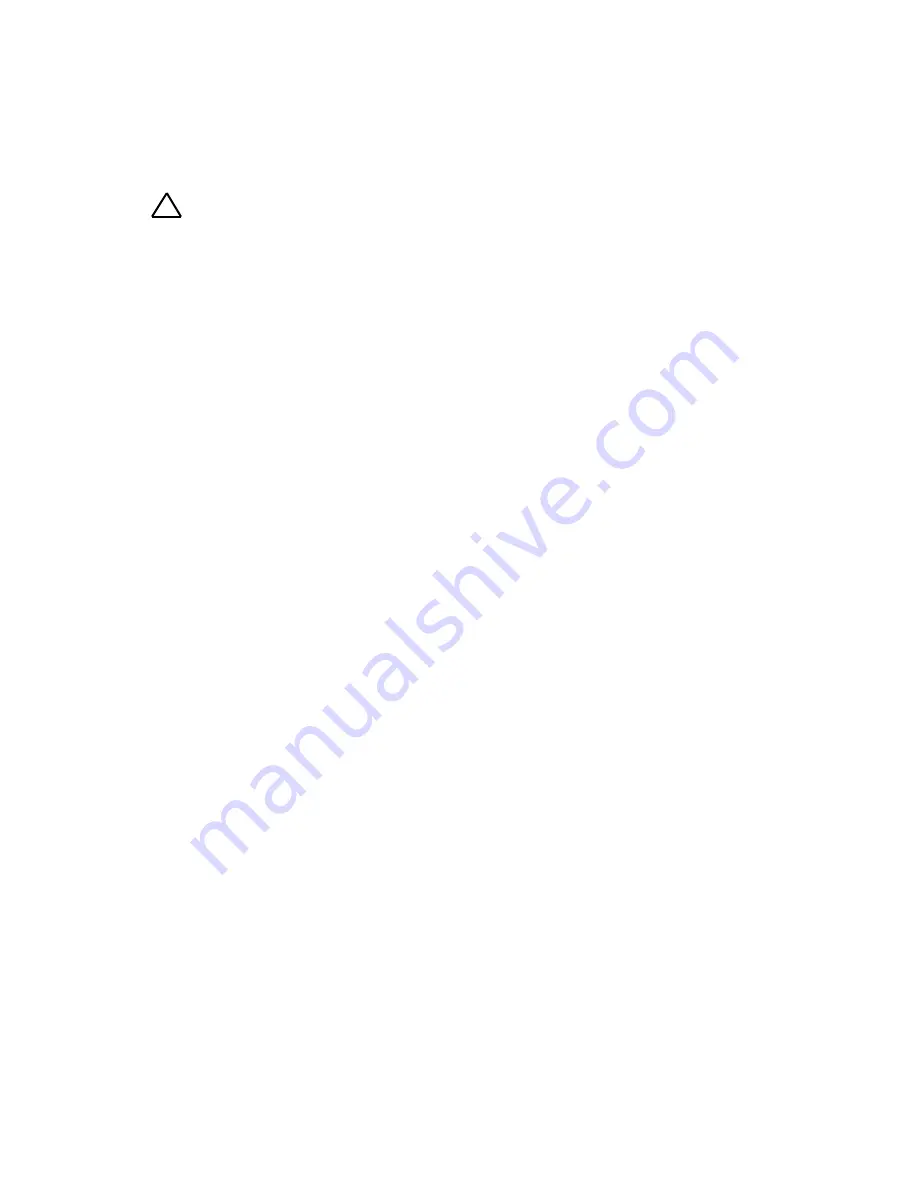
Removing and Installing System Components | 295
Installing the 2.5-inch Hard Drive Backplane for Expander
Configuration
CAUTION: Many repairs may only be done by a certified service technician. You
should only perform troubleshooting and simple repairs as authorized in your
product documentation, or as directed by the online or telephone service and
support team. Damage due to servicing that is not authorized by Dell is not
covered by your warranty. Read and follow the safety instructions that came with
the product.
1
Replace the backplane for expander configuration to the hard-drive
cage. See Figure 3-104
2
Replace the screws securing the backplane for expander configuration
to the hard-drive cage. See Figure 3-103
3
Install the expander card assembly to the hard-drive cage. See Figure 3-
102.
4
Replace the screws that secure the expander card assembly to the hard-
drive cage. See Figure 3-102.
5
Replace the hard-drive cage into the chassis. See Figure 3-101
6
Replace the screws that secure the front-panel assemblies to the chassis.
See Figure 3-101
.
7
Connect all the cables to the backplane for expander configuration and
expander card. See Figure 3-98 and Figure 3-99
for 2.5-inch hard drives
expander configuration.
You must route these cables properly through the tabs on the chassis to
prevent them from being pinched or crimped.
8
Connect front panel cables to the power distribution board. See Figure
3-108. You must route these cables properly on the chassis to prevent
them from being pinched or crimped.
9
Replace the screws that secure the hard-drive cage. See Figure 3-100.
10
Close the system, see “Closing the System” on page 152.
11
Replace the hard drives. See “Installing a Hard Drive into a Hard-Drive
Carrier” on page 163.















































