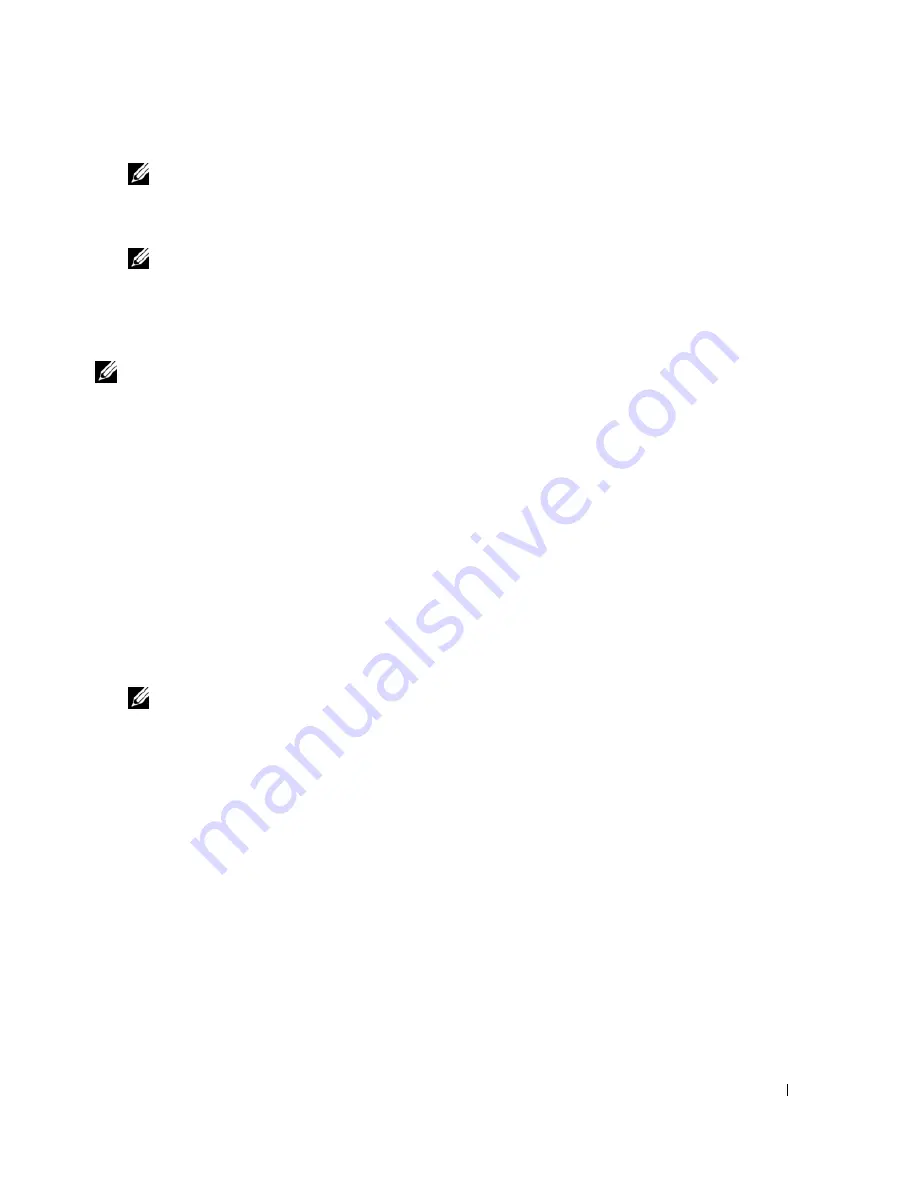
BMC Management Utility
43
NOTE:
When using HyperTerminal, uncheck the Wrap lines that exceed terminal width check box
to avoid console redirected data that may appear to be corrupted or garbled. To uncheck this
feature, click File
→
Properties
→
Settings
→
ASCII Setup…
→
Wrap lines that exceed terminal
width.
NOTE:
See "Using Console Redirection" for more information about console redirection, including
hardware and software requirements and instructions for configuring host and client systems to
use console redirection.
• In a Red Hat Linux environment, you can use a shell such as
csh
or
ksh
as your console, or you
can use any telnet application supporting VT100 or ANSI emulation mode.
NOTE:
HyperTerminal and telnet settings must be consistent with the settings on the managed system.
For example, the baud rates and terminal modes should match.
Using SOL Proxy
Depending on the console you use, there are different steps for accessing SOL Proxy. Throughout
this section, the managed system that SOL Proxy is accessing is referred to as the SOL Proxy Server.
Using the Windows Command Prompt
To connect and use SOL Proxy:
1
Open a Command Prompt window on your management station.
2
Enter the
telnet
command in the command-line and provide the IP address of the SOL Proxy
Server and the port number you have specified in the SOL Proxy installation (the default
value is 623). Such as:
telnet 192.168.1.24 623
NOTE:
The IP address and port number you provide should conform to the ones defined in the SOL
Proxy configuration file. For more details, see “Configuring SOL Proxy with the SOL Proxy
Configuration File.”
3
If prompted for a username, provide the operating system login credentials of SOL Proxy
Server.
4
Provide a password when prompted. SOL Proxy will use this combination of operating system
username and password to authenticate you on SOL Proxy Server. The specific authentication
scheme will depend on the operating system configuration for the SOL Proxy Server.
However, if
localhost
or an IP address of 127.0.0.1 is used, it is assumed that the user has login
privileges to the current host, and is not prompted for a username and password.
5
After authentication is performed, you will see a login successful message and the SOL Proxy
main menu prompt. You are ready to use SOL Proxy. See "SOL Proxy Main Menu" for further
instructions.
Summary of Contents for PowerEdge 7250
Page 9: ...Introduction 7 Figure 1 1 BMC Configuration Matrix ...
Page 37: ...BMC Management Utility 35 Figure 3 3 IPMI Help Option Example 1 ...
Page 58: ...56 BMC Management Utility w w w d e l l c o m s u p p o r t d e l l c o m ...
Page 64: ...62 BMC Management Utility Error Codes w w w d e l l c o m s u p p o r t d e l l c o m ...
Page 70: ...68 Using Console Redirection w w w d e l l c o m s u p p o r t d e l l c o m ...






























