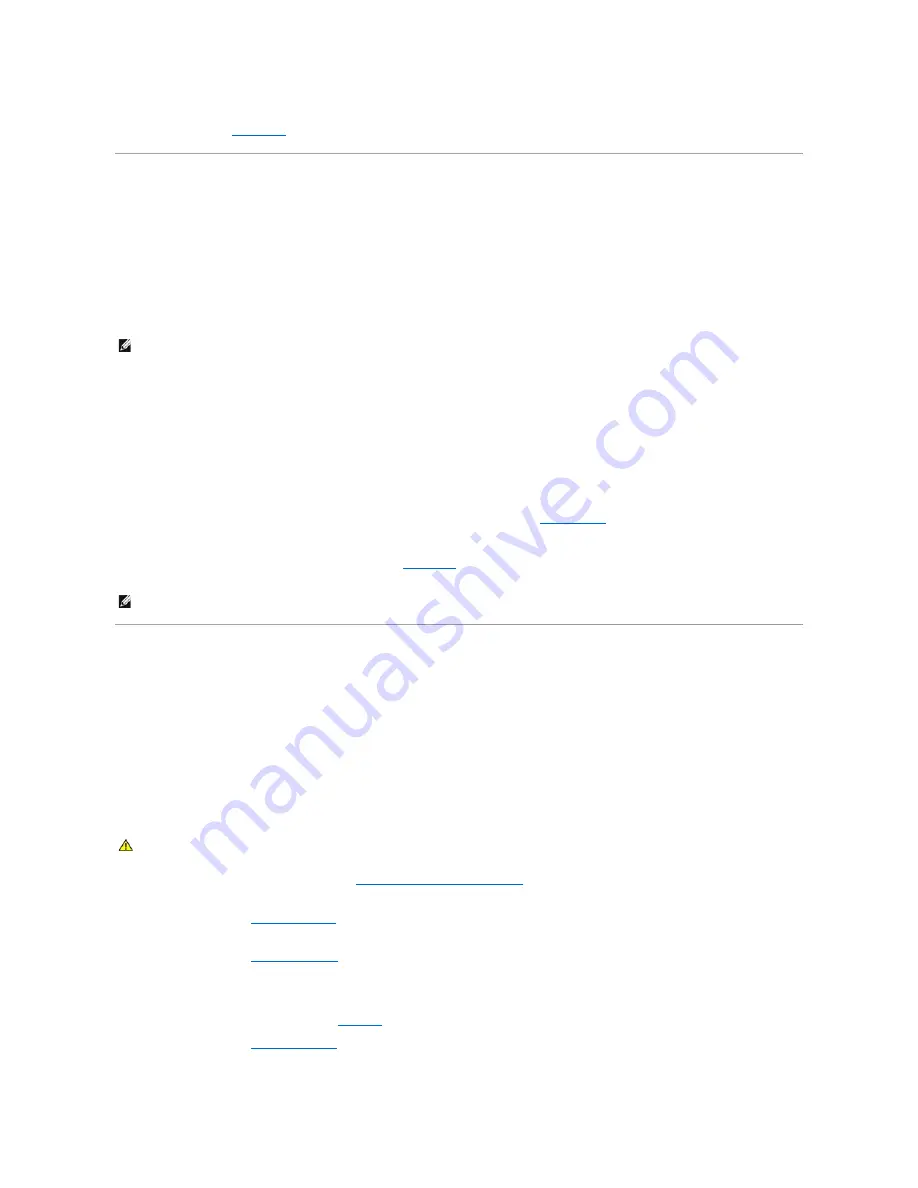
Troubleshooting the System Battery
Problem
l
System message indicates a problem with the battery.
l
System Setup program loses system configuration information.
l
System date and time do not remain current.
Action
1.
Re-enter the time and date through the System Setup program. See "Using the System Setup Program" in your
User's Guide
.
2.
Turn off the system and disconnect it from the electrical outlet for at least one hour.
3.
Reconnect the system to the electrical outlet and turn on the system.
4.
Enter the System Setup program.
If the date and time are not correct in the System Setup program, replace the battery. See "
" in "Installing System Options."
If the problem is not resolved by replacing the battery, see "
."
Troubleshooting the Power Supply
Problem
l
Power indicator on the front panel does not light.
l
No power to the system.
Action
1.
Run the appropriate online diagnostic test. See "
Using Server Administrator Diagnostics
" in "Running System Diagnostics."
2.
Turn off the system and attached peripherals, and disconnect the system from the electrical outlet.
3.
."
4.
Lay the system on its right side.
5.
."
6.
Ensure that the power cables are properly connected to the power connectors on the system board and backplane.
To identify the system board connectors, see
.
7.
Replace the cover. See "
8.
Stand the system upright.
NOTE:
If the system is turned off for long periods of time (for weeks or months), the NVRAM may lose its system configuration information. This situation
is caused by a defective battery.
NOTE:
Some software may cause the system time to speed up or slow down. If the system seems to operate normally except for the time kept in the
System Setup program, the problem may be caused by software rather than by a defective battery.
CAUTION:
See your
System Information Guide
for complete information about safety precautions, working inside the computer, and protecting
against electrostatic discharge.






























