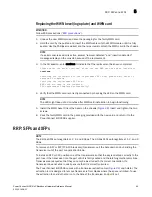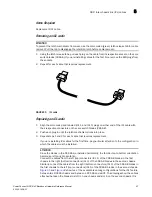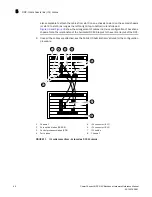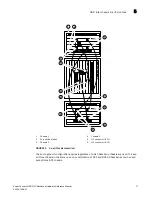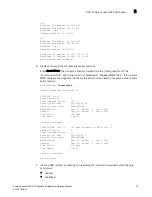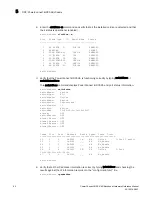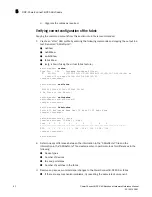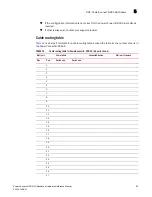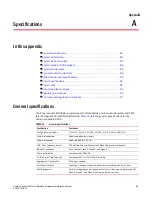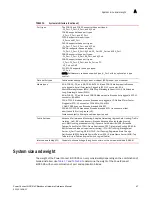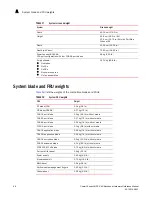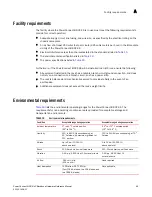PowerConnect B-DCX-4S Backbone Hardware Reference Manual
79
53-1001808-01
RRP: PowerConnect B-DCX-4S chassis
5
8. Replace the cable management fingers (
“RRP: Vertical cable management fingers”
).
9. Connect the power cords to the power supplies and the power outlets.
10. Replace the chassis door (
“RRP: Chassis door”
).
11. Power-on the PowerConnect B-DCX-4S (
“Powering on the PowerConnect B-DCX-4S”
).
The PowerConnect B-DCX-4S performs a power-on self-test (POST). The POST takes a minimum
of three minutes and is complete when LED activity returns to standard state.
12. Verify that the PowerConnect B-DCX-4S is powered on and POST is complete (all power LED
indicators on the port, control processor, and core switch blades should be a steady green).
13. Verify that all components are functioning correctly by checking their LEDs. If the LEDs do not
indicate correct operation, try reinstalling the corresponding component.
Downloading the configuration
Once the chassis and its various components have been reassembled and powered back on, use
the configDownload command to restore the original configuration. The configDownload command
can be entered through a Telnet or serial session, but the PowerConnect B-DCX-4S must have an
Ethernet connection to the server name or IP of the host for the download process to complete. For
more information, refer to the help configdownload command or the
Fabric OS Command
Reference
.
1. Log in to the PowerConnect B-DCX-4S as admin:
switch:admin>
login
login:
admin
password:
xxxxxxxx
switch:admin>
NOTE
If you are using the virtual fabric feature, you should run configdownload -vf
before
running the
configdownload command in order to restore the logical switch configuration.
2. Enter configDownload command.
switch:admin>
configdownload -all
Server Name or IP Address [host]:
123.123.123.123
User Name [None]:
Admin24
File Name [config.txt]:
config-switch.txt
Password:
xxxxxxxx
download complete
switch:admin>
3. Reboot the DCX-4S.
Verifying correct operation of system
1. Log in to the PowerConnect B-DCX-4S as admin:
switch:admin>
login
login:
admin
password:
xxxxxxxx
switch:admin>