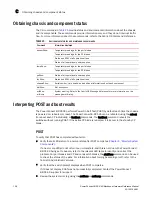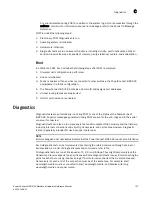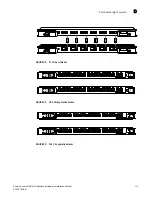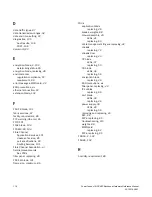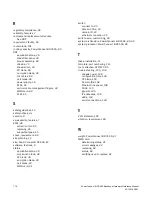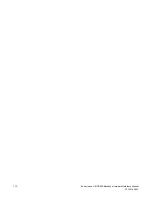Reviews:
No comments
Related manuals for PowerConnect B-DCX-4S Backbone

FC5 evo
Brand: Streacom Pages: 16

Zumo
Brand: Pololu Corporation Pages: 12

ipe-2200ax-T
Brand: Extreme Networks Pages: 6

BlackDiamond X8 Series
Brand: Extreme Networks Pages: 9

ExpressBox EB3600-P
Brand: Magma Pages: 106

USC 5030
Brand: Cisco Pages: 12

Nexus 9000 Series
Brand: Cisco Pages: 74

UCS M4308
Brand: Cisco Pages: 22

Nexus 9504
Brand: Cisco Pages: 110

ONS 15454
Brand: Cisco Pages: 516

ONS 15454
Brand: Cisco Pages: 175

UCS S3260
Brand: Cisco Pages: 124

Nexus 9000 Series
Brand: Cisco Pages: 562

UCS 5108
Brand: Cisco Pages: 114

UCS S3260
Brand: Cisco Pages: 14

UCS 5108
Brand: Cisco Pages: 50

D-200A-T
Brand: iStarUSA Pages: 3

UP-GWS01-A10-0001
Brand: UP Pages: 6