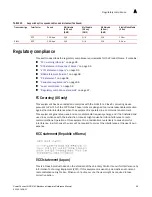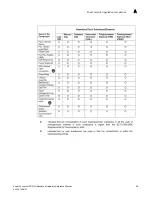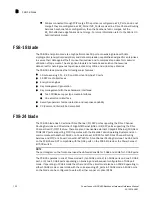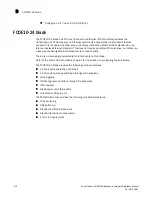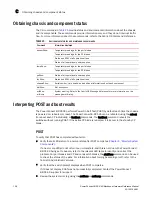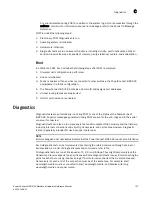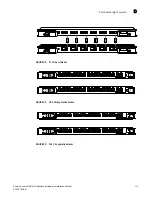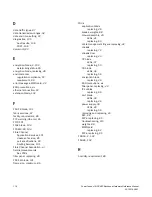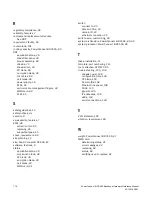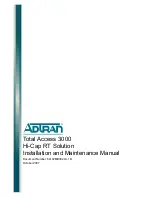104
PowerConnect B-DCX4S Backbone Hardware Reference Manual
53-1001808-01
FCOE10-24 blade
B
•
Trunk group 2: FC ports 2,3,4,5,8,9,10,11
FCOE10-24 blade
The FCOE10-24 blade has 24 Fibre Channel over Ethernet (FCoE) ports that enables the
transmission of FC frames over an Ethernet network via encapsulation in standard Ethernet
packets. This is enabled by adherence to Converged Enhanced Ethernet (CEE) standards, a low
latency, lossless Ethernet standard. This does not require dedicated Ethernet lines, but rather can
make use of existing Ethernet infrastructure to reduce costs.
There are no licensing requirements for functionality on this blade.
Refer to the
Fabric OS Administrator’s Guide
for information on configuring these features.
The FCOE10-24 blade provides the following hardware features:
•
24 FCoE ports operating at 10 Gbps
•
32 FC ports operating at 8-Gbps through the backplane
•
Hot pluggable
•
I2C Management interface through the backplane
•
JTAG support
•
Blade power and status LEDs
•
Link status LEDs per port
The FX8-24 blade also provides the following functionality features:
•
FCoE switching
•
CEE switching
•
Standard L2 Ethernet features
•
Standard Ethernet encapsulation
•
End of row deployment