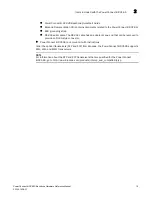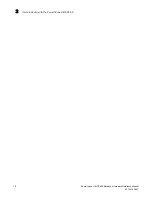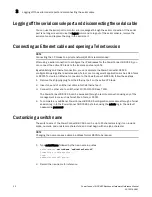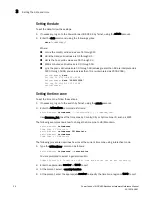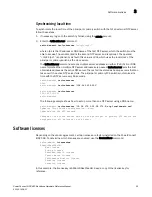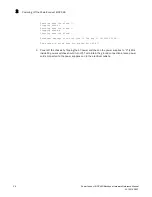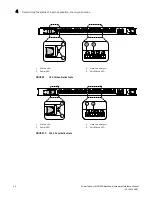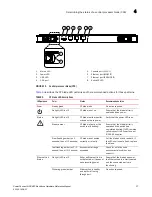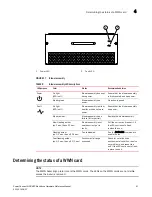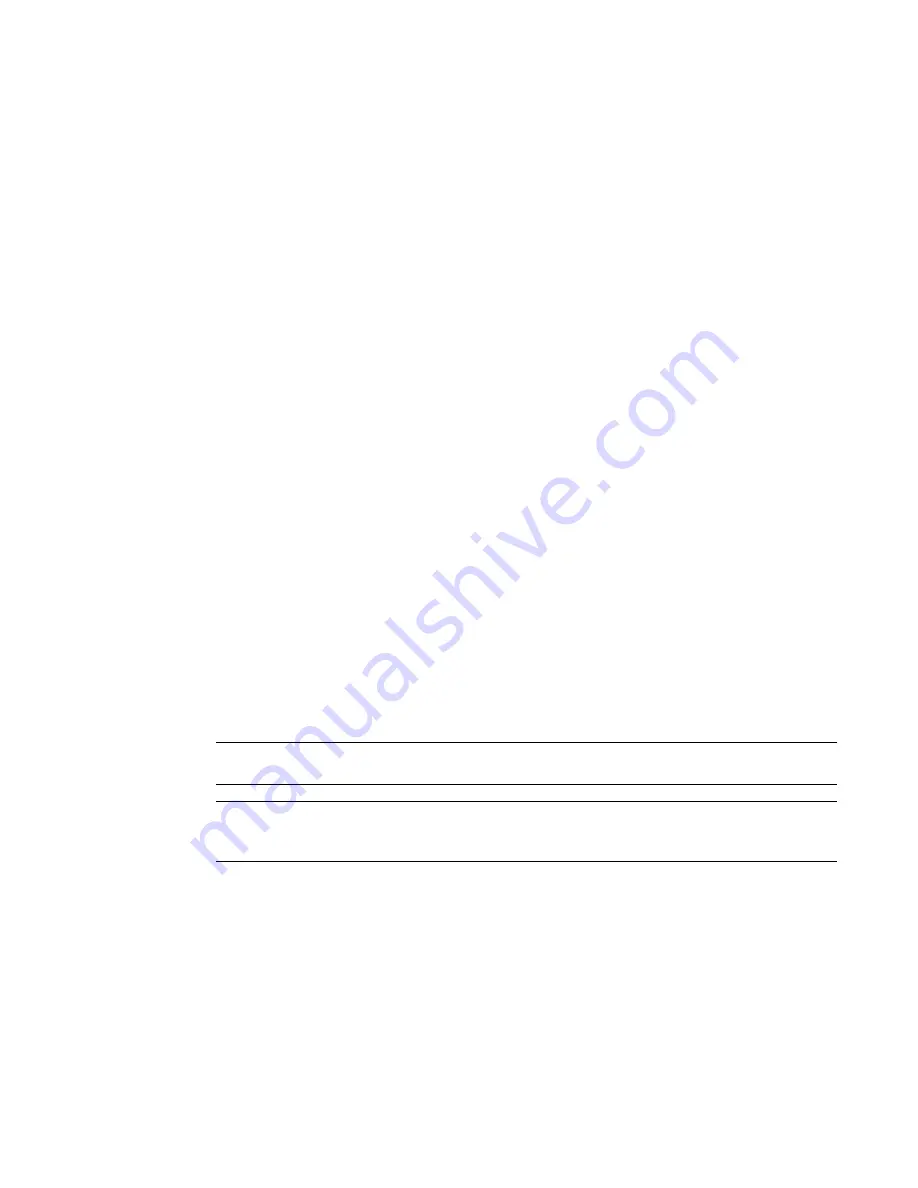
PowerConnect B-DCX4S Backbone Hardware Reference Manual
27
53-1001808-01
Verifying correct operation and backing up the configuration
3
•
Keep LEDs visible by routing port cables and other cables away from the LEDs.
For the procedure to install the ICL cables see
“RRP: Inter-chassis link (ICL) cables.”
Verifying correct operation and backing up the configuration
To verify correct operation and back up the PowerConnect B-DCX-4S configuration, follow these
steps.
1. Check the LEDs to verify that all components are functional. For information about LED
patterns, see
Table 4
on page 34.
2. If necessary, log on to the switch by Telnet, using the admin account.
3. Run the portcfgpersistentenable command to activate the FC ports for FC operation.
4. Verify the correct operation of the PowerConnect B-DCX-4S by entering the switchShow
command from the workstation. This command provides information about switch and port
status.
5. Verify the correct operation of the PowerConnect B-DCX-4S in the fabric by entering the
fabricShow command from the workstation. This command provides general information about
the fabric.
6. To back up the configuration, enter the configupload command. This command uploads the
PowerConnect B-DCX-4S configuration to the server so that it is available for downloading to a
replacement PowerConnect B-DCX-4S.
7. Run the following commands to save the configuration to a file on a secure host.
•
configShow
•
ipaddrShow
•
licenseShow
•
switchShow
Alternatively, you can save the configuration file to a Brocade USB.
NOTE
Passwords are not saved in the configuration file, and are not uploaded during a configUpload.
NOTE
It is recommended that the configuration be backed up on a regular basis to ensure that a complete
configuration is available for downloading to a replacement PowerConnect B-DCX-4S.
Powering off the PowerConnect B-DCX-4S
1. Shut down the PowerConnect B-DCX-4S using the sysShutdown command.
switch::admin>
sysshutdown
This command will shutdown the operating systems on your switch.
You are required to power-cycle the switch in order to restore operation.
Are you sure you want to shutdown the switch [y/n]?y
HA is disabled
Stopping blade 1