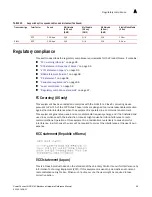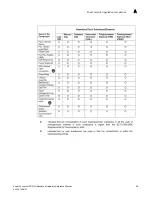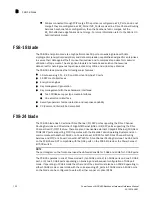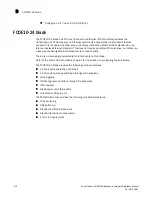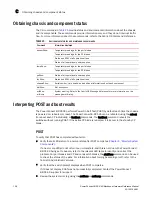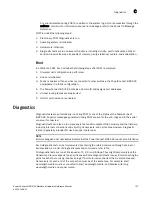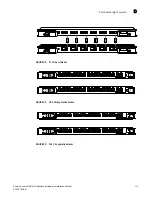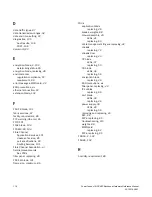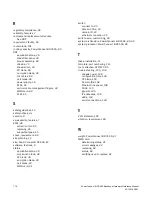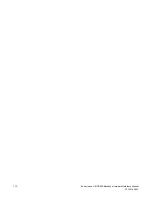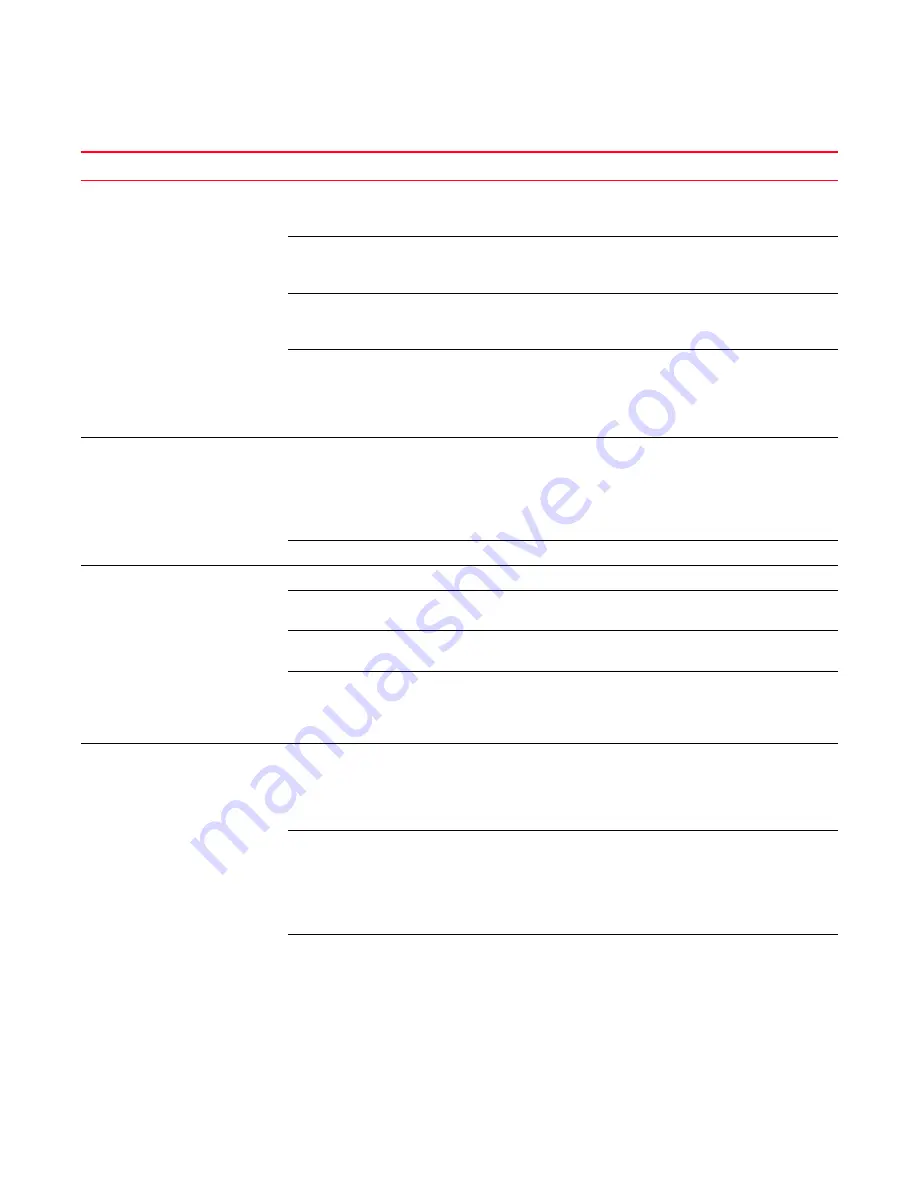
PowerConnect B-DCX-4S Backbone Hardware Reference Manual
109
53-1001808-01
Troubleshooting
C
LEDs on one or more components
are changing rapidly or do not
indicate a healthy state.
The PowerConnect B-DCX-4S might be
booting or running POST.
Verify that boot and POST are complete. The
PowerConnect B-DCX-4S requires a minimum of 3
minutes, usually, after power-on to complete POST.
Beaconing might be on for the entire
PowerConnect B-DCX-4S or for individual
components.
Determine whether beaconing is on by typing the
switchShow command and reviewing the output for
the status of switch beaconing and blade beaconing
Individual components might have failed.
See the LED tables in
Chapter 4, “Monitor System
Components”
for interpretation and recommended
actions.
Pins on the components might be damaged.
Remove the component from the chassis and
inspect the pins on the component and inside the
chassis. Do not reinstall if pins on either component
are damaged, as this could damage pins on other
components. Replace the parts as required.
None of the LEDs on a component
are on.
Component might not be seated correctly.
Ensure that the PowerConnect B-DCX-4S has power
and the component is firmly seated. If the problem
continues, enter the sensorShow command to
determine the component status. If the component
is a CP blade or port blade, enter the slotShow
command to determine the status.
Component might have failed.
Replace the component as necessary.
CP blades are failing over frequently. A third-party application has a memory leak.
Check application for memory leaks.
There is excessive serial port activity.
Ensure that the serial port activity remains below the
specified level.
CP blade is attached to an Ethernet with high
traffic loads.
Ensure that the Ethernet traffic remains below the
specified level
Chassis is overheated.
Enter the tempshow and sensorShow commands to
check internal temperature. If components are
overheating, shut down port blades as necessary to
return the temperature to the operating range.
One or more port blades have either
shut down or failed POST as
indicated by the error log.
Blades might be overheated.
Enter the sensorShow command to check the
internal temperature readings. If components are
overheating, shut down port blades as necessary to
return the temperature readings to the operating
ranges.
Blades might be faulty.
Enter the slotShow command to determine status.
For more information, enter the diagDisablePost
command; then, use the slotPowerOff [slot number]
and slotPowerOn [slot number] command. Resolve
the source of the problem or replace the blade as
required.
Pins on the blade or the backplane might be
damaged.
Remove the blade from the chassis and inspect the
pins on the blade and on the backplane inside the
slot. Do not reinstall if the pins on either component
are damaged, as this could damage pins on other
components. Replace the components as required.
TABLE 26
Troubleshooting the PowerConnect B-DCX-4S
(Continued)
Issue
Possible cause
Recommended action