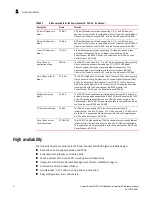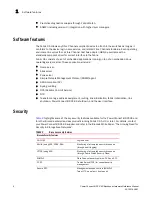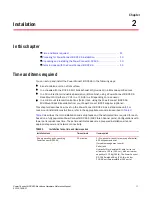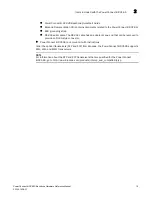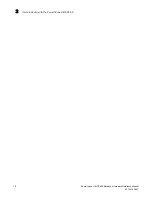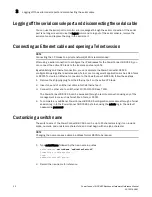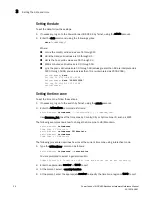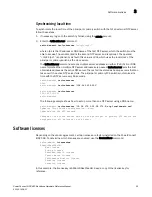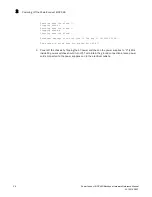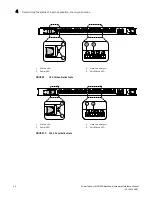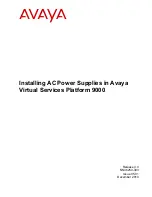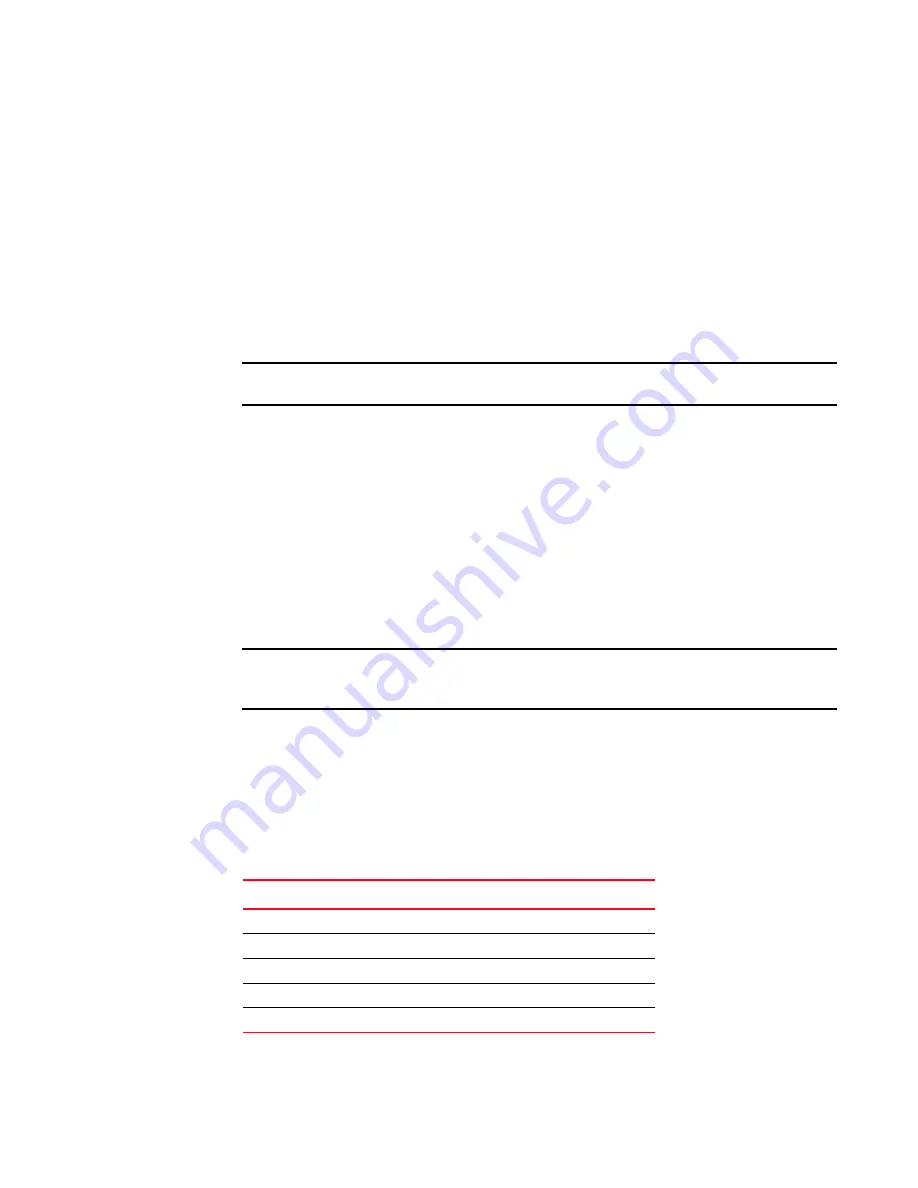
PowerConnect B-DCX4S Backbone Hardware Reference Manual
19
53-1001808-01
Connecting a serial cable between PowerConnect B-DCX-4S and host
3
1. Connect the two AC power cords to each of the two power supplies.
2. Connect the power cords to a power source with a voltage of 200 to 240 VAC, 47 to 63 Hz.
3. Turn the AC power switches on the power supplies to ON. The AC power switches light green
when switched on and power is supplied.
4. The PowerConnect B-DCX-4S performs a power-on self-test (POST) each time it is powered on.
POST takes approximately ten minutes and is complete when the indicator light activity
displays the operational state. For information about LED patterns, see
Chapter 4, “Monitor
System Components”
.
You can bypass POST by using the fastBoot command. You can also disable POST for
successive reboots on the PowerConnect B-DCX-4S using the diagDisablePost command.
ATTENTION
Do not connect the switch to the network until the IP addresses are configured.
Connecting a serial cable between PowerConnect B-DCX-4S and host
Follow these steps to connect a serial cable.
1. Verify that the PowerConnect B-DCX-4S is powered on and that POST is complete by ensuring
that all power LED indicators on the port, control processor, and core switch blades display a
steady green light.
2. Remove the shipping cap from the CONSOLE port on the active CP. Use the serial cable
provided with the PowerConnect B-DCX-4S to connect the CONSOLE port on the active CP to a
computer workstation. The active CP blade is indicated by an illuminated (blue) LED.
ATTENTION
The CONSOLE port is intended primarily for the initial setting of the IP address and for service
purposes.
3. Access the PowerConnect B-DCX-4S using a terminal emulator application (such as
HyperTerminal in a Windows environment or tip in a UNIX environment).
4. Disable any serial communication programs running on the workstation (such as
synchronization programs).
5. Open a terminal emulator application (such as HyperTerminal on a PC, or term, tip, or kermit in
a UNIX environment), and configure the application as follows:
•
In a Windows environment:
•
In a UNIX environment, enter the following string at the prompt:
Parameter
Value
Bits per second
9600
Databits
8
Parity
None
Stop bits
1
Flow control
None