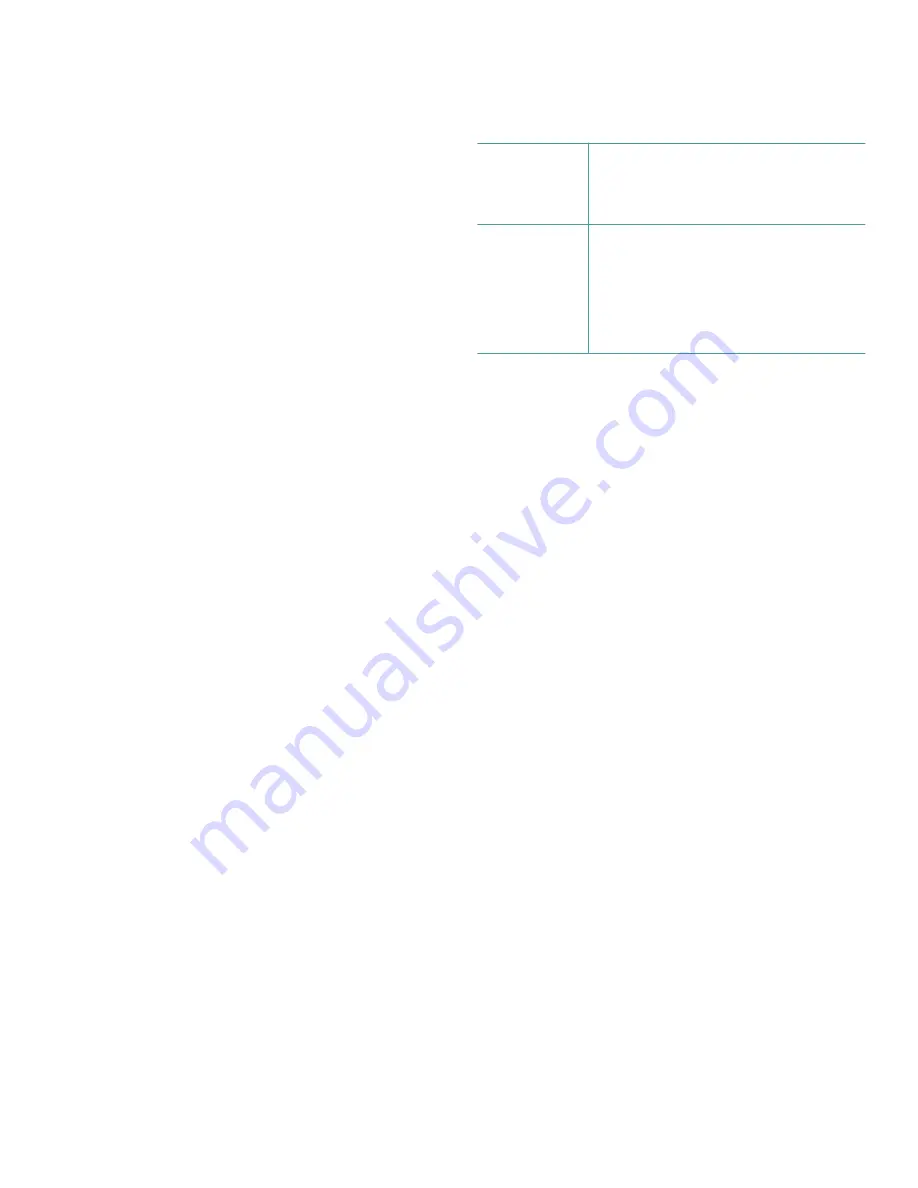
2-8
Dell OptiPlex GX
i
Midsize Systems Reference and Installation Guide
By setting
POWER MANAGEMENT
to
MAXIMUM
,
REGULAR
,
or
MINIMUM
, you can set predefined time-out periods (see
Table 2-2) for the two successive monitor shutdown stages,
standby
and
off
.
NOTE: Each monitor manufacturer defines the details of
the shutdown stages for its own monitors. But in all
cases, power consumption decreases with each stage
from “on” (full power) to “standby” (reduced power; the
display image usually disappears) to “off” (where power
consumption is minimal). To define these stages for your
monitor, see the documentation that came with the
monitor.
From either shutdown stage, you can return full power to
the monitor in one of the following ways:
•
For most DPMS-compliant monitors, any subse-
quent activity—including moving the mouse—
should return full power to the monitor.
•
A few DPMS-compliant monitors require that you
turn monitor power off and then on again to return to
full power.
Check your monitor documentation for information on
how your monitor is designed to operate.
Saving EIDE Hard-Disk Drive Power
For most systems, enabling
POWER MANAGEMENT
at any
level causes EIDE hard-disk drives to switch to low-
power mode after about 20 minutes of system inactivity.
NOTES: Not all EIDE hard-disk drives support this fea-
ture. Enabling this feature for drives that do not support
it may cause the EIDE drive to become inoperable until
the computer is restarted and the
POWER MANAGEMENT
category is disabled.
However, all EIDE drives shipped with your original sys-
tem support this feature. (For more information on
Energy Star systems, see “Energy Star Compliance” in
Chapter 1.)
In low-power mode, the disks inside the drive stop spin-
ning. They remain idle until the next drive access, which
causes them to start spinning again. (Because the disks
take a few seconds to regain full speed, you may notice a
slight delay when you next access the hard-disk drive.)
When
POWER MANAGEMENT
is set to
DISABLED
(the
default), the disks spin constantly as long as the sy s-
tem is turned on.
Sound
SOUND
determines whether the integrated audio control-
ler is
ON
or
OFF
. You must reboot your system before a
change takes effect.
NIC
NIC
enables or disables the system’s network interface
controller (NIC).
Mouse
MOUSE
enables or disables the system’s built-in PS/2-
compatible mouse port. Disabling the mouse allows an
expansion card to use interrupt request (IRQ) 12.
Serial Port
SERIAL PORT
configures the system’s built-in serial port.
This category can be set to
AUTO
(the default option) to
automatically configure the port to a particular designa-
tion (
COM1
through
COM4
) or to
OFF
to disable the port.
If you set the serial port to
AUTO
and add an expansion card
containing a port configured to the same designation, the
system automatically remaps the built-in port to the next
available port designation that shares the same IRQ setting:
•
COM1 (input/output [I/O] address 3F8h), which
shares IRQ4 with COM3, is remapped to COM3
(I/O address 3E8h).
•
Likewise, COM2 (I/O address 2F8h), which shares
IRQ3 with COM4, is remapped to COM4 (I/O
address 2E8h).
Table 2-2. Power Time-Out Periods
Power
Manage-
ment
Setting
EIDE Drive
Spindown
Time-Outs
Monitor
Standby
Time-Outs
Monitor
Off
Time-
Outs
Disabled
Never
Never
Never
Maximum
20 minutes
10 minutes
1 hour
Regular
20 minutes
20 minutes
1 hour
Minimum
20 minutes
1 hour
Never
Summary of Contents for OptiPlex GXi
Page 1: ... Dell OptiPlex GXi Midsize Systems REFERENCE AND INSTALLATION GUIDE Model DCM ...
Page 2: ......
Page 3: ... Dell OptiPlex GXi Midsize Systems REFERENCE AND INSTALLATION GUIDE ...
Page 8: ...viii ...
Page 12: ...xii ...
Page 23: ...xxiii ...
Page 24: ...xxiv ...
Page 56: ...3 12 Dell OptiPlex GXi Midsize Systems Reference and Installation Guide ...
Page 64: ...4 8 Dell OptiPlex GXi Midsize Systems Reference and Installation Guide ...
Page 73: ...Working Inside Your Computer 5 9 Figure 5 7 System Board Jumpers jumpered unjumpered ...
Page 75: ...Working Inside Your Computer 5 11 ...
Page 90: ...6 12 Dell OptiPlex GXi Midsize Systems Reference and Installation Guide ...
Page 104: ...7 14 Dell OptiPlex GXi Midsize Systems Reference and Installation Guide ...
Page 110: ...A 6 Dell OptiPlex GXi Midsize Systems Reference and Installation Guide ...
Page 120: ...B 10 Dell OptiPlex GXi Midsize Systems Reference and Installation Guide ...
Page 126: ...C 6 Dell OptiPlex GXi Midsize Systems Reference and Installation Guide ...
Page 139: ......
Page 140: ... Printed in the U S A P N 50577 ...
















































