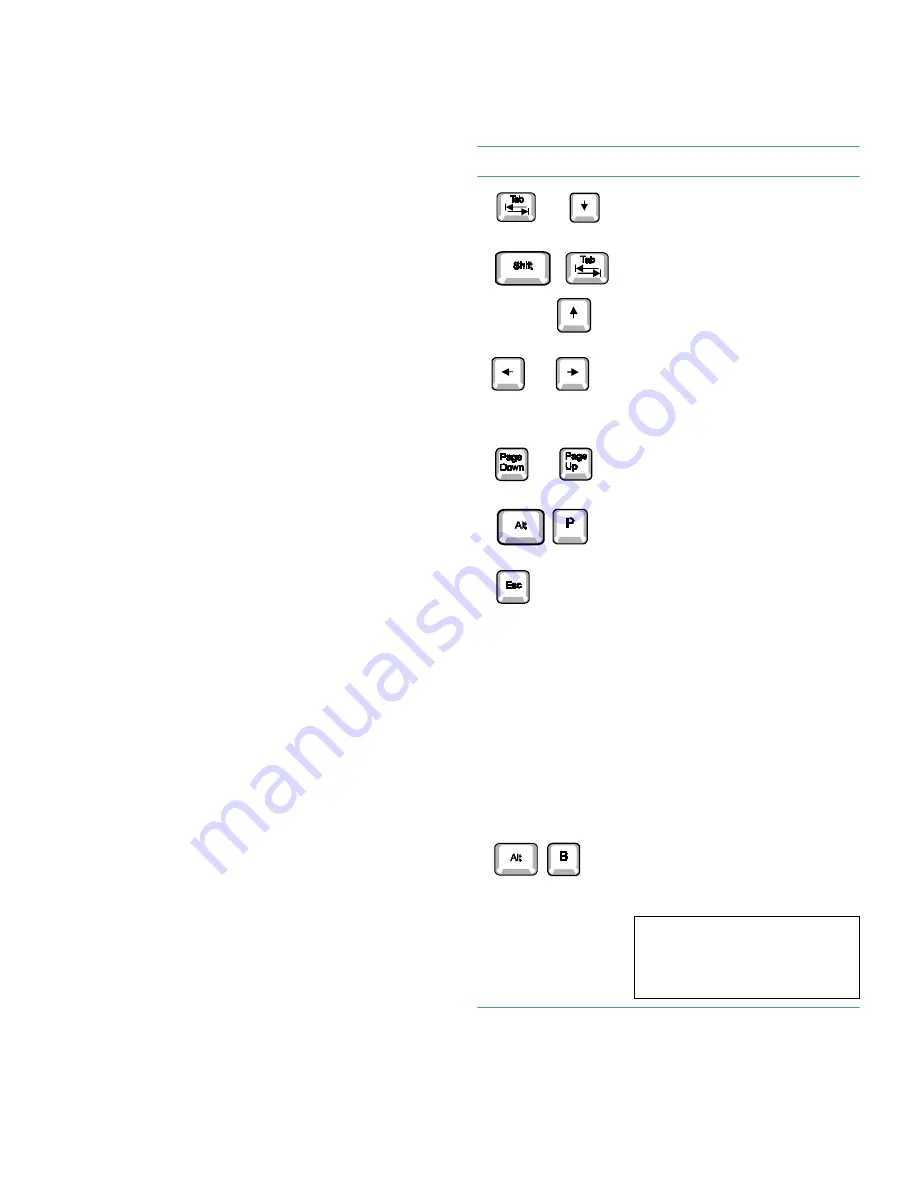
2-2
Dell OptiPlex GX
i
Midsize Systems Reference and Installation Guide
S
ystem Setup Screens
The two System Setup screens, Page 1 and Page 2, dis-
play the current setup and configuration information and
optional settings for your system. (Typical examples are
illustrated in Figure 2-1.) Information on the two System
Setup screens is organized in five boxed areas:
•
Title box
The box at the top of both screens lists the system
name, the page number (Page 1 or Page 2), and the
revision number of the basic input/output system
(BIOS).
•
Configuration options
The box on the left half of both screens lists the cate-
gories that define the installed hardware in your
computer.
Fields beside the categories contain options or val-
ues. You can change those that appear bright on the
screen. Options or values that you cannot change
because they are determined by the system appear
less bright.
Some categories have multiple fields, which may
show options or values as bright or less bright,
depending upon what options or values you entered
in other fields.
•
Help
The box on the upper-right half of both screens dis-
plays help information for the category with a
currently highlighted field.
•
System data
The box in the lower-right corner of both screens
displays information about your system.
•
Key functions
The line of boxes across the bottom of both screens
lists keys and their functions within the System
Setup program.
U
sing the System Setup Program
Table 2-1 lists the keys you use to view or change infor-
mation on the System Setup screens and to exit the
program.
Table 2-1. System-Setup Navigation Keys
Keys
Action
Moves to the next field.
Moves to the previous field.
Cycles through the options in a
field. In many fields, you can
also type in the appropriate
value.
Scrolls through help informa-
tion.
Switches between Pages 1
and 2.
Exits the System Setup pro-
gram without rebooting the
system and returns the system
to its previous state—the boot
routine or operating system
prompt.
For most of the categories, any
changes you made are recorded
but do not take effect until the
next time you boot the system.
For a few categories (as noted
in the help area) the changes
take effect immediately.
Exits the System Setup pro-
gram and reboots the system,
implementing any changes you
made.
or
or
or
or
CAUTION: Any unsaved
data in open application pro-
grams will be lost when you
use this key combination.
Summary of Contents for OptiPlex GXi
Page 1: ... Dell OptiPlex GXi Midsize Systems REFERENCE AND INSTALLATION GUIDE Model DCM ...
Page 2: ......
Page 3: ... Dell OptiPlex GXi Midsize Systems REFERENCE AND INSTALLATION GUIDE ...
Page 8: ...viii ...
Page 12: ...xii ...
Page 23: ...xxiii ...
Page 24: ...xxiv ...
Page 56: ...3 12 Dell OptiPlex GXi Midsize Systems Reference and Installation Guide ...
Page 64: ...4 8 Dell OptiPlex GXi Midsize Systems Reference and Installation Guide ...
Page 73: ...Working Inside Your Computer 5 9 Figure 5 7 System Board Jumpers jumpered unjumpered ...
Page 75: ...Working Inside Your Computer 5 11 ...
Page 90: ...6 12 Dell OptiPlex GXi Midsize Systems Reference and Installation Guide ...
Page 104: ...7 14 Dell OptiPlex GXi Midsize Systems Reference and Installation Guide ...
Page 110: ...A 6 Dell OptiPlex GXi Midsize Systems Reference and Installation Guide ...
Page 120: ...B 10 Dell OptiPlex GXi Midsize Systems Reference and Installation Guide ...
Page 126: ...C 6 Dell OptiPlex GXi Midsize Systems Reference and Installation Guide ...
Page 139: ......
Page 140: ... Printed in the U S A P N 50577 ...















































