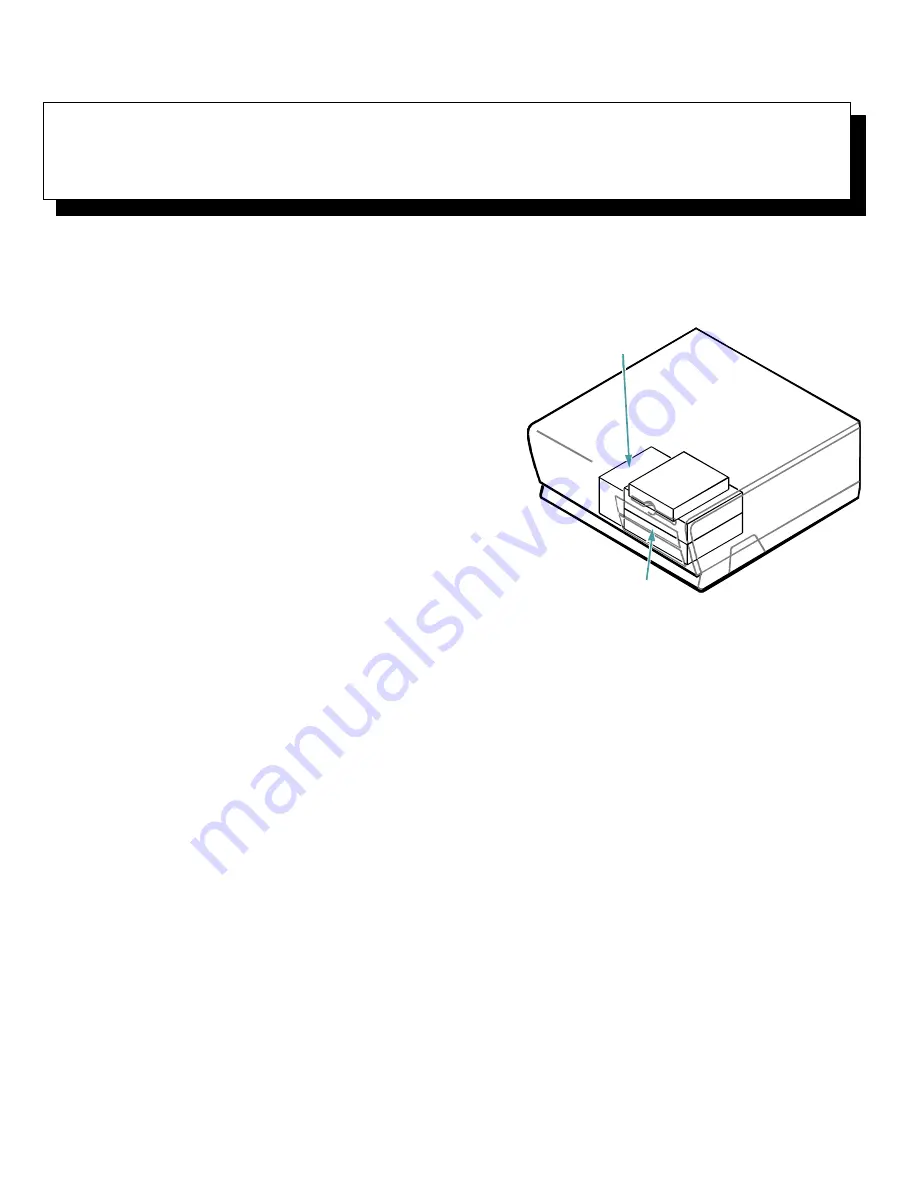
Installing Drives
7-1
Chapter 7
Installing Drives
Y
our Dell computer has five drive bays for installing
the following types of drives (see Figure 7-1):
•
The externally accessible drive bays at the front of
the computer consist of one 3.5-inch drive bay (dedi-
cated to a 3.5-inch diskette drive) and two
5.25-inch bays that can hold up to two half-height,
5.25-inch devices—typically tape drives or
CD-ROM drives.
•
The two vertically positioned hard-disk drive bays
can each hold a 3.5-inch enhanced integrated drive
electronics (EIDE) or small computer system inter-
face (SCSI) hard-disk drive. The bay on the right
(as you face the front of the computer) can hold a
1-inch-high (or smaller) drive, whereas the bay on
the left accommodates a 1.6-inch-high (or smaller)
drive.
The next two sections contain information that you will
need in several of the installation procedures described
later in the chapter. The remaining sections of this chap-
ter cover each type of drive installation.
NOTE: In all of the following procedures, left and right
refer to your left and right as you face the front of the
computer (see Figure 7-1).
Figure 7-1. Drive Locations
R
emoving and Replacing
Front-Panel Inserts
Empty drive bays contain a front-panel insert to protect
the inside of the computer from dust particles and also to
ensure proper airflow within the computer. Before you
install a drive in an empty drive bay, you must first
remove the front-panel insert.
To remove the insert covering a 5.25-inch bay,
follow
these steps:
1.
Remove the computer cover as instructed in
“Removing the Computer Cover” in Chapter 5.
2.
Lay the computer cover upside down on a flat
work surface, with the front of the cover facing
toward you.
externally accessible
drive bays
front of computer
two-bay hard-disk
drive area (internal)
Summary of Contents for OptiPlex GXi
Page 1: ... Dell OptiPlex GXi Midsize Systems REFERENCE AND INSTALLATION GUIDE Model DCM ...
Page 2: ......
Page 3: ... Dell OptiPlex GXi Midsize Systems REFERENCE AND INSTALLATION GUIDE ...
Page 8: ...viii ...
Page 12: ...xii ...
Page 23: ...xxiii ...
Page 24: ...xxiv ...
Page 56: ...3 12 Dell OptiPlex GXi Midsize Systems Reference and Installation Guide ...
Page 64: ...4 8 Dell OptiPlex GXi Midsize Systems Reference and Installation Guide ...
Page 73: ...Working Inside Your Computer 5 9 Figure 5 7 System Board Jumpers jumpered unjumpered ...
Page 75: ...Working Inside Your Computer 5 11 ...
Page 90: ...6 12 Dell OptiPlex GXi Midsize Systems Reference and Installation Guide ...
Page 104: ...7 14 Dell OptiPlex GXi Midsize Systems Reference and Installation Guide ...
Page 110: ...A 6 Dell OptiPlex GXi Midsize Systems Reference and Installation Guide ...
Page 120: ...B 10 Dell OptiPlex GXi Midsize Systems Reference and Installation Guide ...
Page 126: ...C 6 Dell OptiPlex GXi Midsize Systems Reference and Installation Guide ...
Page 139: ......
Page 140: ... Printed in the U S A P N 50577 ...
















































