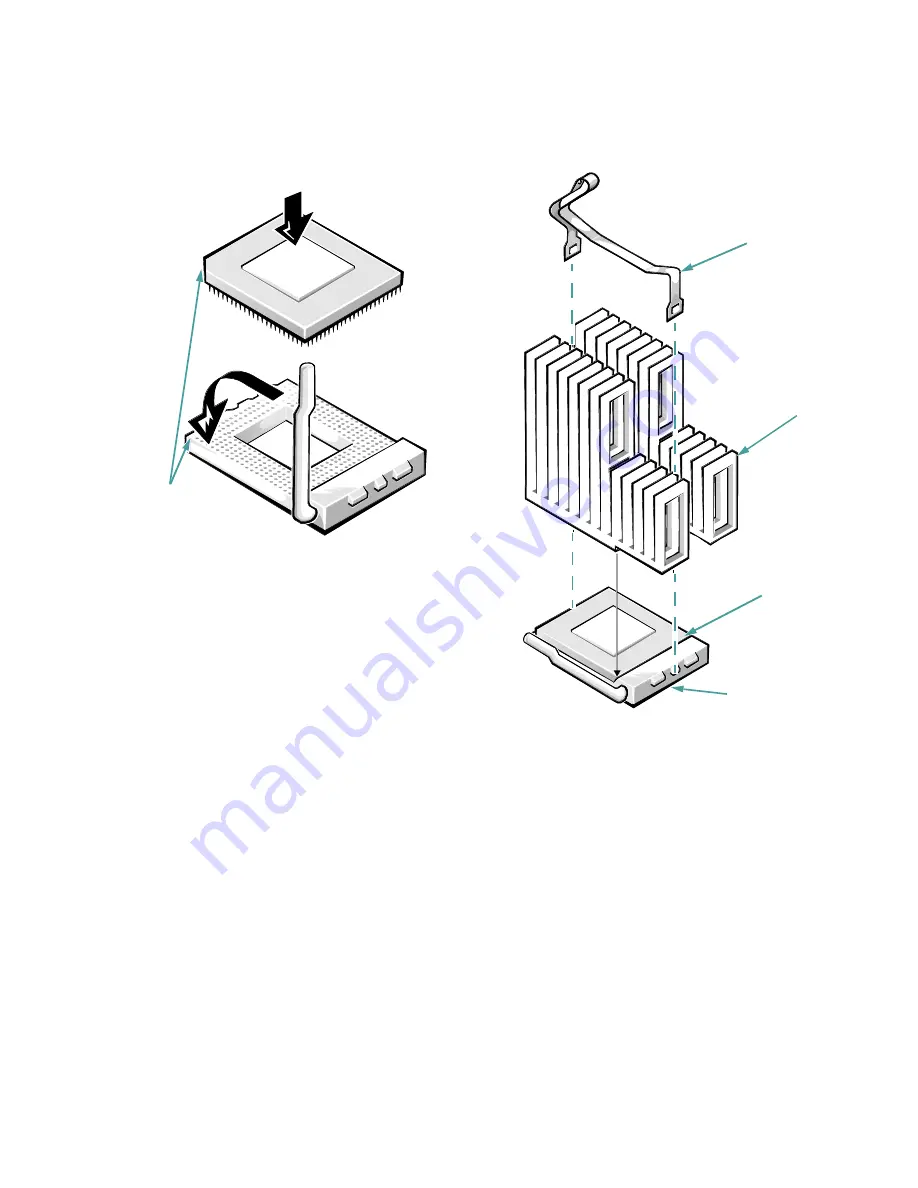
Installing System Board Options
6-9
When the chip is fully seated in the socket, pivot the
microprocessor-socket release lever back down until
it snaps into place, securing the chip.
Figure 6-12. Installing the Microprocessor
Chip
9.
Unpack the heat sink included in your upgrade
kit.
Peel the release liner from the adhesive tape that is
attached to the bottom of the heat sink.
10. Place the heat sink on top of the microprocessor
chip (see Figure 6-13).
Figure 6-13. Installing the Heat Sink
pin-1 corners of
chip and socket
aligned
1
2
heat sink
microprocessor
chip
microprocessor socket
clip
Summary of Contents for OptiPlex GXi
Page 1: ... Dell OptiPlex GXi Midsize Systems REFERENCE AND INSTALLATION GUIDE Model DCM ...
Page 2: ......
Page 3: ... Dell OptiPlex GXi Midsize Systems REFERENCE AND INSTALLATION GUIDE ...
Page 8: ...viii ...
Page 12: ...xii ...
Page 23: ...xxiii ...
Page 24: ...xxiv ...
Page 56: ...3 12 Dell OptiPlex GXi Midsize Systems Reference and Installation Guide ...
Page 64: ...4 8 Dell OptiPlex GXi Midsize Systems Reference and Installation Guide ...
Page 73: ...Working Inside Your Computer 5 9 Figure 5 7 System Board Jumpers jumpered unjumpered ...
Page 75: ...Working Inside Your Computer 5 11 ...
Page 90: ...6 12 Dell OptiPlex GXi Midsize Systems Reference and Installation Guide ...
Page 104: ...7 14 Dell OptiPlex GXi Midsize Systems Reference and Installation Guide ...
Page 110: ...A 6 Dell OptiPlex GXi Midsize Systems Reference and Installation Guide ...
Page 120: ...B 10 Dell OptiPlex GXi Midsize Systems Reference and Installation Guide ...
Page 126: ...C 6 Dell OptiPlex GXi Midsize Systems Reference and Installation Guide ...
Page 139: ......
Page 140: ... Printed in the U S A P N 50577 ...
















































