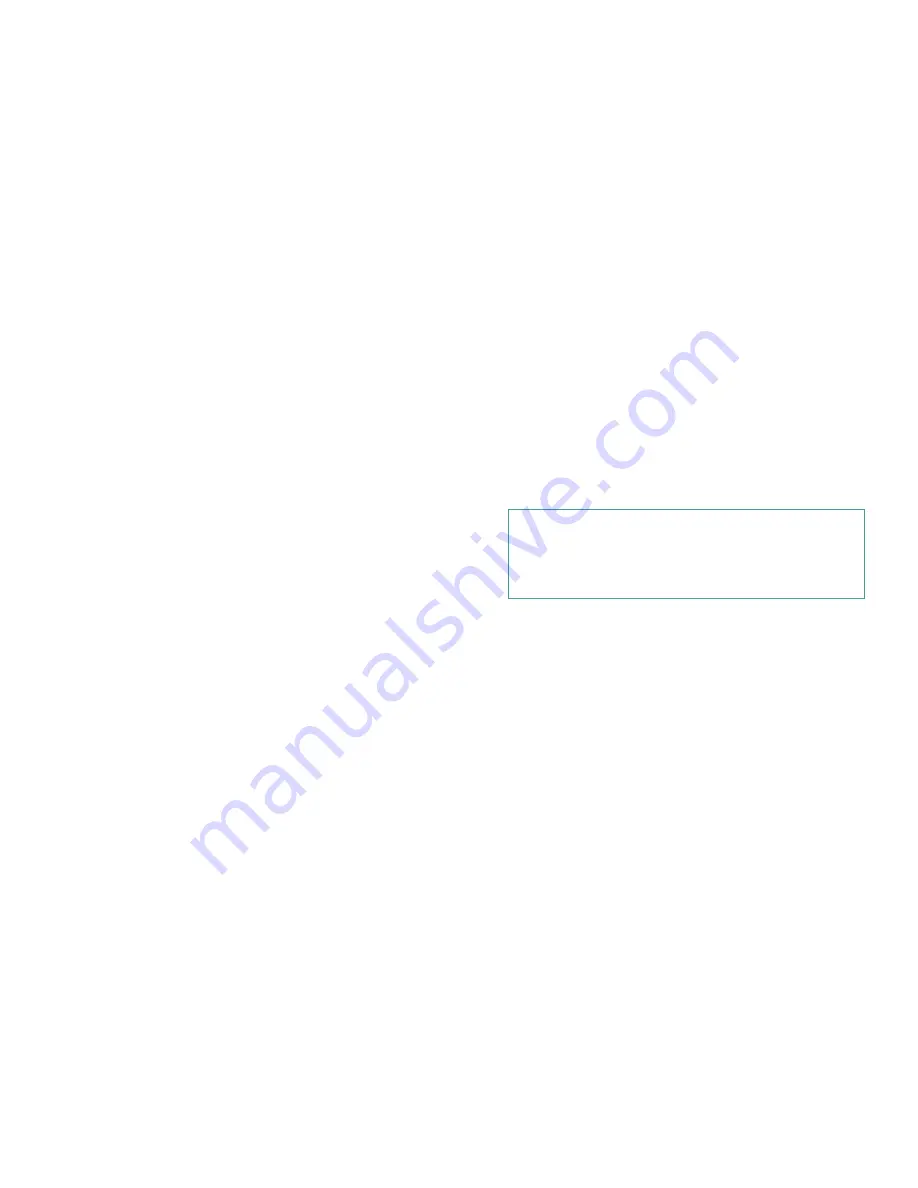
7-12
Dell OptiPlex GX
i
Midsize Systems Reference and Installation Guide
General Procedure for Installing SCSI
Devices
Configure and install one or more SCSI devices in your
computer as follows:
1.
Determine which connector on the internal SCSI
cable you will attach to each SCSI device.
See “SCSI Configuration Guidelines” found earlier
in this section.
2.
Unpack each SCSI device and prepare it for
installation.
Ground yourself by touching an unpainted metal sur-
face on the back of the computer. Configure the
device for a SCSI ID number and termination, if nec-
essary. For instructions, see the documentation that
came with the SCSI device as well as “SCSI Config-
uration Guidelines” found earlier in this section.
3.
If you are installing a SCSI host adapter card,
configure the adapter card.
For instructions on configuring the card, see the doc-
umentation that came with the adapter card as well
as “SCSI Configuration Guidelines” found earlier in
this section.
4.
Install the SCSI devices as appropriate.
•
To install an internal SCSI hard-disk drive
,
complete steps 3 through 7 of “Installing an
EIDE Hard-Disk Drive in the Hard-Disk Drive
Bracket” found earlier in this chapter. Then con-
tinue with step 5 of this procedure.
•
To install a SCSI tape drive, CD-ROM drive, or
DAT drive,
complete steps 2 through 6 of
“Installing a Drive in a 5.25-Inch Drive Bay”
found earlier in this chapter. Then continue with
step 5 of this procedure.
•
To install an external SCSI tape drive
, continue
with step 5 of this procedure.
5.
If you are installing a new SCSI host adapter
card, install it in an expansion slot now.
See “Installing an Expansion Card” in Chapter 6.
If a SCSI host adapter card is already installed
,
remove, reconfigure, and reinstall the card at this
time. See the documentation that came with the
SCSI host adapter card as well as “Removing an
Expansion Card” and “Installing an Expansion
Card” in Chapter 6.
Connect the hard-disk drive access cable to the
SCSI host adapter card and to the HDLED connec-
tor on the riser board (see Figure 6-3). This cable
carries a signal from the SCSI host adapter card to
the hard-disk drive access indicator on the com-
puter’s front panel whenever one of the SCSI hard-
disk drives is accessed.
6.
Attach the SCSI cable to each SCSI device.
For additional instructions on connecting SCSI
devices, see “SCSI Cable and SCSI Termination”
found earlier in this section.
If you are installing an internal SCSI device
, firmly
press the SCSI cable’s header connector onto the
50- or 68-pin connector on the back of the device.
The connectors on narrow SCSI cables are keyed for
proper positioning—a raised area on the outside of
the header connector fits into a notch in the shroud
surrounding the 50-pin connector on the device. The
connectors on wide SCSI cables are shaped so that
they can be attached one way only.
If you are installing an external SCSI device
, connect
one end of the external SCSI cable to the SCSI bus
connector on the back of the device.
7.
Attach the SCSI cable to the connector on the
SCSI host adapter card.
•
If you are installing an internal SCSI device
,
connect the colored edge on the internal SCSI
cable to the pin-1 end of the 50-pin connector
(for a narrow SCSI device) or the 68-pin con-
nector (for a wide SCSI device) on the adapter
CAUTION: You must match the colored strip
on the cable with pin 1 on the drive’s interface
connector to avoid possible damage to your
system.
Summary of Contents for OptiPlex GXi
Page 1: ... Dell OptiPlex GXi Midsize Systems REFERENCE AND INSTALLATION GUIDE Model DCM ...
Page 2: ......
Page 3: ... Dell OptiPlex GXi Midsize Systems REFERENCE AND INSTALLATION GUIDE ...
Page 8: ...viii ...
Page 12: ...xii ...
Page 23: ...xxiii ...
Page 24: ...xxiv ...
Page 56: ...3 12 Dell OptiPlex GXi Midsize Systems Reference and Installation Guide ...
Page 64: ...4 8 Dell OptiPlex GXi Midsize Systems Reference and Installation Guide ...
Page 73: ...Working Inside Your Computer 5 9 Figure 5 7 System Board Jumpers jumpered unjumpered ...
Page 75: ...Working Inside Your Computer 5 11 ...
Page 90: ...6 12 Dell OptiPlex GXi Midsize Systems Reference and Installation Guide ...
Page 104: ...7 14 Dell OptiPlex GXi Midsize Systems Reference and Installation Guide ...
Page 110: ...A 6 Dell OptiPlex GXi Midsize Systems Reference and Installation Guide ...
Page 120: ...B 10 Dell OptiPlex GXi Midsize Systems Reference and Installation Guide ...
Page 126: ...C 6 Dell OptiPlex GXi Midsize Systems Reference and Installation Guide ...
Page 139: ......
Page 140: ... Printed in the U S A P N 50577 ...
















































