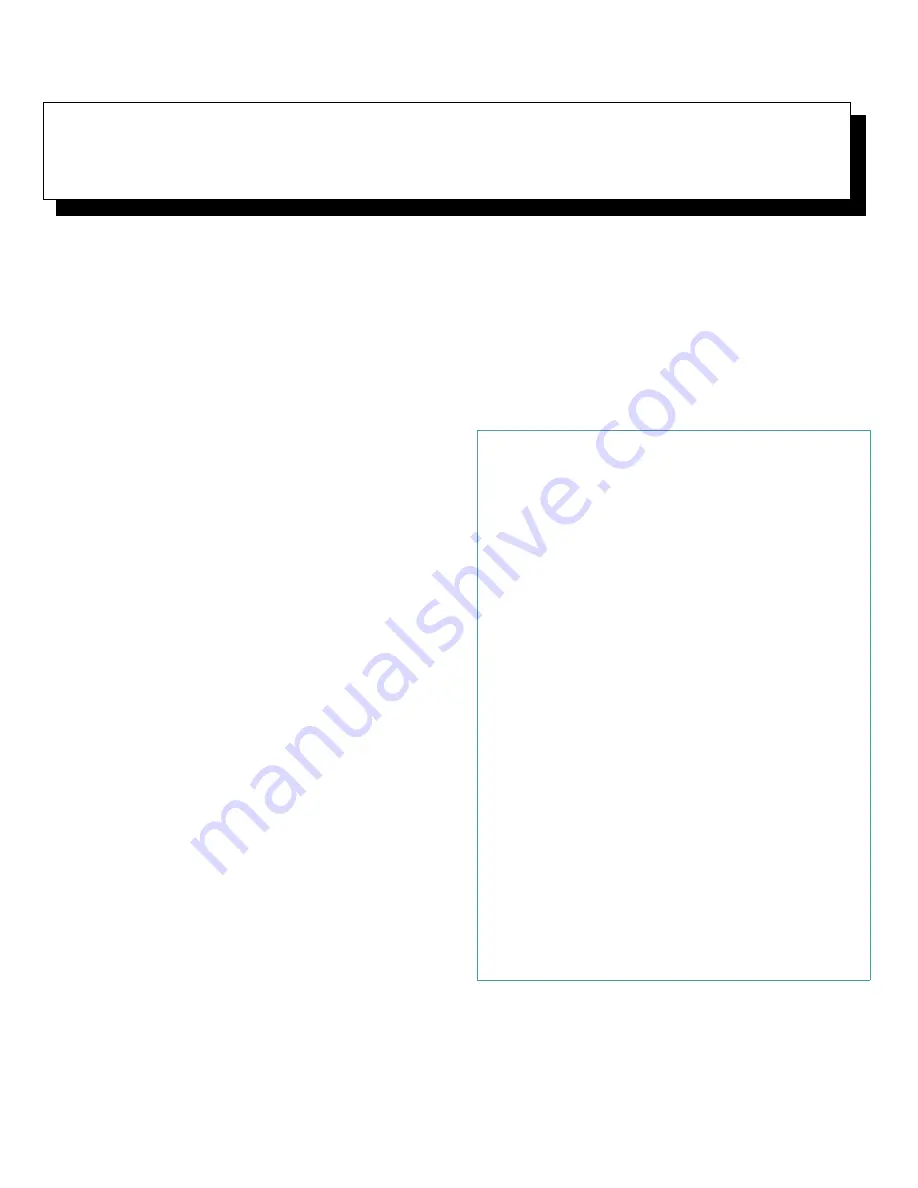
Working Inside Your Computer
5-1
Chapter 5
Working Inside Your Computer
Y
our Dell computer system supports a variety of in-
ternal options that expand system capabilities. This chap-
ter prepares you to install options inside the computer. It
describes how to remove and replace the computer cover
and expansion-card cage, and it familiarizes you with the
internal components you may handle if you install Dell
hardware options.
B
efore You Begin
To make working inside your computer easier, make sure
you have adequate lighting and a clean work space. If
you temporarily disconnect cables or remove expansion
cards, note the position of the connectors and slots so that
you can reassemble the system correctly.
You will use the information in this section every time
you install a hardware option inside your computer.
Read
this section carefully
, because the information is not
repeated in detail elsewhere in this guide.
Safety First
—
For You and Your
Computer
Working inside your computer is safe—
if
you observe the
following precautions.
In addition, Dell recommends that you periodically
review the safety instructions at the front of this guide.
WARNING FOR YOUR PERSONAL SAFETY
AND PROTECTION OF YOUR EQUIPMENT
Before starting to work on your computer, perform
the following steps in the sequence indicated:
1.
Turn off your computer and all peripherals.
2.
Disconnect your computer and peripherals
from their alternating current (AC) power
sources. Also, disconnect any telephone or tele-
communication lines from the computer. Doing
so reduces the potential for personal injury or
shock.
3.
If you are disconnecting a peripheral from the
computer or are removing a component from
the system board, wait 5 seconds after turning
off the computer before disconnecting the
peripheral or removing the component to avoid
possible damage to the system board.
4.
Touch an unpainted metal surface on the com-
puter chassis, such as the power supply, before
touching anything inside your computer.
While you work, periodically touch an
unpainted metal surface on the computer chas-
sis to dissipate any static electricity that might
harm internal components. Also avoid touching
components or contacts on a card and avoid
touching pins on a chip.
Summary of Contents for OptiPlex GXi
Page 1: ... Dell OptiPlex GXi Midsize Systems REFERENCE AND INSTALLATION GUIDE Model DCM ...
Page 2: ......
Page 3: ... Dell OptiPlex GXi Midsize Systems REFERENCE AND INSTALLATION GUIDE ...
Page 8: ...viii ...
Page 12: ...xii ...
Page 23: ...xxiii ...
Page 24: ...xxiv ...
Page 56: ...3 12 Dell OptiPlex GXi Midsize Systems Reference and Installation Guide ...
Page 64: ...4 8 Dell OptiPlex GXi Midsize Systems Reference and Installation Guide ...
Page 73: ...Working Inside Your Computer 5 9 Figure 5 7 System Board Jumpers jumpered unjumpered ...
Page 75: ...Working Inside Your Computer 5 11 ...
Page 90: ...6 12 Dell OptiPlex GXi Midsize Systems Reference and Installation Guide ...
Page 104: ...7 14 Dell OptiPlex GXi Midsize Systems Reference and Installation Guide ...
Page 110: ...A 6 Dell OptiPlex GXi Midsize Systems Reference and Installation Guide ...
Page 120: ...B 10 Dell OptiPlex GXi Midsize Systems Reference and Installation Guide ...
Page 126: ...C 6 Dell OptiPlex GXi Midsize Systems Reference and Installation Guide ...
Page 139: ......
Page 140: ... Printed in the U S A P N 50577 ...
















































