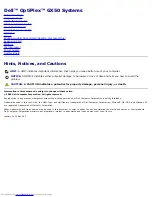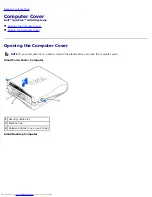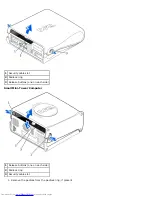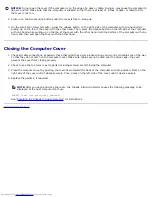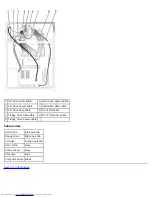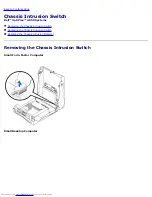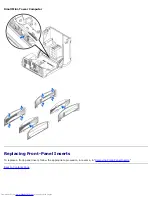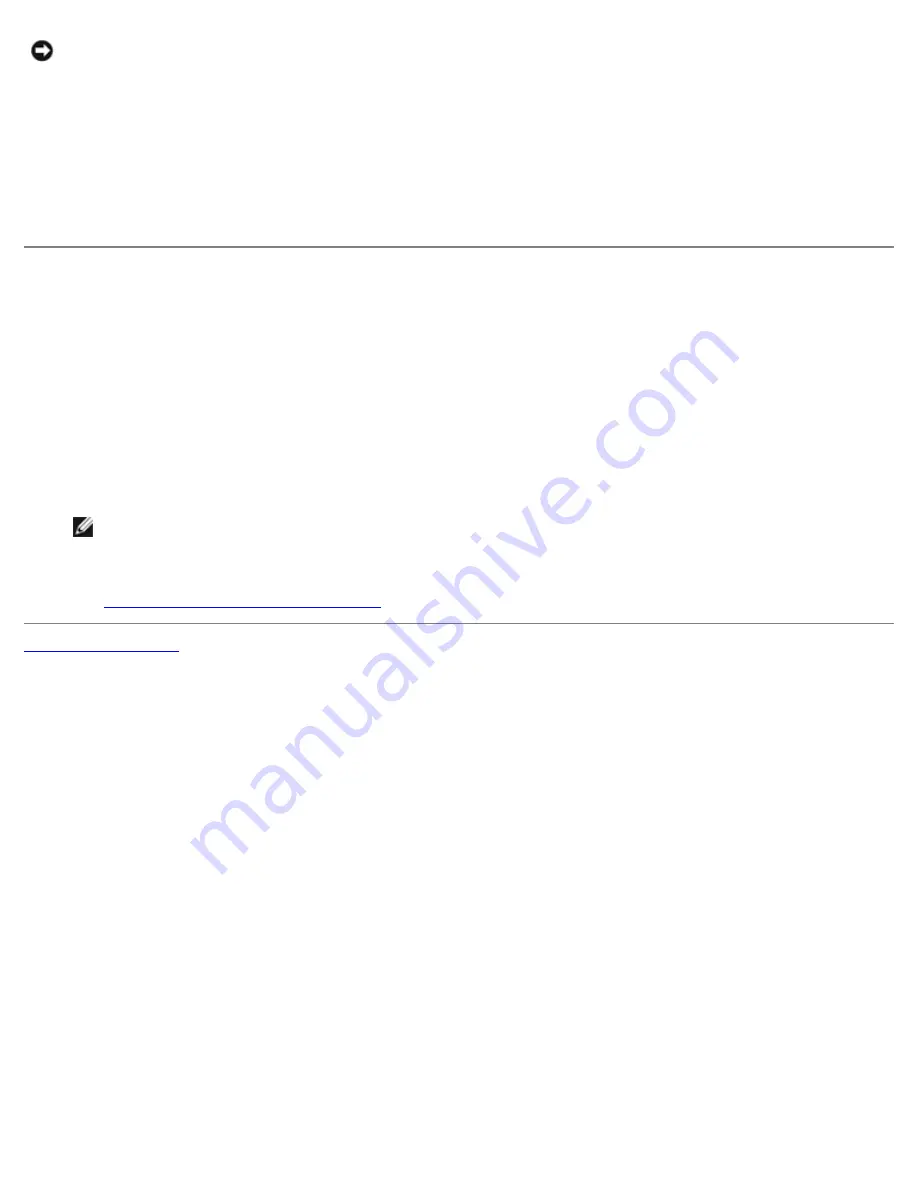
NOTICE:
Do not open the cover if the computer is on the edge of a desk or table. Doing so may cause the computer to
tip over and fall. Make sure that the computer is situated so that there is at least 12 inches of desk- or table-top for
the cover to rest on.
2. Press in on the two securing buttons until the cover is free to swing up.
3. On the small mini-tower computer, press the release button on the right side of the computer with one hand while
pulling up on the top of the cover with the other hand. Then, press the release button on the left side of the computer
with one hand while pulling up on the top of the cover with the other hand. Hold the bottom of the computer with one
hand, and then pull open the cover with the other hand.
Closing the Computer Cover
1. Check all cable connections, especially those that might have come loose during your work. Fold cables out of the way
so that they do not catch on the computer cover. Make sure cables are not routed over the drive cage—they will
prevent the cover from closing properly.
2. Check to see that no tools or extra parts (including screws) are left inside the computer.
3. Close the computer cover by pivoting the cover down toward the back of the computer and into position. Press on the
right side of the cover until it closes securely. Then, press on the left side of the cover until it closes securely.
4. Replace the padlock, if required.
NOTE:
After you open and close the cover, the chassis intrusion detector causes the following message to be
displayed at the next computer start-up:
ALERT! Cover was previously removed.
See "
Resetting the Chassis Intrusion Detector
" for instructions.
Back to Contents Page
Summary of Contents for OptiPlex GX50
Page 17: ...Small Desktop Computer ...
Page 26: ......
Page 30: ...To replace the I O panel follow the removal procedures in reverse Back to Contents Page ...
Page 45: ...1 Power cable 2 Audio cable 3 CD drive cable 4 CD drive connector Small Mini Tower Computer ...
Page 65: ...Back to Contents Page ...