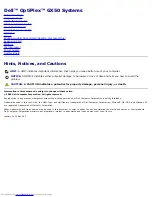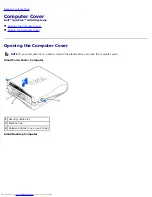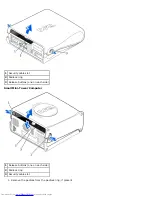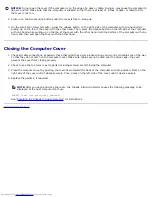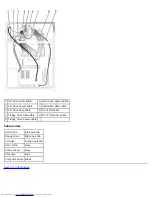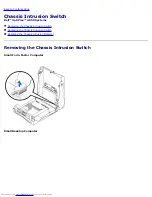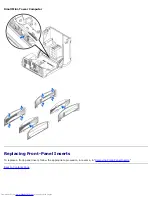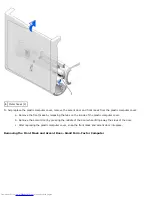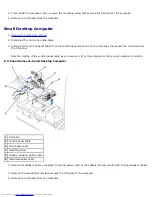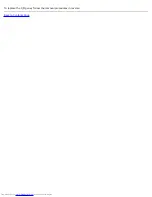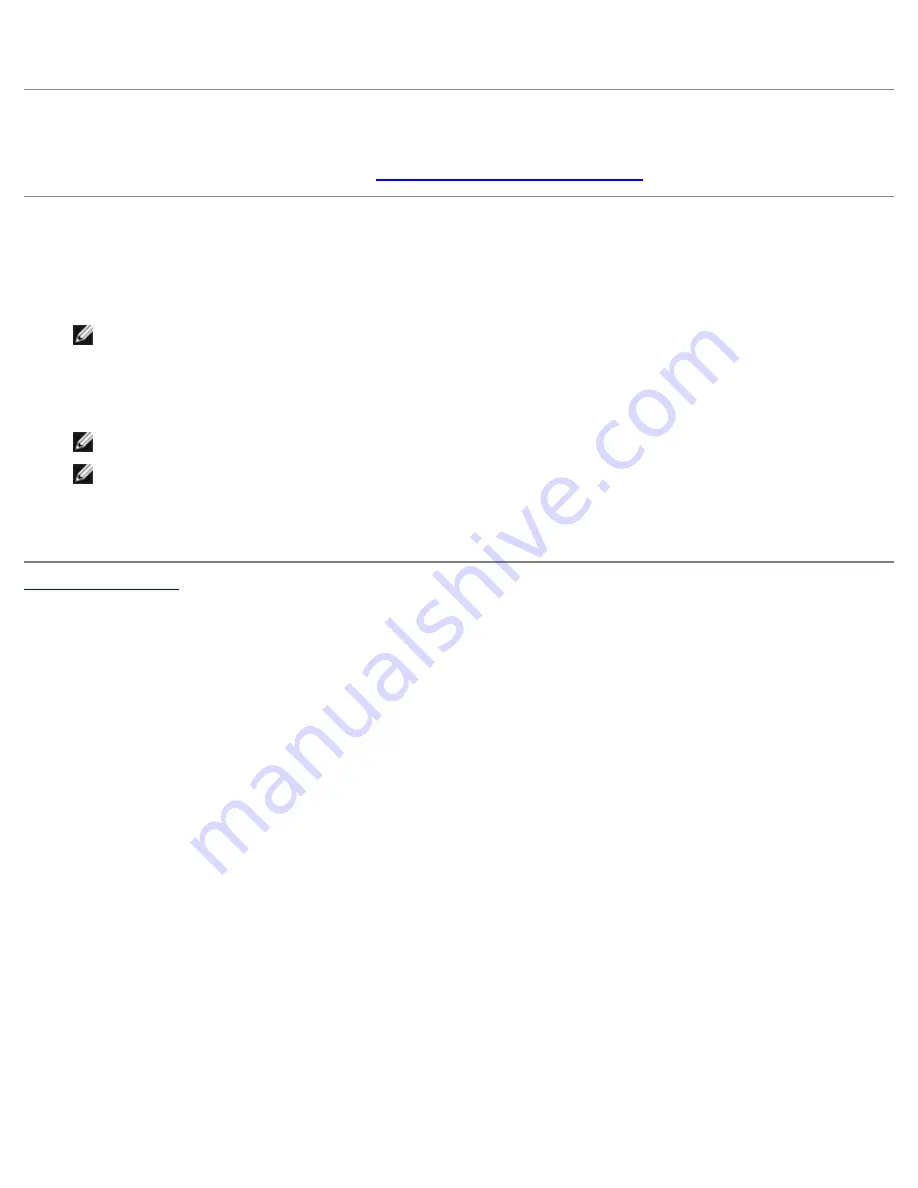
2. Slide the chassis intrusion switch out of its slot and remove the switch and its attached cable from the chassis.
Replacing the Chassis Intrusion Switch
To replace the chassis intrusion switch, follow the "
Removing the Chassis Intrusion Switch
" procedures in reverse order.
Resetting the Chassis Intrusion Detector
1. Enter system setup by pressing <F2> during the computer's POST.
NOTE:
For instructions on using system setup, see the
User's Guide
.
2. Under the
System Security
tab, reset the
Chassis Intrusion
option by pressing the left- or right-arrow key to select
Reset
. Change the setting to
Enabled
,
Enabled-Silent
, or
Disabled
.
NOTE:
The default is
Enabled-Silent
.
NOTE:
If a setup password has been assigned by someone else, contact the network administrator for
information on resetting the chassis intrusion detector.
3. Press <Alt><B> to restart the computer and implement your changes.
Back to Contents Page
Summary of Contents for OptiPlex GX50
Page 17: ...Small Desktop Computer ...
Page 26: ......
Page 30: ...To replace the I O panel follow the removal procedures in reverse Back to Contents Page ...
Page 45: ...1 Power cable 2 Audio cable 3 CD drive cable 4 CD drive connector Small Mini Tower Computer ...
Page 65: ...Back to Contents Page ...