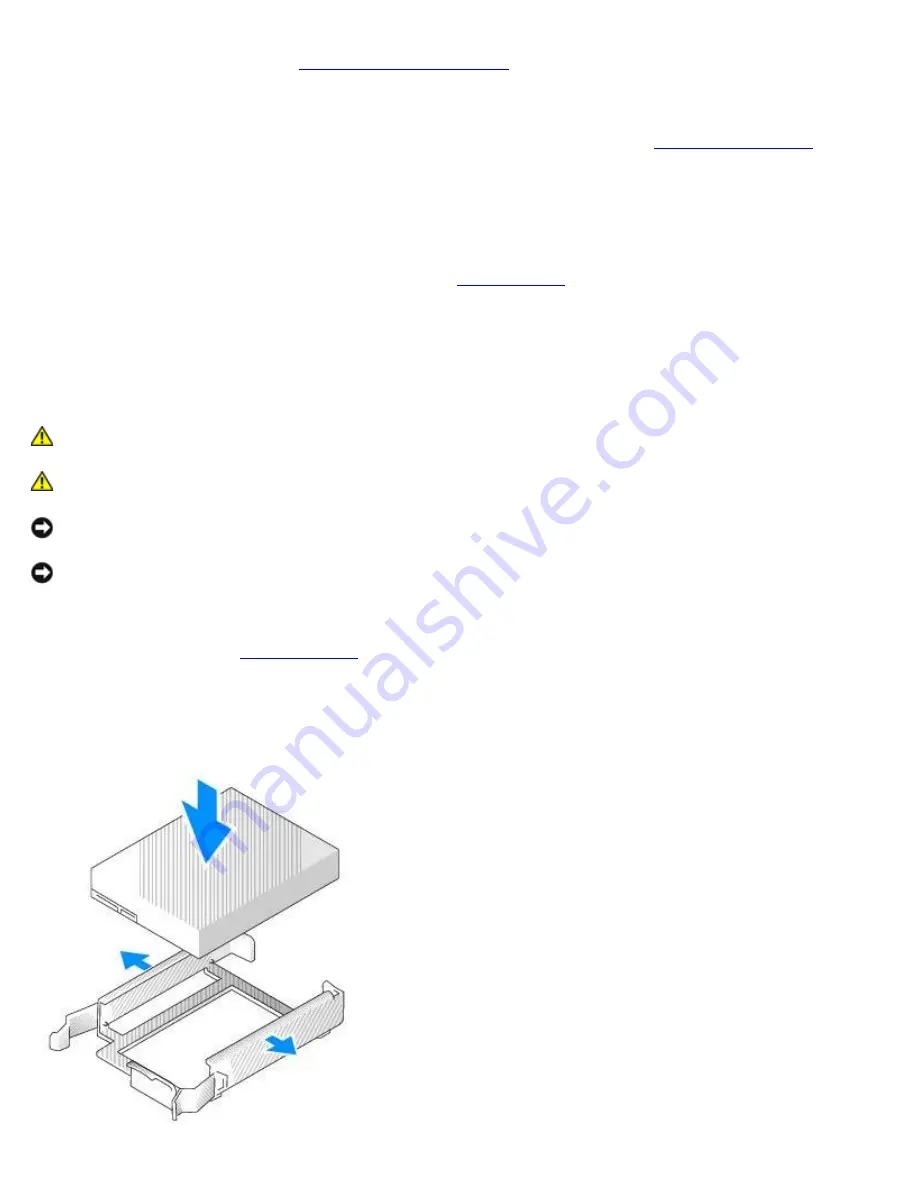
Drives: Dell OptiPlex 320 User's Guide
file:///N|/For_lekha/For%20Deepa/Nadia/UG/A00/en/nadia-temp-working-jul19/Nadia_UG_A00/Output/mt_drive.htm[5/22/2015 10:43:38 AM]
8. Replace the computer cover (see
9. If the drive you just installed is the primary drive, insert bootable media into your boot drive. See the documentation
that came with the drive for instructions on installing any software required for drive operation.
10. Enter system setup and update the appropriate
Primary Drive
option (
0
or
1
). See
11. Exit system setup, and reboot the computer.
12. Partition and logically format your drive before you proceed to the next step.
See the documentation for your operating system for instructions.
13. Test the hard drive by running the Dell Diagnostics (see
14. If the drive you just installed is the primary drive, install your operating system on the hard drive.
Adding a Second Hard Drive
CAUTION:
Before you begin any of the procedures in this section, follow the safety instructions in the
Product Information Guide
.
CAUTION:
To guard against electrical shock, always unplug your computer from the electrical outlet before
removing the computer cover.
NOTICE:
To avoid damage to the drive, do not set it on a hard surface. Instead, set the drive on a surface, such as a
foam pad, that will sufficiently cushion it.
NOTICE:
If you are replacing a hard drive that contains data you want to keep, back up your files before you begin
this procedure.
1. Check the documentation for the drive to verify that it is configured for your computer.
3. Remove the plastic hard-drive bracket from the inside of the hard-drive bay by squeezing the release tabs and gently
pulling the bracket up and out of the bay.
4. Gently spread the sides of the drive bracket and slide the hard drive into the bracket until the drive clicks into place.






























