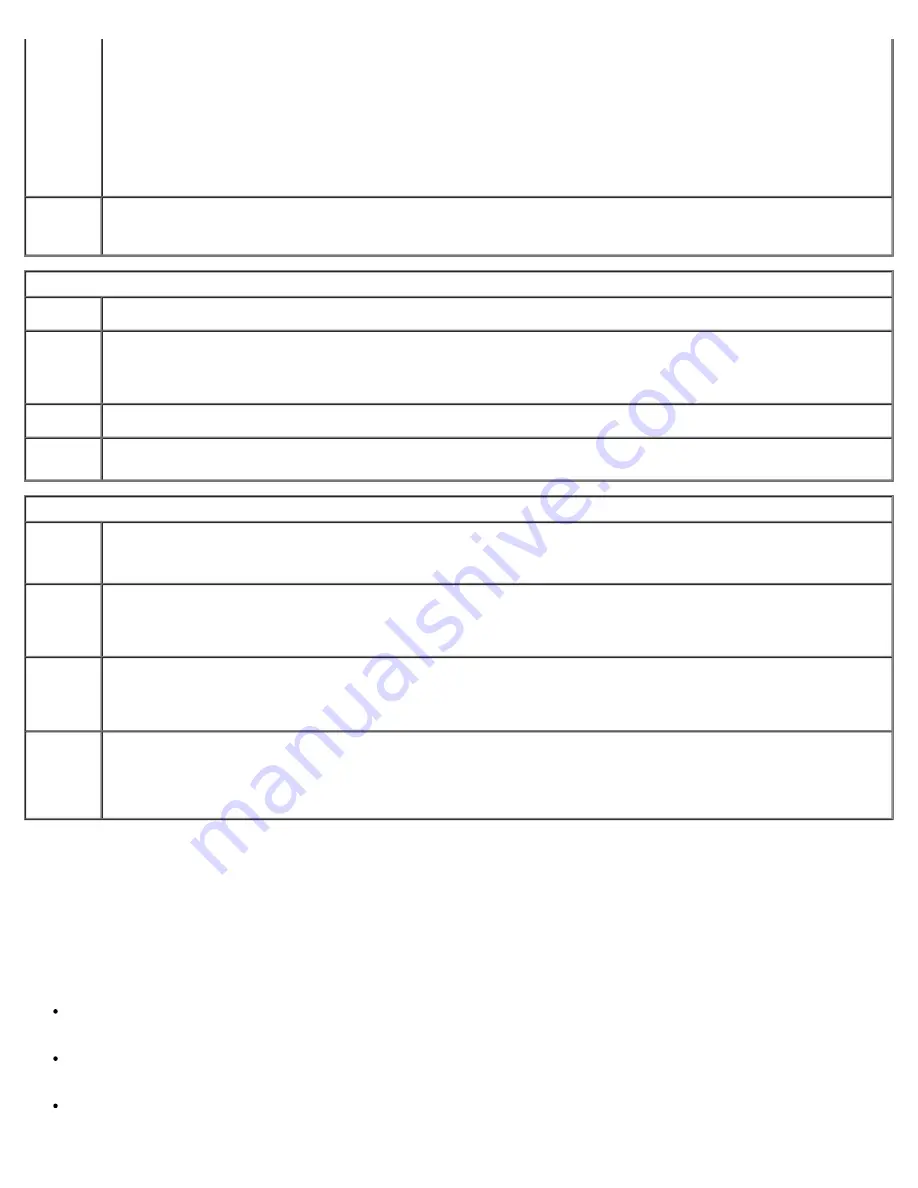
Advanced Features: Dell OptiPlex 320 User's Guide
file:///N|/For_lekha/For%20Deepa/Nadia/UG/A00/en/nadia-temp-working-jul19/Nadia_UG_A00/Output/advfeat.htm[5/22/2015 10:43:10 AM]
Wake-Up
(Off
default)
This option allows the system to power up when a Network Interface Controller or Remote Wakeup-capable
modem receives a wake up signal.
On
is the default setting.
On w/ Boot to NIC
will allow the computer to attempt to boot from a network prior
to using the boot sequence.
NOTE:
Normally, the system can be powered up remotely from suspend mode, hibernate mode, or when
powered off. When
Low Power Mode
(in the
Power Management
menu) is enabled, the system can only be
powered up remotely from
Suspend
.
Suspend
Mode
Sets the computer's suspend mode. The options are
S1
, a suspend state in which the computer is running in a
low-power mode, and
S3
, a suspend state in which the power is reduced or turned off for many components,
however, system memory remains active.
Maintenance
Service
Tag
Displays the Service Tag for your computer.
SERR
Message
(On
default)
Some graphics cards require that the SERR message be disabled.
Load
Defaults
Restores system setup options to their factory defaults.
Event
Log
Allows you to view the
Event Log
. Entries are marked
R
for
Read
and
U
for
Unread
.
Mark All Entries Read
puts an
R
to the left of all the entries.
Clear Log
clears the
Event Log
.
POST Behavior
Fastboot
(On
default)
When enabled, this feature reduces computer startup time by bypassing some compatibility steps.
Off
does not
skip any steps during computer startup.
On
starts the system more quickly.
Numlock
Key
(On
default)
Determines the functionality of the numeric keys on the right side of your keyboard.
Off
commands the right
keypad keys to function as arrows.
On
commands the right keypad keys to function as numbers.
POST
Hotkeys
Determines whether the sign-on screen displays a message stating the keystroke sequence that is required to
enter the
Setup
program or the
Quickboot
feature.
Setup & Boot Menu
displays both messages
(F2=Setup and F12=Boot Menu).
Setup
displays the setup message only (F2=Setup).
Boot Menu
displays the
Quickboot
message only (F12=Boot Menu).
None
displays no message.
Keyboard
Errors
When set to
Report
(enabled) and an error is detected during POST, the BIOS will display the error message
and prompt you to press <F1> to continue or press <F2> to enter system setup.
When set to
Do Not Report
(disabled) and an error is detected during POST, the BIOS will display the error
message and continue booting the system.
Boot Sequence
This feature allows you to change the boot sequence for devices.
Option Settings
Onboard or USB Floppy Drive —
The computer attempts to boot from the floppy drive. If the floppy disk in the drive
is not bootable, or if no floppy disk is in the drive, the computer generates an error message.
Onboard SATA Hard Drive
— The computer attempts to boot from the primary serial ATA hard drive. If no operating
system is on the drive, the computer generates an error message.
Onboard PATA Hard Drive
— The computer attempts to boot from the primary IDE hard drive, if applicable. If no
operating system is on the drive, the computer generates an error message.
















































